Click here to learn more
Disney FAQ
Disney Translation
Disney Webinar Registration
Frequently Asked Questions
Click on a question below to expand the section and view the answer.
Transition to Coupa
Orders & Invoices in Coupa
Transition to Coupa
I have not received the initial communication that tells my company about the Disney Coupa Purchase Order transition. Where can I find a copy?
The initial Coupa transition communication to suppliers can be found here for review.
I have not received the initial communication that tells my company about the Disney Coupa Purchase Order transition. Where can I find a copy?
The initial Coupa transition communication to suppliers can be found here for review.
I have not received the initial communication that tells my company about the Disney Coupa Purchase Order transition. Where can I find a copy?
The initial Coupa transition communication to suppliers can be found here for review.
How is the supplier contact information for the transition being determined? How do I update the Supplier Primary Contact Name and Email and the PO Delivery email address?
The DSMP “Primary Contact” name and email address is the contact that is being used for any communications. We are instructing all suppliers in the awareness communication that is sent to them about the transition that they should be accessing the Disney Supplier Management Portal (DSMP) to make sure the “Primary Contact” name and email is correct along with the “PO Delivery email address”. (The PO Delivery email address is a separate section in the DSMP profile.) We also suggest that all the other information in their profile is reviewed, such as banking details. Any updates to the DSMP, after approvals, will be transferred to Coupa. Information added to the Coupa Supplier Portal will not be transferred back to the DSMP.
To update the “Primary Contact Name” see this information sheet.
To update the “PO Delivery email address” see this information sheet.
I received an email from a person at Coupa to help me register in the Coupa Supplier Portal. Is this legitimate?
Where do I go for support during the transition to Coupa?
- For assistance with logging into Coupa and how to use the Coupa Supplier Portal (CSP), contact Coupa Support using the Chat feature in the CSP “Chat with Coupa Support” or email disney_suppliers@coupa.
com. - Coupa Branded Support: See the Supplier Help Center and frequently asked questions.
- Webinars available for the Coupa Supplier Portal (CSP): https://supplier.coupa.
com/webinar-registration/ - Disney Supplier Management Portal Access help: https://disney.
apexanalytix.com/Help/ DownloadFile?ID=osVlgVIF5XA%3d - Bookmark this page for more Coupa transition information: https://disney.
apexanalytix.com/Help/ ToolsAndDocument/ ToolsAndDocumentChildHelpPage? id=Q4DUyHOpBN8%3d
Which Disney Entities are using Coupa?
To view the Active Disney Legal Entities that are using Coupa as well as the future legal entities, click here.
Will there be changes to the Purchase Orders I receive from Disney in Coupa?
Yes. Changes in how you interact with Disney for Purchase Orders (POs) will include:
● A new PO numbering system with POs starting with a “7” and consisting of 10 digits
● A new email address from which Purchase Orders will be sent: [email protected]
Will there be changes to the Purchase Orders I receive from Disney in Coupa?
Yes. Changes in how you interact with Disney for Purchase Orders (POs) will include:
● A new PO numbering system with POs starting with a “7” and consisting of 10 digits
● A new email address from which Purchase Orders will be sent: [email protected]
If you are receiving requests from Disney that are using legacy system Purchase Orders that start with a “45” or “30” and are ten digits long, please follow the instructions provided for invoicing as not all requests will be using the new Coupa Purchase Order process.
How do I know where to submit my Invoices?
Disney is rolling out Coupa in waves for Purchase Orders, so you may receive PO’s from our legacy systems vs Coupa. Please pay close attention to the Purchase Order number so you are not submitting invoices incorrectly.
- If you are receiving requests from Disney that are using legacy system Purchase Orders that start with a “45” or “30” and are ten digits long, please follow the instructions provided to submit invoices. The preferred method is to submit invoices via the Invoice Submission process in the Disney Supplier Management Portal (DSMP/APEX).
- The new Coupa process will be using Purchase Orders that start with a “70” and have 10 digits. Ex: “7000000000”. If you have these Coupa PO’s, to submit an invoice click “SUBMIT INVOICE” on the Purchase Order email or use your Coupa Supplier Portal (CSP) account to create an invoice from your Purchase Order. (Wave 1 countries in the transition are not able to submit via Coupa currently. Please use legacy invoice submission methods until further notice.)
Note: Please do not submit an invoice through Coupa and then re-submit through another Disney invoice submission method as this will cause duplicates and may delay your payment. All Coupa Purchase Orders should be submitted using the Coupa process as noted above.
My company used the Ariba or ERS process when invoicing with Disney. How can I submit these older invoices?
● If you were previously an Ariba or ERS supplier with Disney and your company has been disabled from Ariba or ERS, you can send any “30” and “45” series Purchase Orders to Image One [email protected]. (The scanned invoice must be saved using a .PDF file format with a minimum resolution of 300 DPI (dots per square inch).) If you are still “Active” in Ariba, it is ok to invoice via Ariba for these “30” and “45” POs only.
● Any new Purchase Orders from the Coupa “70” series, should be electronically created by clicking the “Invoice” link on the Purchase Order email via Coupa or using the Coupa Supplier Network, if enabled.
What information do I need to review and update in the Disney Supplier Management Portal (DSMP) to prepare for the transition to Coupa?
1. The Primary Contact Name and Email
2. The PO Delivery Email Address – (FAX transmissions will no longer be supported)
How do I access the Disney Supplier Management Portal (DSMP) and update my company contact information?
Use this direct link to access the Disney Supplier Management Portal (DSMP): https://disney.apexanalytix.com/. If you need help accessing the DSMP or with the steps required to review and update your company records, please reference the DSMP Frequently Asked Questions document.
Is there anything I need to do to make sure I receive my Purchase Order emails and other communications from Coupa and Disney?
You will be receiving emails from the following addresses: [email protected], [email protected] and [email protected]. We recommend that you add all these emails as approved senders to any spam filters. Please work with your IT Team if you need help with this process.
When registering in the Coupa Supplier Portal (CSP) do I need to enroll in the “Coupa Verified” option that has a fee?
Once I create my Coupa Supplier Portal account, how do I make updates to my contact or banking information for Disney in the future?
Orders & Invoices in Coupa
Is there a fee to use Coupa?
Using the Coupa process and the Coupa Supplier Portal is free for all suppliers.
How do I register in the Coupa Supplier Portal (CSP)?
There are two ways to register for the Coupa Supplier Portal (CSP) and create an account if your company does not already have a CSP account for a different Coupa customer.
1. Your email address must be the “Primary Contact” that is in the Disney Supplier Management Portal (DSMP) for the CSP invite to be sent. If your contact email is not the DSMP Primary Contact, you would need to make this change in the DSMP. (Note: Be sure to click Submit on the “Review and Submit” page in the DSMP after you make the changes.)
- If a change is required to add a new “Primary Contact”, a change would need to be made in the DSMP, then need to be approved, and transmitted to Coupa. The CSP Invite would then be able to be sent to the Primary Contact on file by the Disney PTP team. In this method, the CSP invite needs to come from the Disney PTP team to make sure the DSMP> SAP> and Coupa are all set up to receive the invite.
- If this is the option requested, please let us know after the Primary Contact is updated in the DSMP by creating a ticket in the PTP Customer Service Inquiry and write: “Supplier Invite to Coupa is requested”.
2. You can receive a Coupa Purchase Order from a Disney requestor without being a member of the CSP. Once you receive the Purchase Order, there will be a button on the Purchase Order email that says “Create Invoice”.
- Click the “Create Invoice” button on the Purchase Order and it will provide an option to create the invoice on a CSP-like web page without CSP access.
- While on the web page, you will see a button that asks if you want to create a CSP account which will give you the ability to register on the CSP and be connected with Disney.
- Once you have an account and are registered in the CSP, you will be able to receive all Purchase Orders, create invoices, and communicate within the Purchase Orders with the Disney buyer.
Note: The Primary Contact in Coupa will be able to invite other users in their company and assign special roles to each user as the CSP Admin. This can only be done by the Coupa Primary Contact. Disney will not be able to make any changes in the CSP.
More information is available for suppliers on the registration process in a Coupa/Disney Supplier Webinar that is held each month. The latest version of the webinar is available to view at any time on the registration page: https://supplier.coupa.com/
I received an email to register in the Coupa Supplier Portal (CSP) and I am the incorrect person. What can I do?
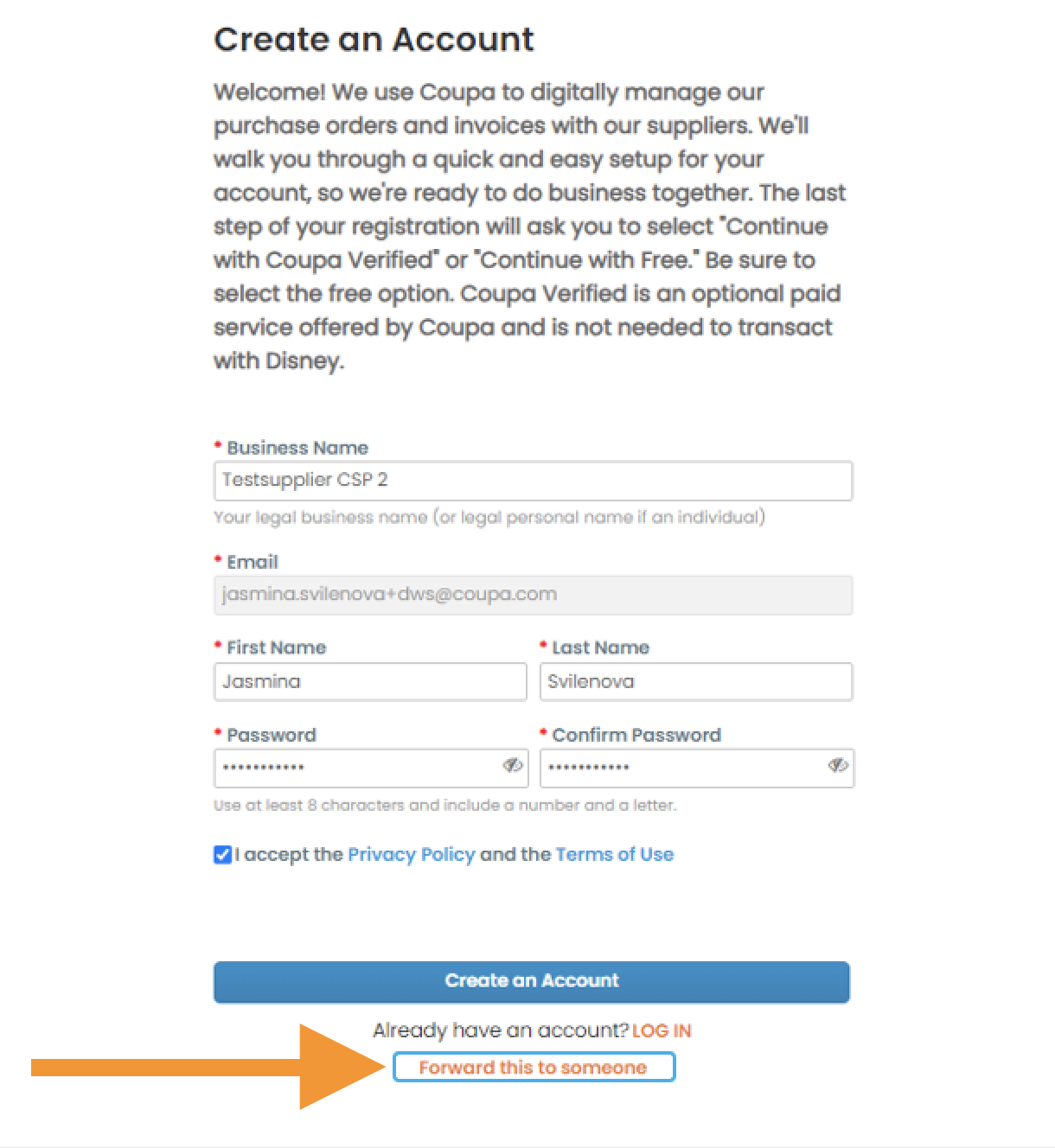
If our company has multiple Coupa Supplier Portal accounts, is there a way for us to combine them into one account?
Yes, you can merge CSP accounts. Decide which email address you want to keep as the main CSP account, then login to the CSP account with that email address. In the CSP on the home screen on the right hand side under Merge Accounts, select “Request Merge”, enter the email address of the other CSP account, and click “Request Merge”. See this Coupa Help Page for more information.
NOTE: Account merges cannot be undone. Use caution when merging accounts and be sure to verify that the account you are merging with is part of your organization.
How can I unmerge my CSP Account from another CSP Account?
Once you have merged CSP accounts, it is not possible to unmerge them. You can, however, manage Customer Access by user to limit which customer(s) a user at your company has access to in the CSP. The CSP Admin can manage this by going to Setup > Users and editing each user’s permissions to grant/remove customer access in CSP.
How do I add users in my company to the CSP account?
If you need to add colleagues to your CSP account to help manage orders and invoices for Disney, go to Setup > Admin > Users and click the “Invite User” button. Enter the user’s name and email address, make sure Disney is checked in the Customers List, and then click “Send Invite.” See this help page for more information.
How do I get help logging into the Coupa Supplier Portal (CSP) or creating invoices in Coupa?
You can contact Coupa Support by using “Chat with Coupa Support” in the lower right of the screen in CSP, or by sending an email to [email protected]. You can also visit the Coupa Supplier Help Center and review CSP Frequently Asked Questions.
Is there a fee to use Coupa for purchase orders and invoices?
Using Coupa and the Coupa Supplier Portal for orders and invoices is free for all suppliers. You will see messages and banners in the Coupa Supplier Portal about an optional Coupa Verified program which is a paid service. Coupa Verified is not needed in order to use Coupa for Disney so you may ignore these messages.
I used to receive my Purchase Orders via Fax Number. Can I still receive them via Fax in Coupa?
No. Disney is unable to send Purchase Orders to Fax Numbers in Coupa. A PO Delivery Email Address is required. The Disney Supplier Management Portal (DSMP/APEX) needs to have both a Primary Contact Name & Email plus a Purchase Order Delivery Email stored in order to send suppliers a Coupa Supplier Portal (CSP) invite and purchase orders. If the Primary Contact and/or PO Delivery email is incorrect/missing in DSMP, you will need to update this information.
Please see this page for help on making updates in the DSMP: https://disney.apexanalytix.
Note: You must click on Submit on the “Review and Submit” page in the DSMP after you make any changes to make sure your changes are submitted. Once you submit your changes, the DSMP Admin will need to approve the record before the changes are transmitted to Coupa. In order to expedite this approval process, please let us know by creating a ticket in the PTP Customer Service Inquiry (https://dwss-ptp.disney.com) and include this information:
- Area of Concern: Disney Supplier Management Portal
- Type: DSMP Access for existing supplier
- Subject: Add these words to the subject of the ticket: “Supplier Invite to Coupa is requested”
- Include the Vendor Name and Vendor Number within the ticket for expedited assistance
Once the record is approved by the DSMP Admin, the CSP Invite will be sent to the Primary Contact on file by the Disney PTP team. Once you register on the CSP, you will be able to view all your purchase orders, create invoices, and communicate directly with the Disney buyer within the Purchase Order in Coupa. Your Purchase Orders will also be sent by email to the email address stored as the Purchase Order Delivery Email in DSMP.
I can't find the specific Disney Entity that I'm working with in the Coupa portal. How do I see purchase orders and send invoices to my Disney entity if they're not listed in the dropdown?
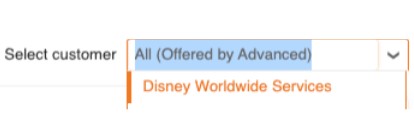
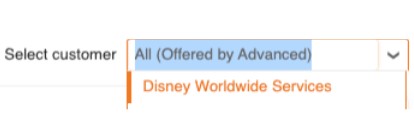
How do I submit an invoice or credit memo?
The following links provides information on how to create invoices or credit memos:
• Create an invoice or credit memo
• Watch a video on how to invoice through the CSP
• Benefits of e-invoicing
When invoicing using the Coupa methods, do I need to also attach my company’s invoice in the Coupa system?
There is no need to attach your company invoice when using the Coupa invoicing process via the email link on the purchase order OR in the Coupa Supplier Portal (CSP), unless directed by a Disney representative. If you were required to attach invoices for processing in the Ariba Supplier Network previously, please continue to do so in Coupa.
Note: If you upload an attachment, it will stay in Coupa, and the Disney Accounts Payable team will not see the attachment because a company version of the invoice is not required for Disney AP to approve and pay the electronic invoice in Coupa. You may optionally attach your company invoice file if you would like to store a copy in CSP for your own records. Please do not submit any other copies of the invoice when using the Coupa process.
I am trying to create an Invoice from a Purchase Order, and the field is greyed out, how do I resolve that?
• Please contact your representative at Disney and ask them to allow you to create invoices.
• Read an overview of the purchase order process.
• A short video on Orders in the CSP.
I need to make a change to a PO before issuing an invoice. How can I do that?
Check this article to learn how you can edit purchase orders and purchase order lines.
How can I view or edit an invoice?
Read this article to learn how you can view and edit invoices that you sent to your customers.
What do I do with a Non-Purchase Order invoice?
All Non-Purchase Order invoices should be sent directly to the Disney representative that placed the order with you (unless otherwise directed). The Coupa system is for Purchase Orders only that begin with 70 and are 10 digits long.
How can I check my payment status?
- Utilize the Disney Supplier Management Portal (DSMP) https://disney.apexanalytix.com. Keep in mind that the DSMP is updated each morning to reflect the latest information from Disney regarding invoice and payments. More information can be found here on how to use the DSMP: Invoice and Payment Search Reference Guide
How do I update my contact, banking, and PO delivery email address?
Utilize the Disney Supplier Management Portal (DSMP) https://disney.apexanalytix.com. Any updates to the profile in Coupa Supplier Portal will not be transmitted to the DSMP, which is the system of record.
