Managing Purchase Orders
If your Coupa Customer is sending you purchase orders, you’ll need to ensure you are creating your e-Invoices on a Purchase Order. Follow the steps below to see all your POs available for the selected customer.
Click here if you’re not receiving PO-backed invoices.
Purchase Orders
Receive a Purchase Order
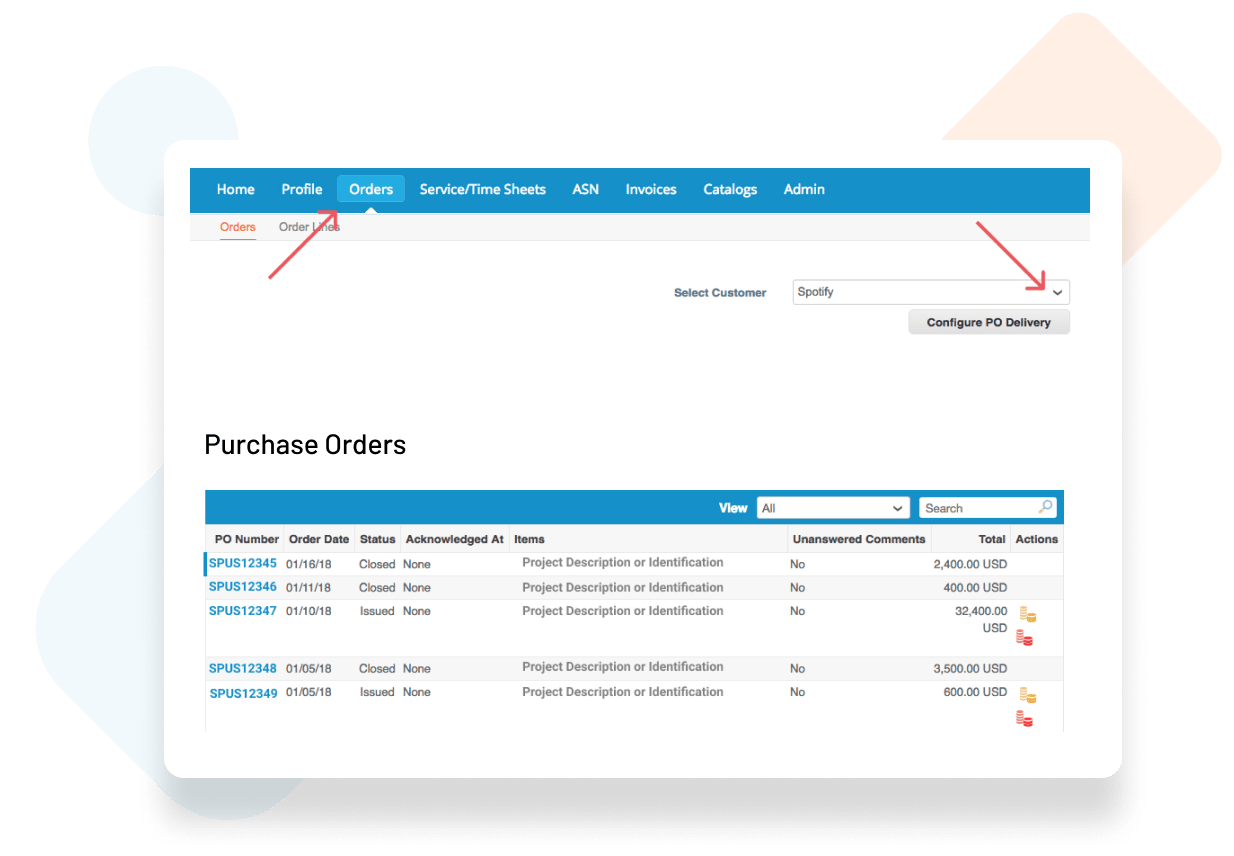
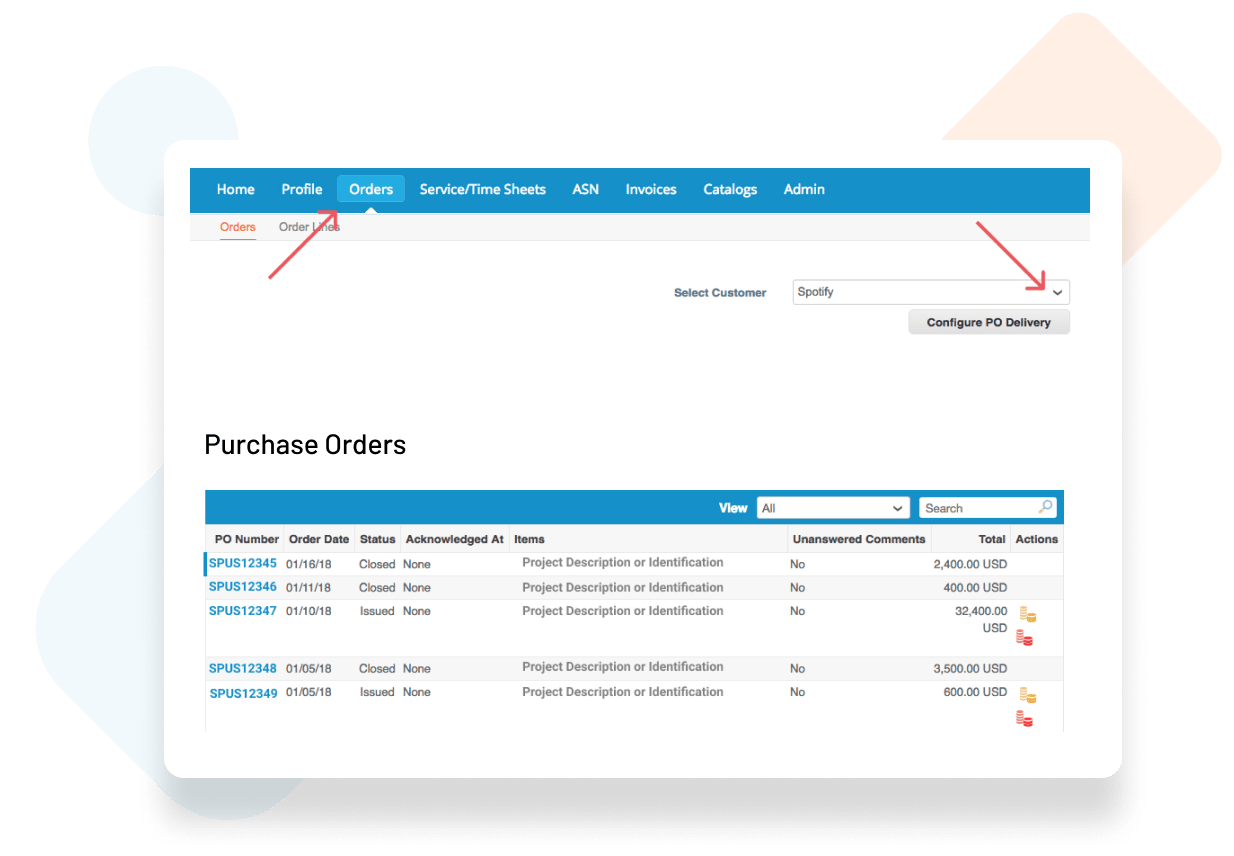
Finding and Managing Purchase Orders
From the dropdown menu, select which customer’s POs you would like to see.
From the purchase order list, you can click on the PO number to see the details.
From the purchase order list, you can click on the PO number to see the details.
Create an Invoice
You will be able to create an invoice from this page by clicking on the gold stack of coins or clicking into the PO number.
If you do not see the purchase order you are looking for, please reach out to your company contact.
For more help on submitting an invoice against a purchase order
If you do not see the purchase order you are looking for, please reach out to your company contact.
For more help on submitting an invoice against a purchase order
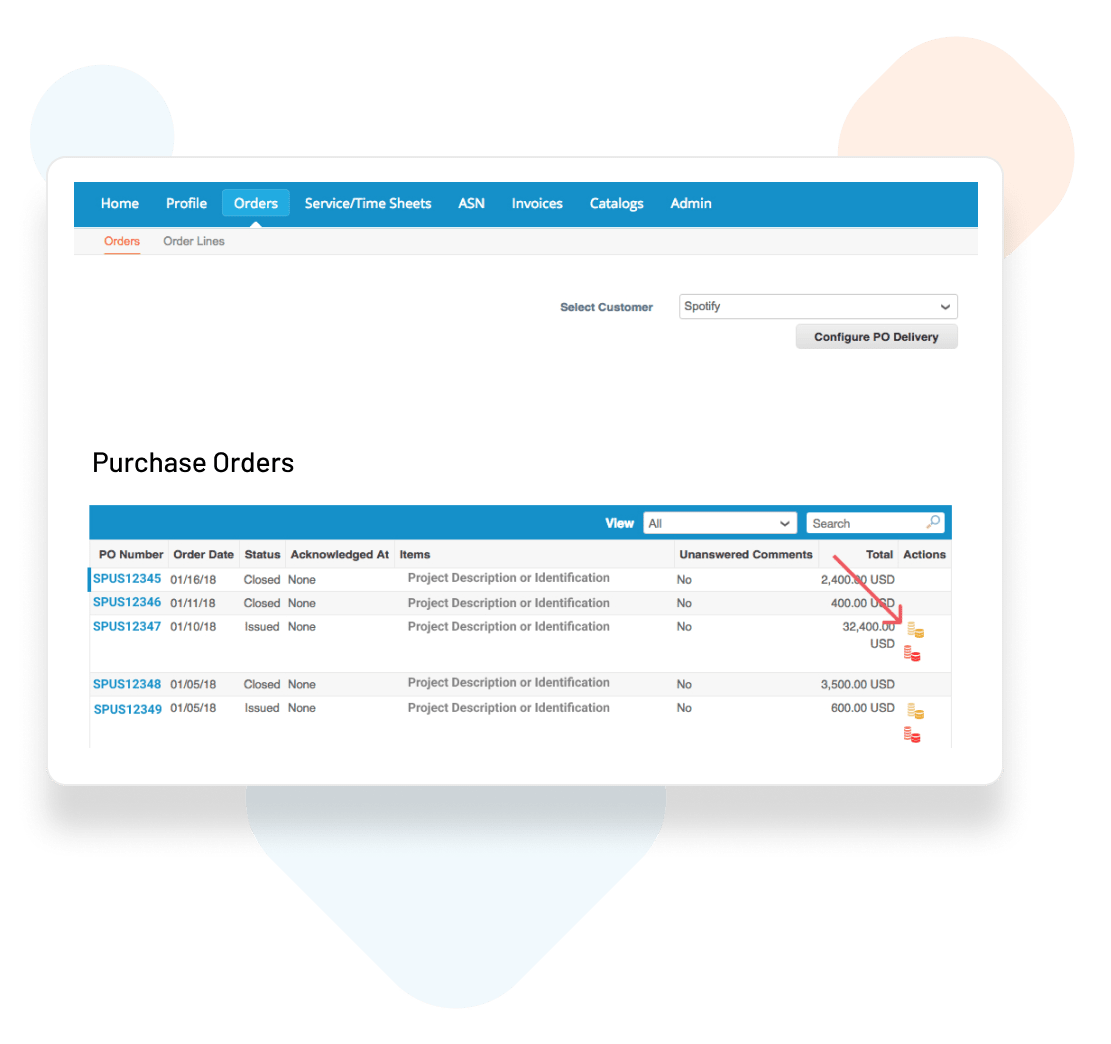
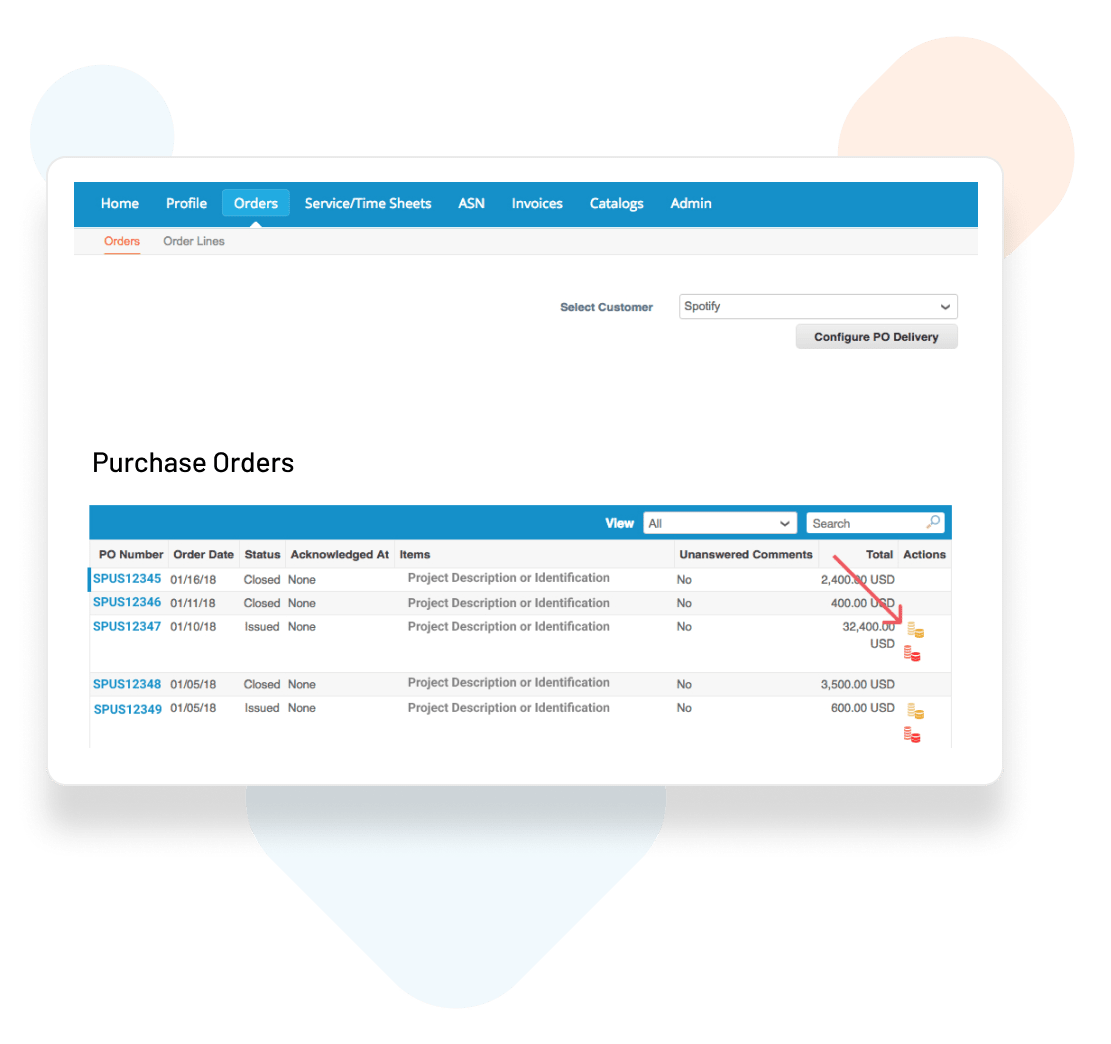
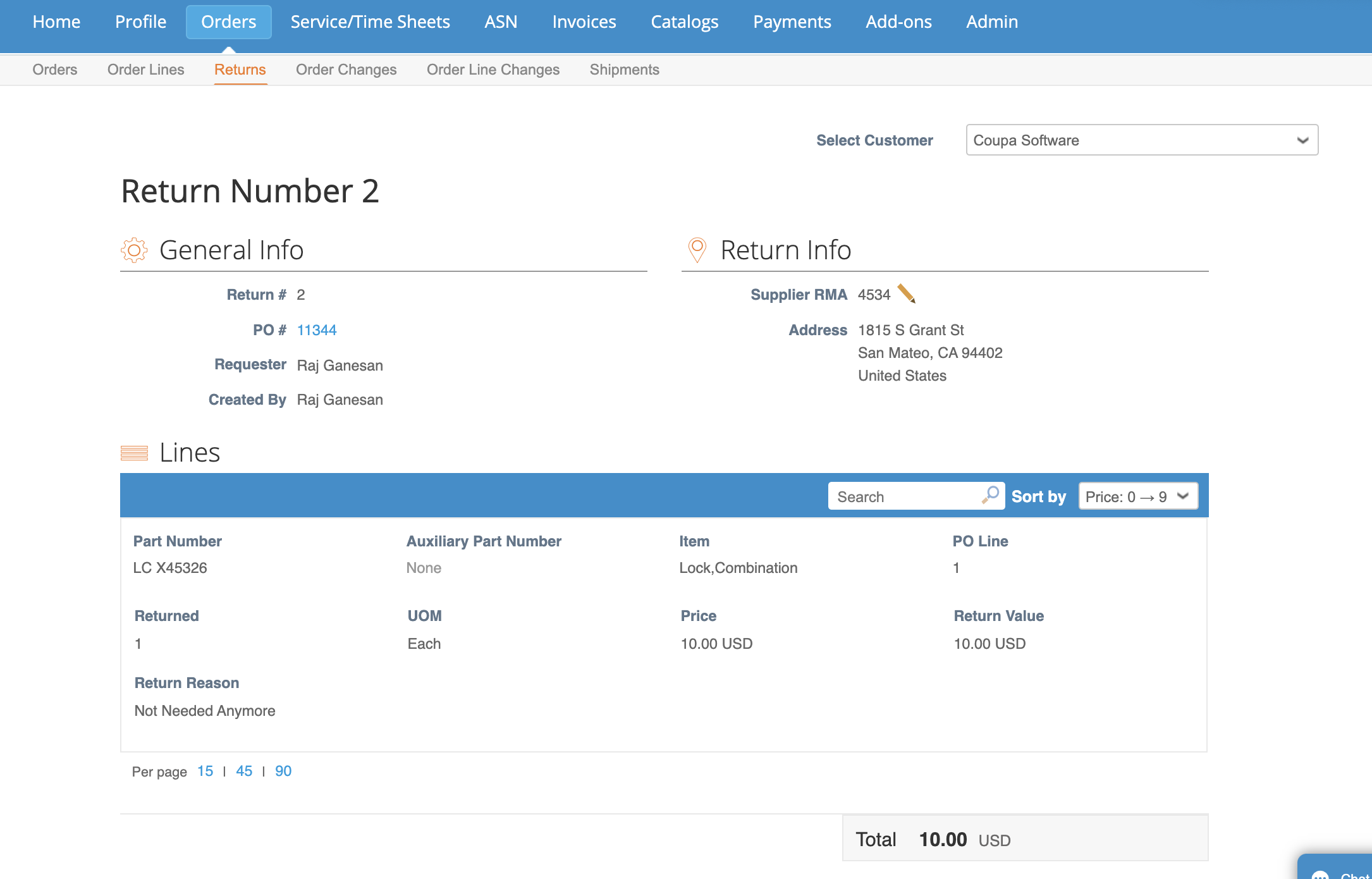
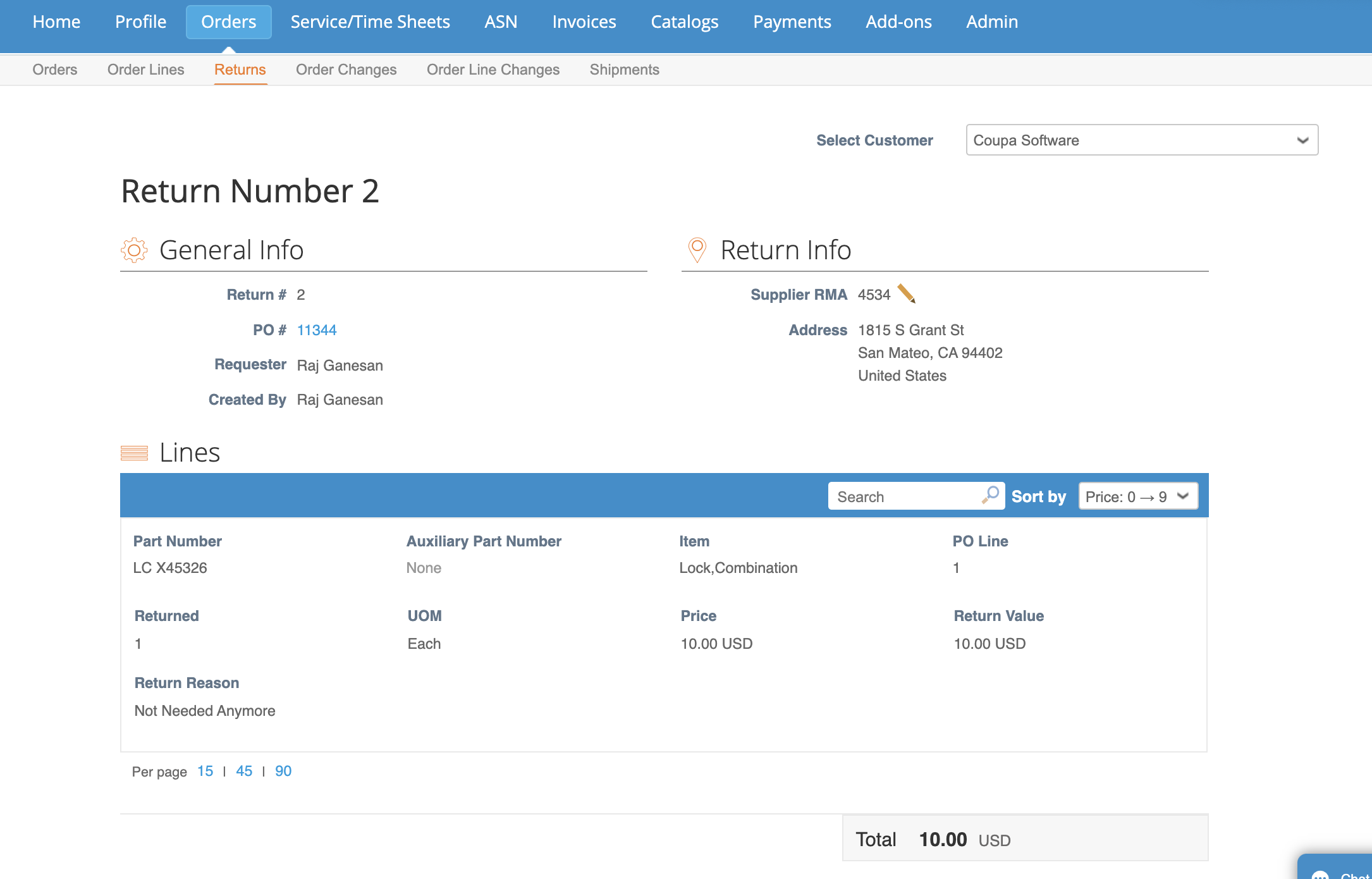
View Return Information
With this feature, Coupa customers are now able to return received items such that it is linked to a purchase order or a receipt.
You can find returned items by logging onto the Coupa Supplier Portal, then click on “Orders,” and “Returns.”
Click on the Created Date link to view return details.
You will be able to view your RMA number (if your customer has provided it), part number, return quantity and the return reason. You can use the information in the return transaction as a backing document to issue a credit note.