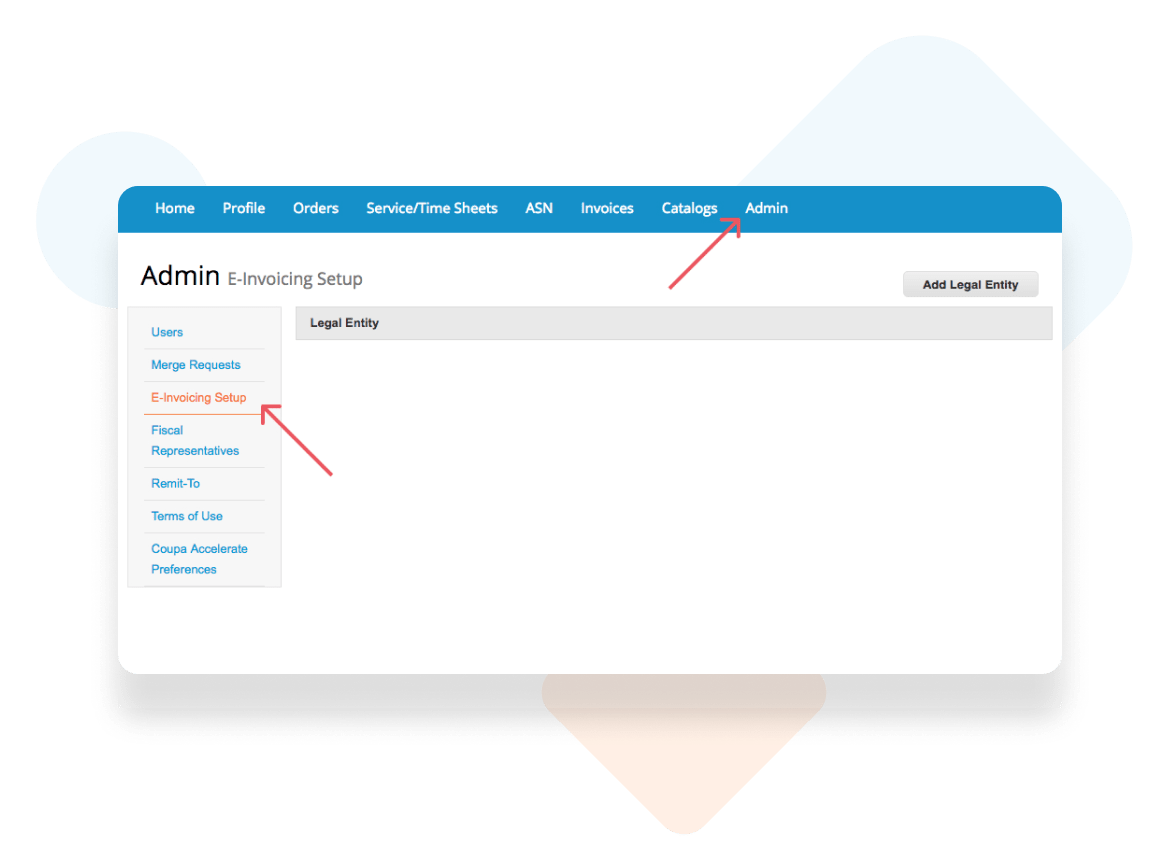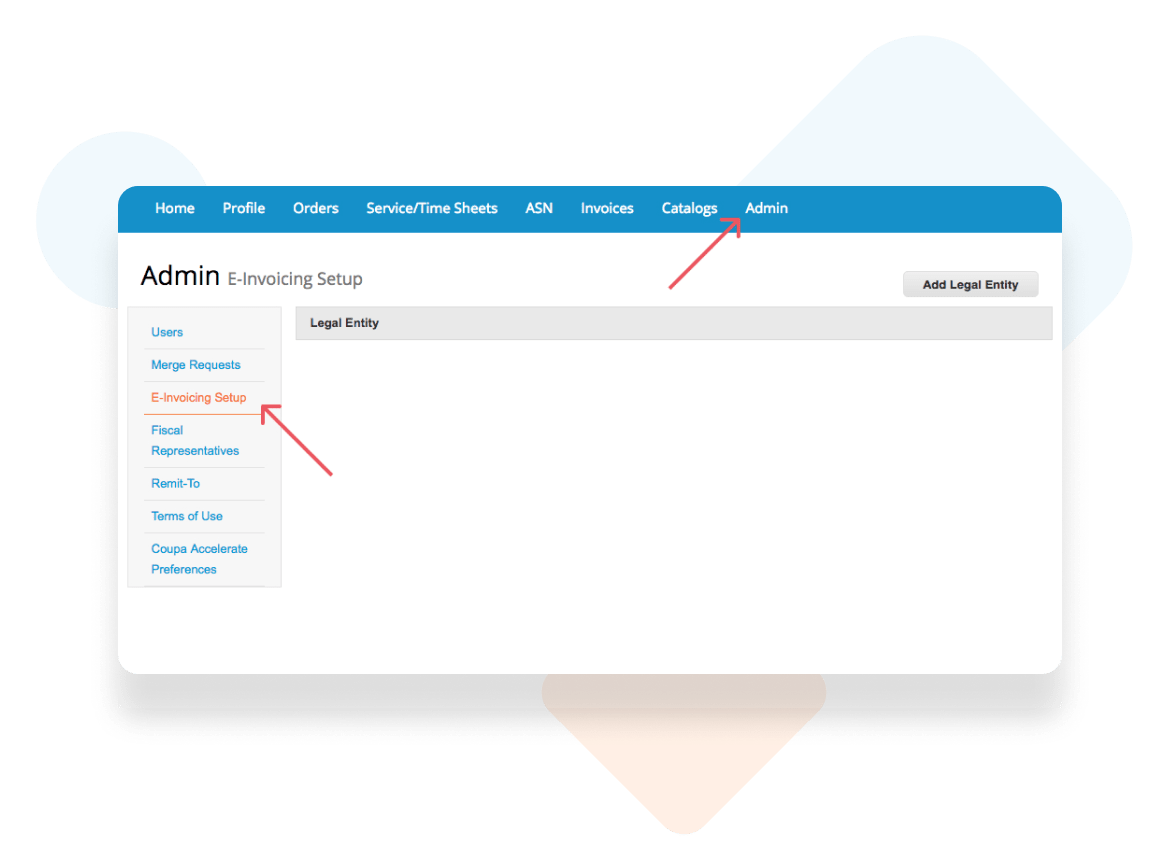Supplier Portal overview
Coupa Overview
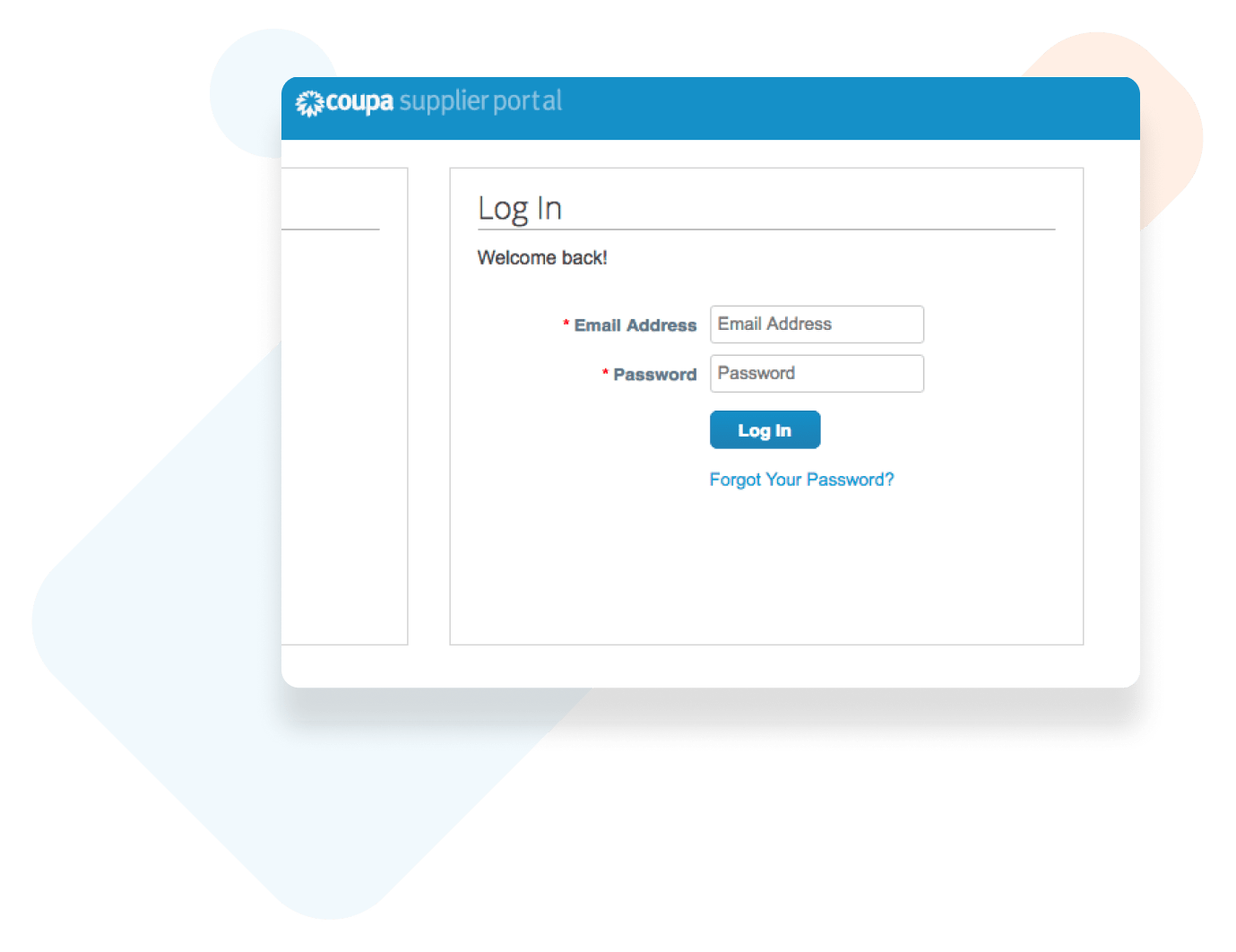
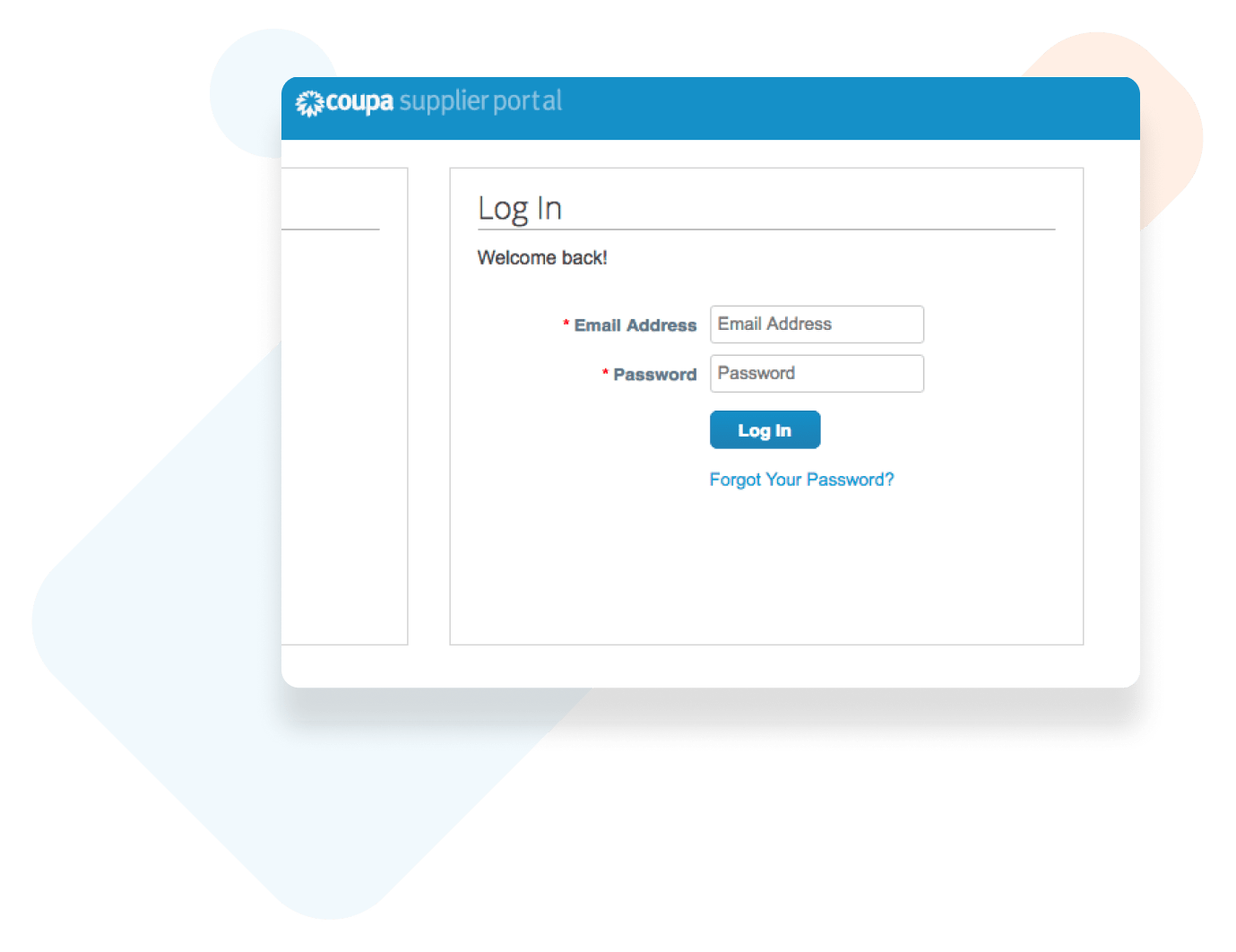
Supplier Portal Overview
Click Close or Take Tour
*It is recommended to take the Tour at least once.
Coupa Home Page
Notifications, Profile, Orders, and Invoices.
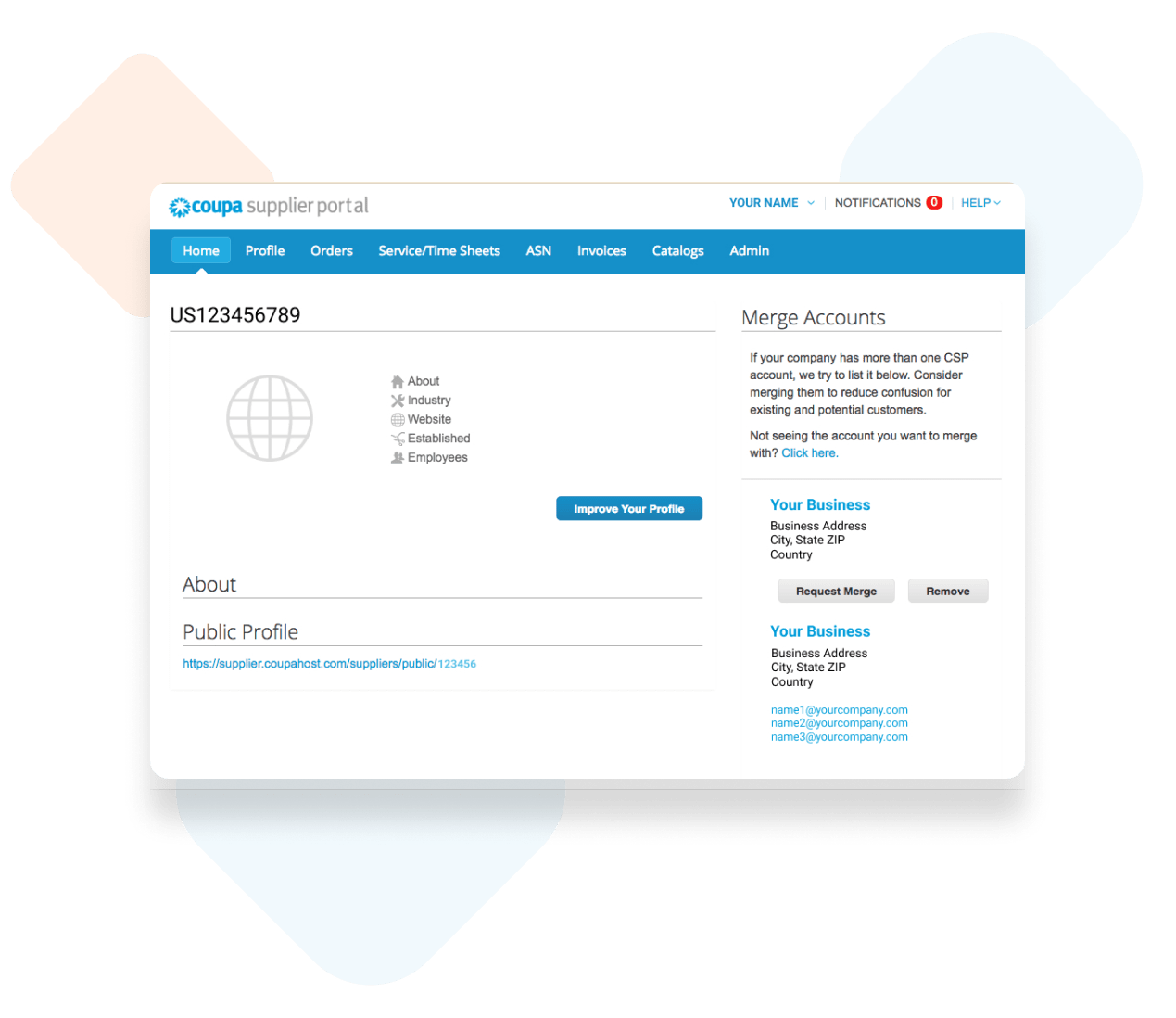
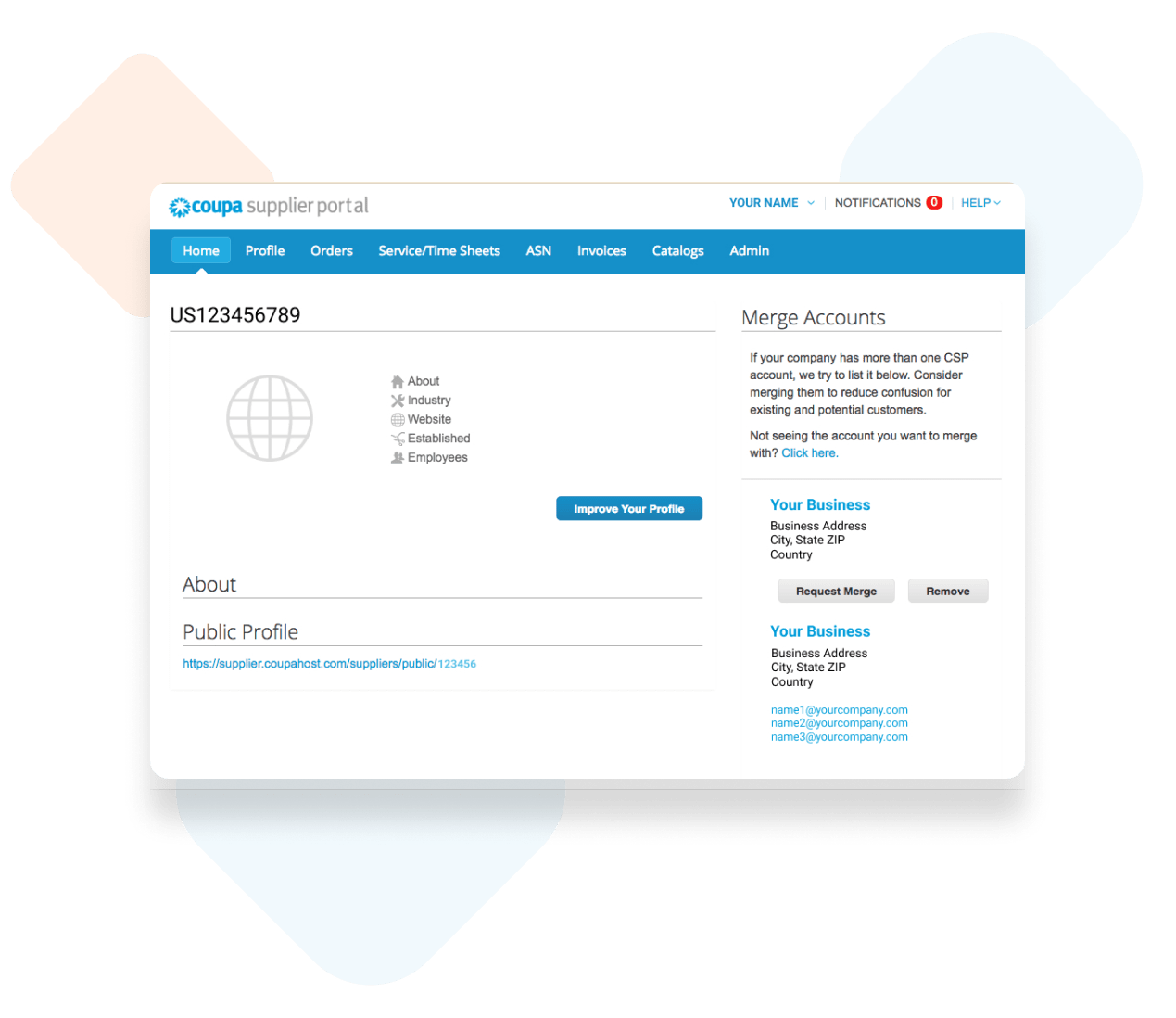
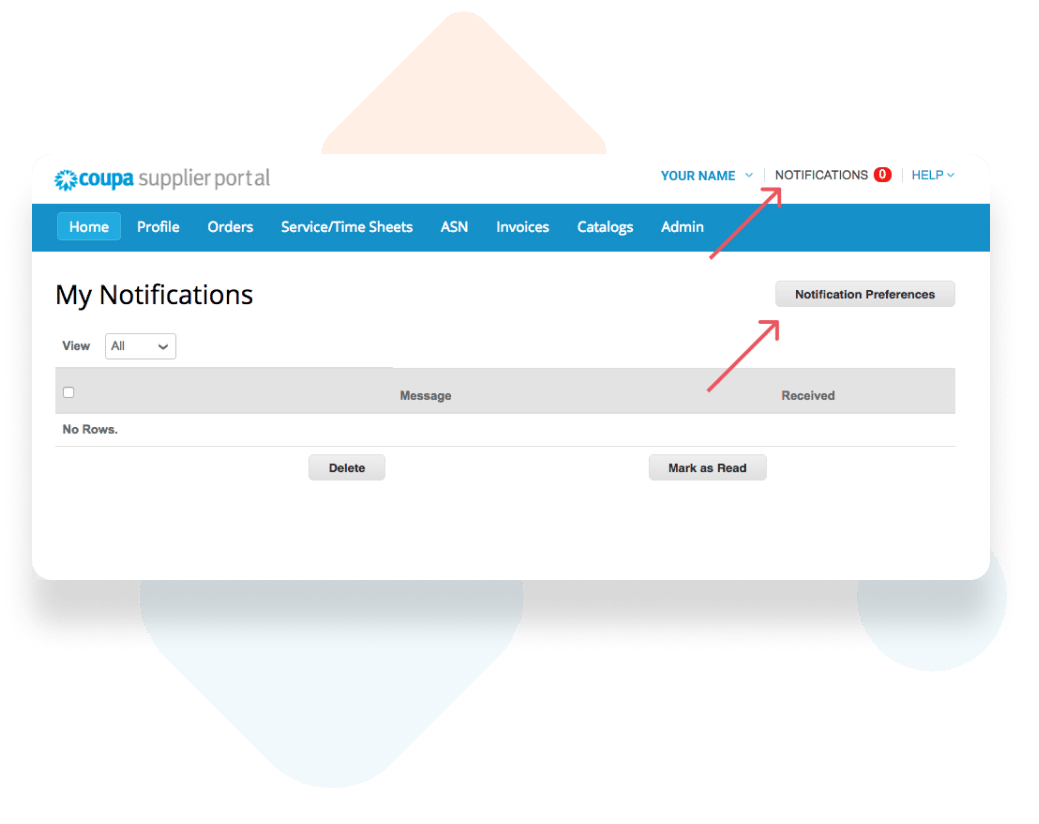
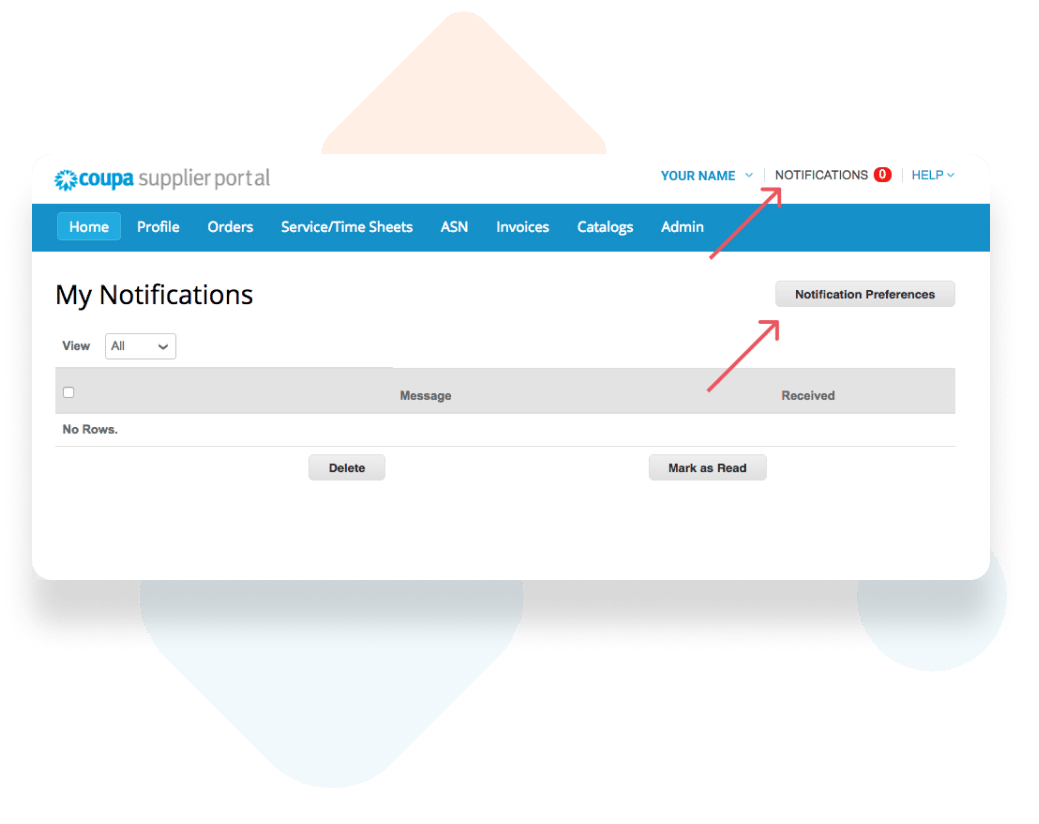
Notifications and Notification Settings
Profile
for an individual company.
To update your profile with an individual company, select it from the
dropdown box and you will be routed to your Supplier Information Profile.
When finished, select “Submit for Approval”..
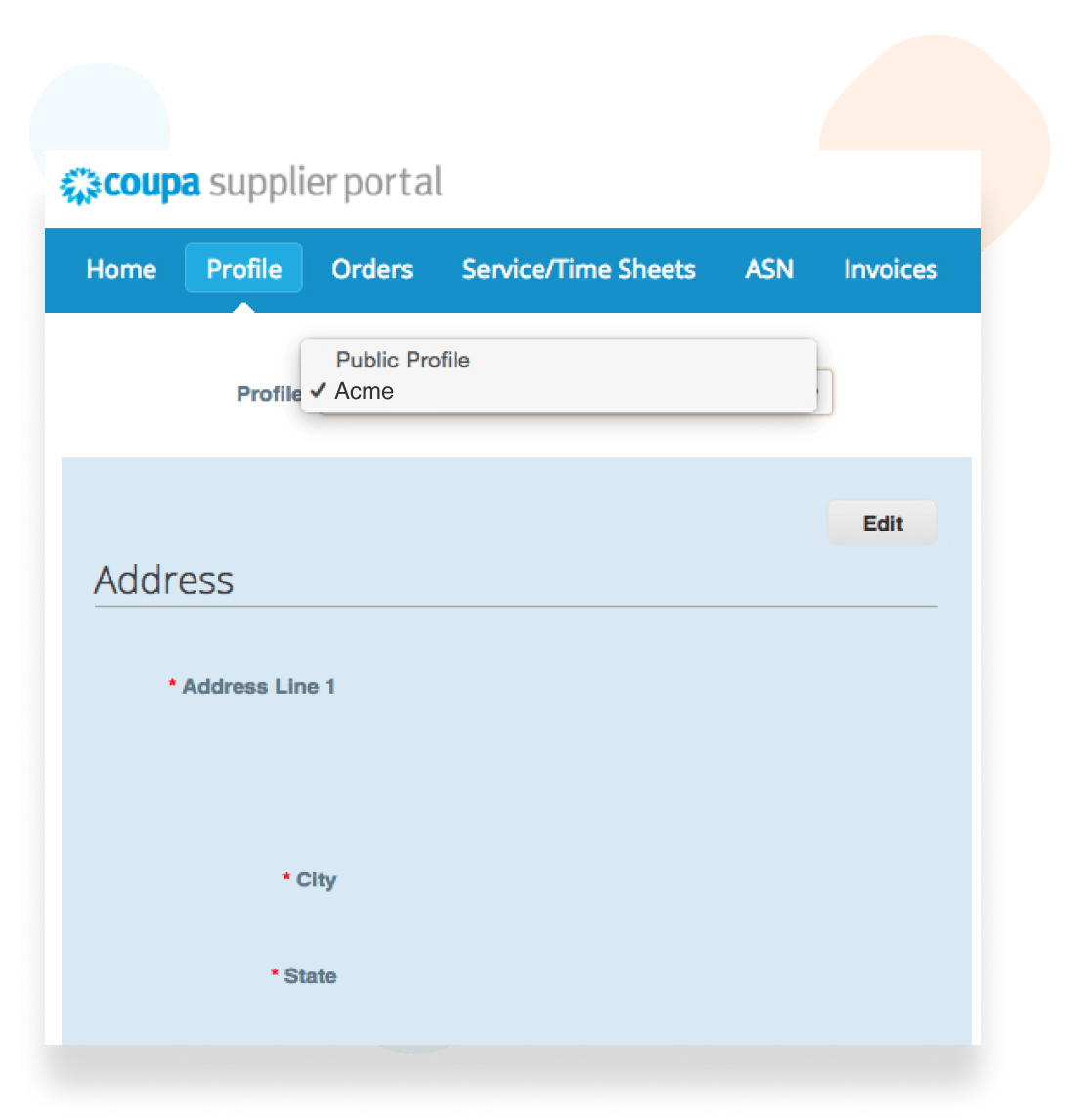
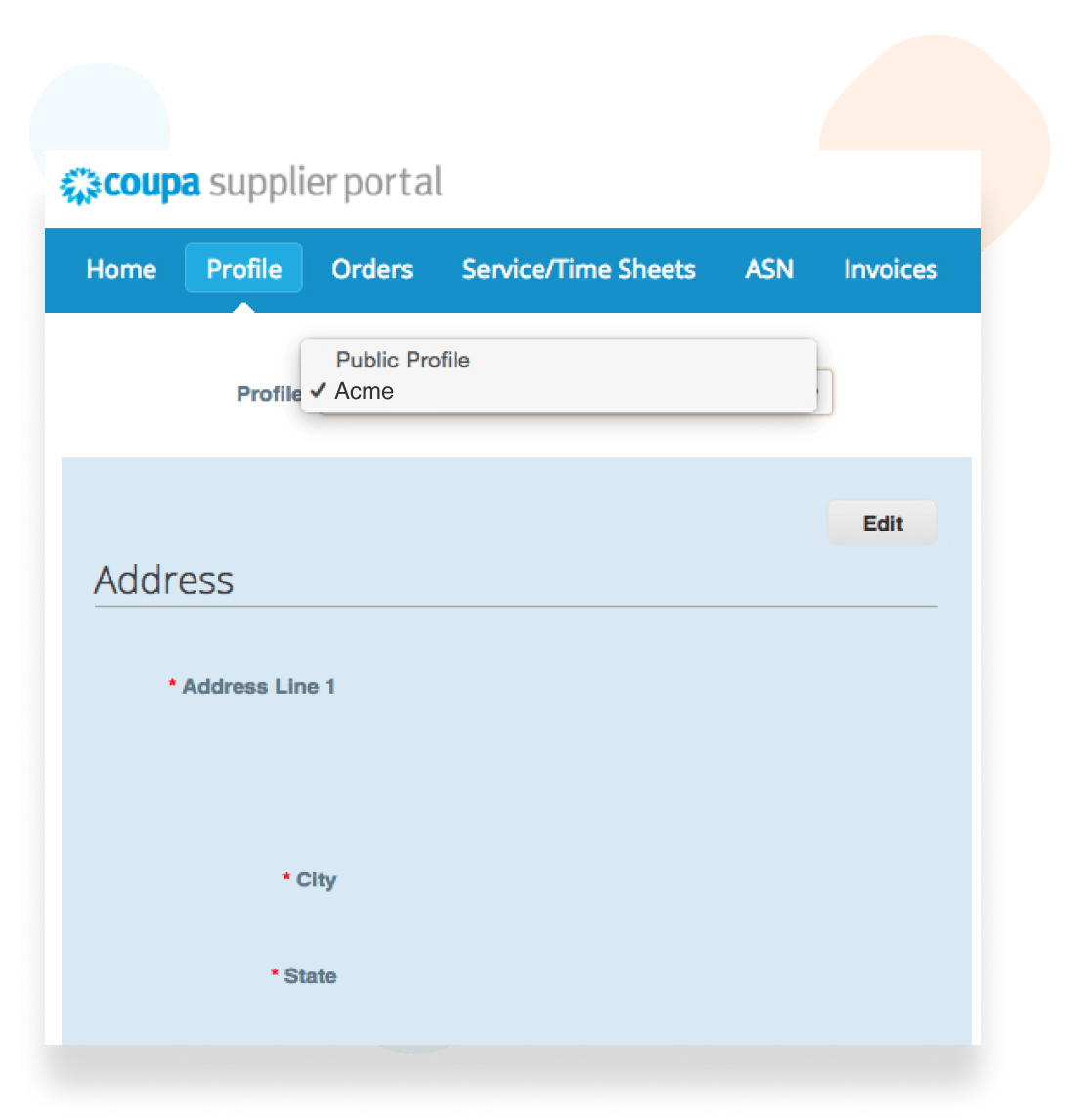
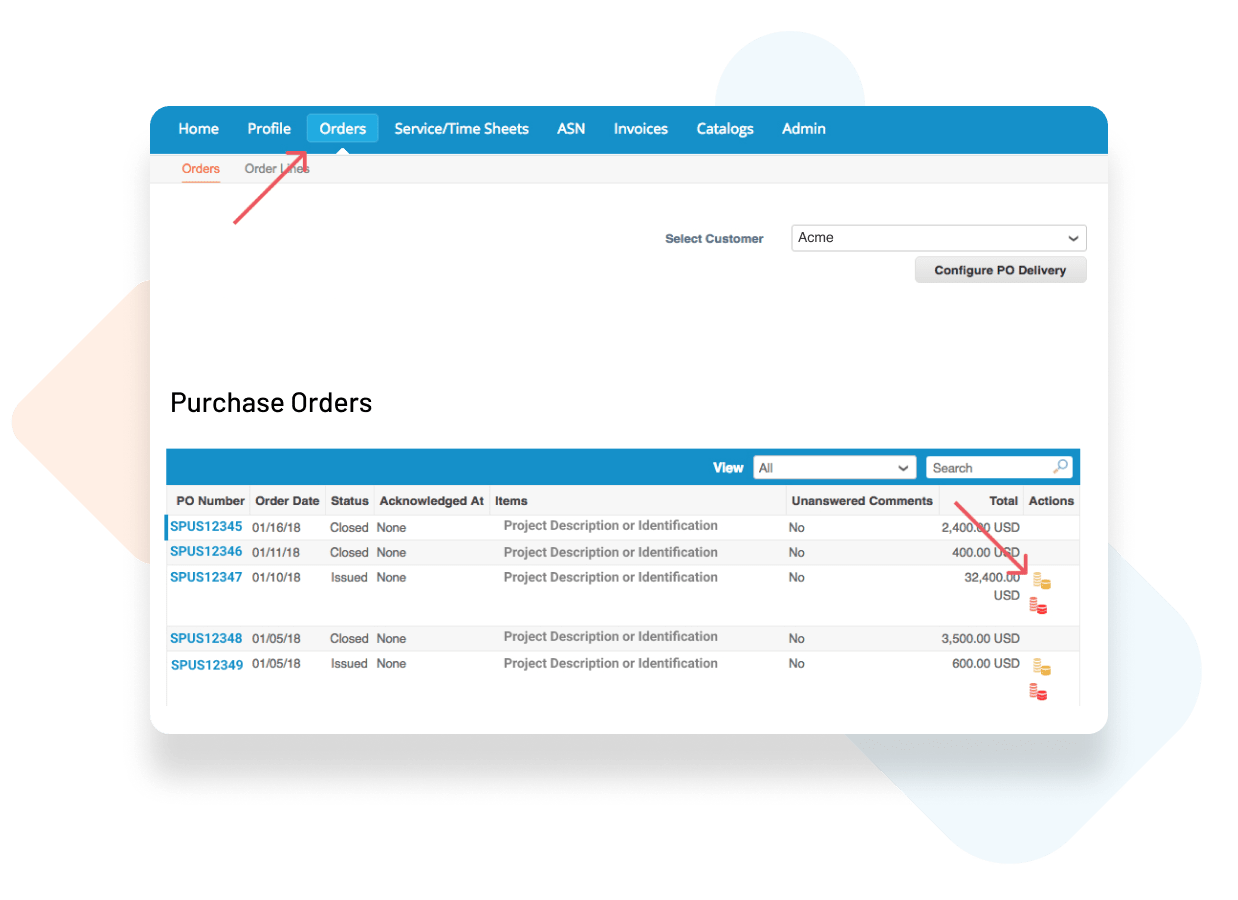
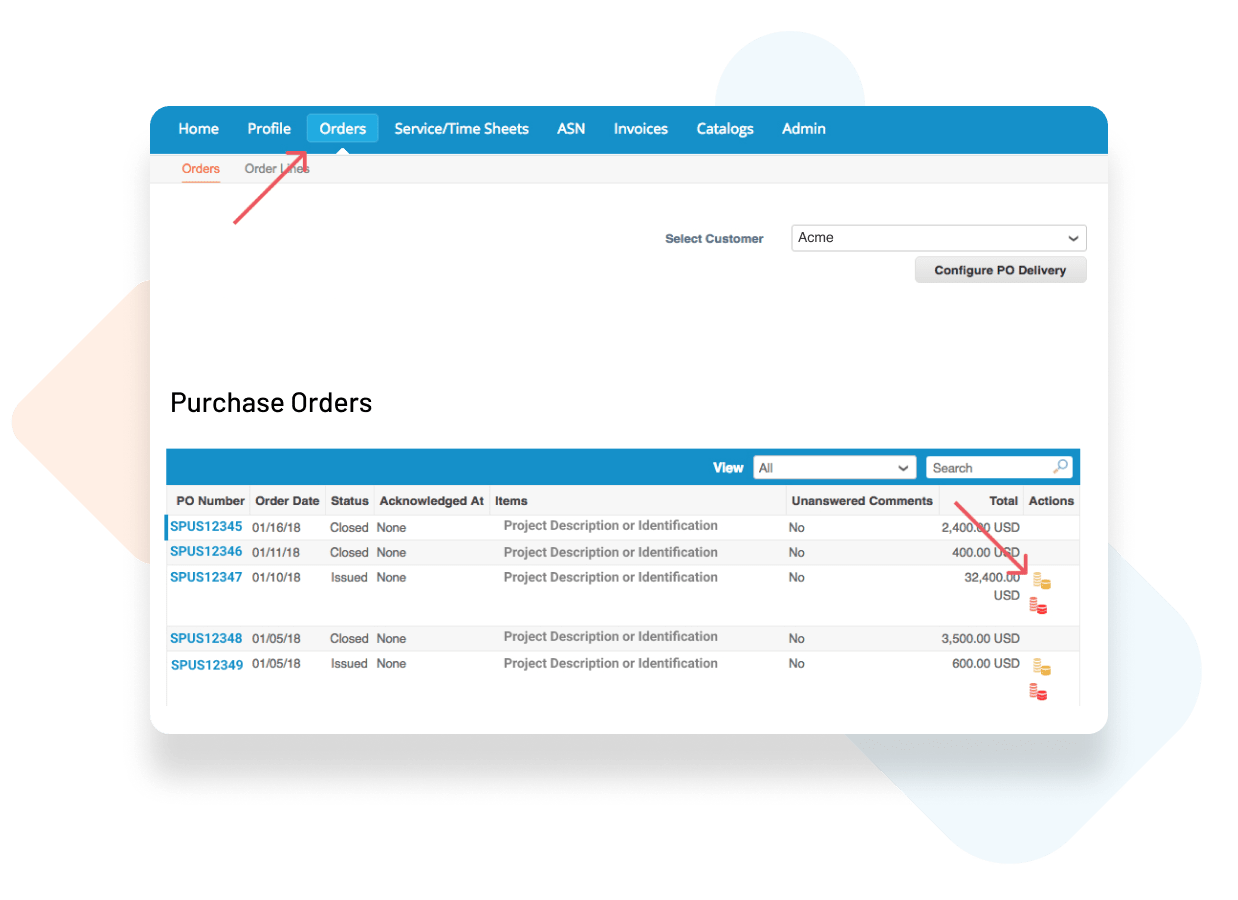
Orders (Purchase Orders)
You can select your customer to view different purchase orders.
You will be able to create an invoice from this page by clicking on the gold stack of coins or clicking into the PO number.
If you do not see the purchase order you are looking for, please reach out to your company contact.
Invoices
your submitted invoices. You can use the View dropdown to sort by status or
“Create View” to customize what you see.
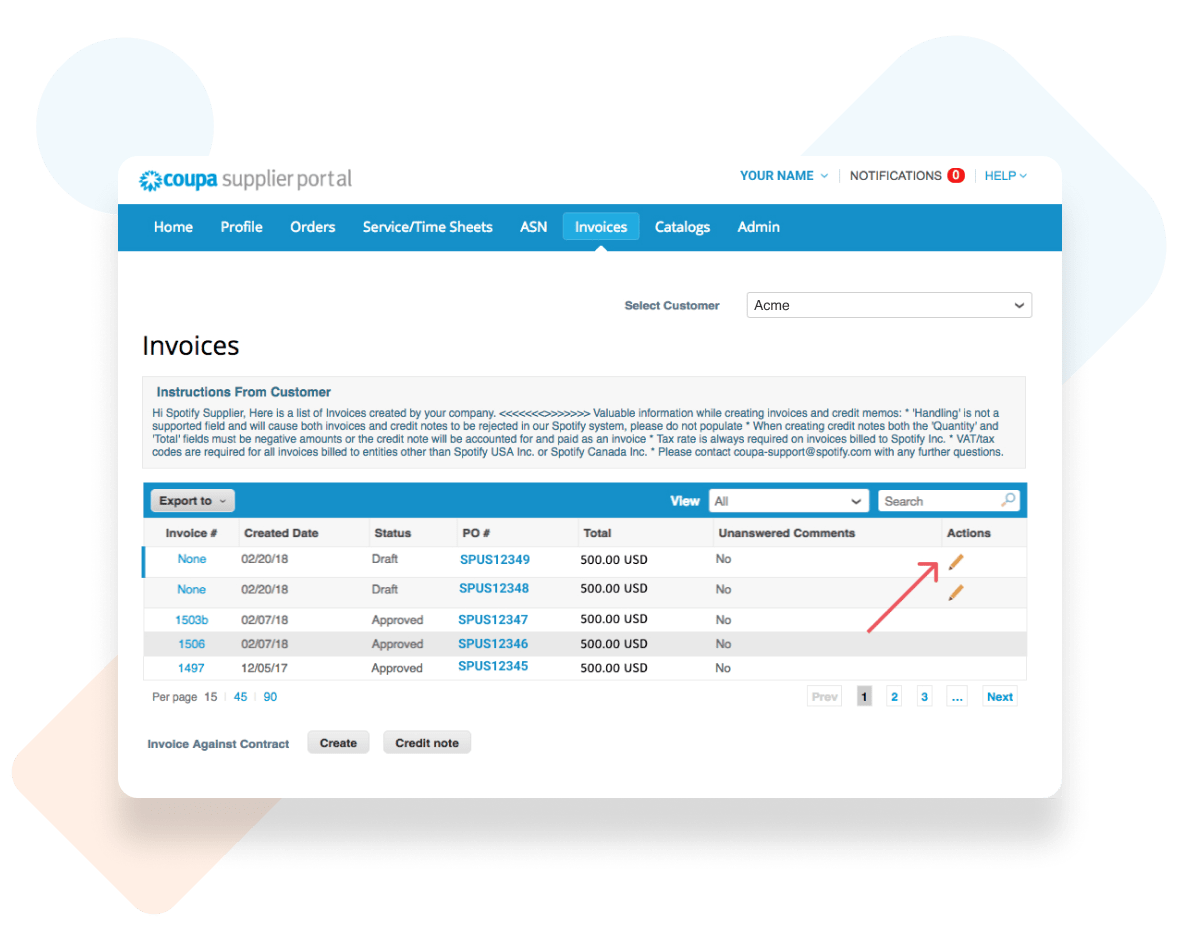
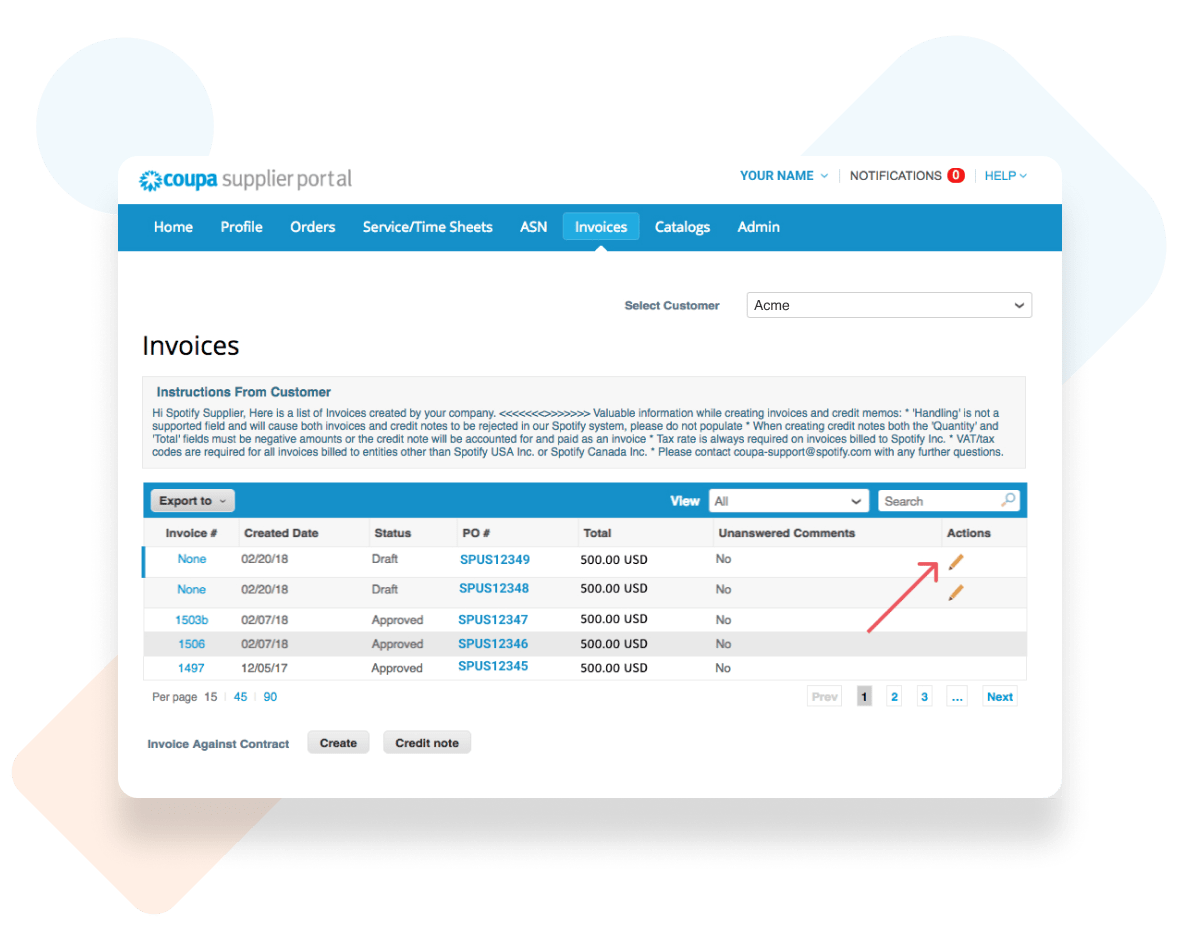
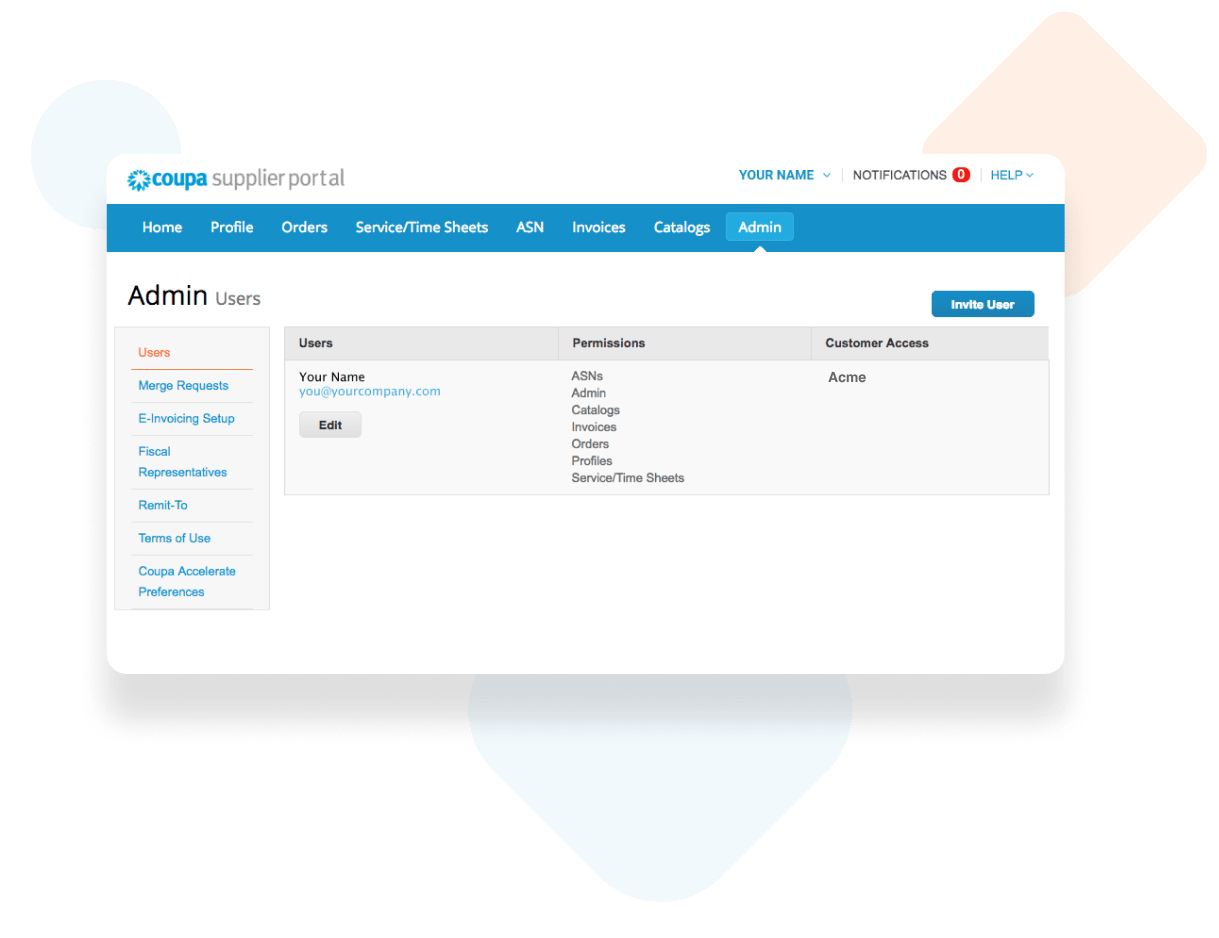
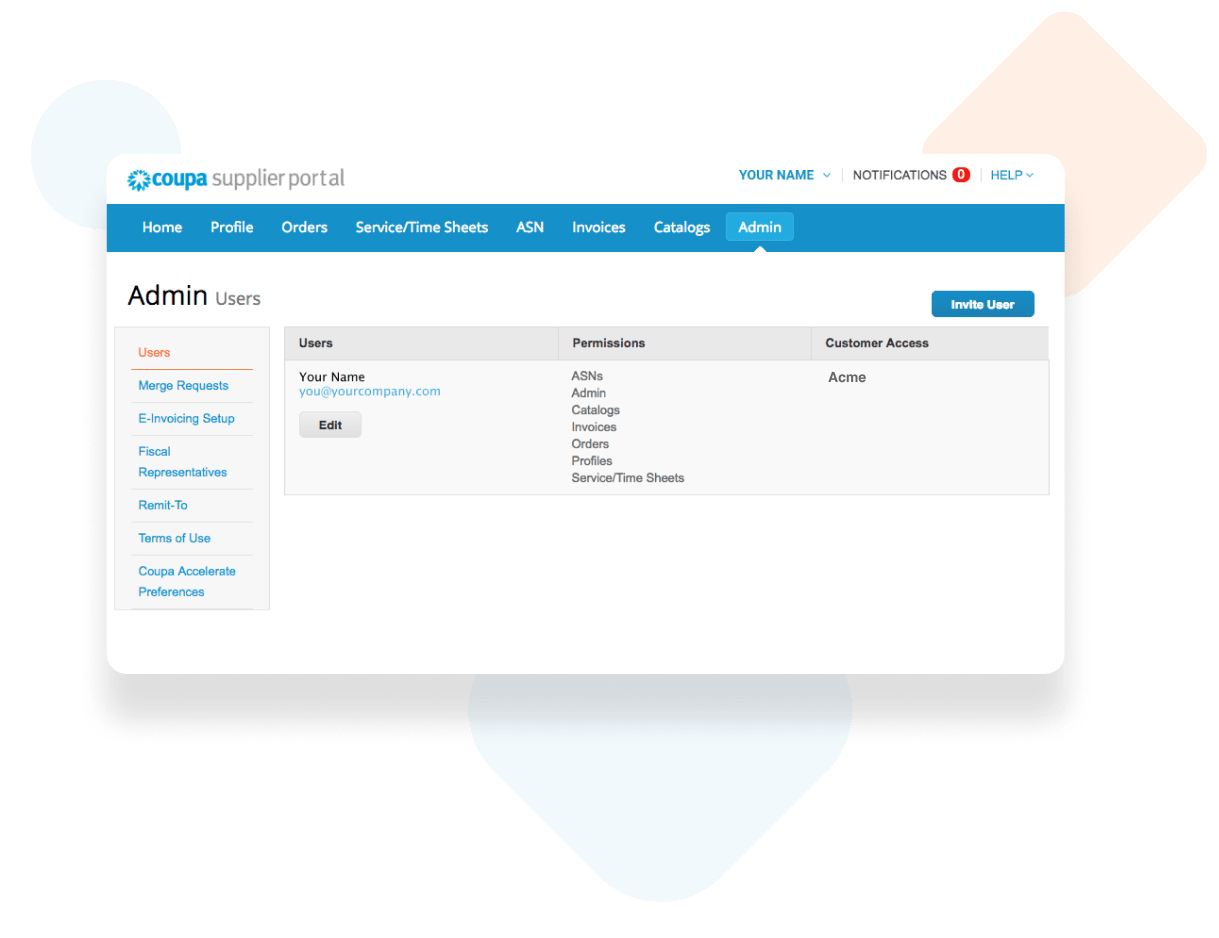
Admin
Users
Invitation and the User will receive an Email from Coupa prompting them
to accept and create a password.
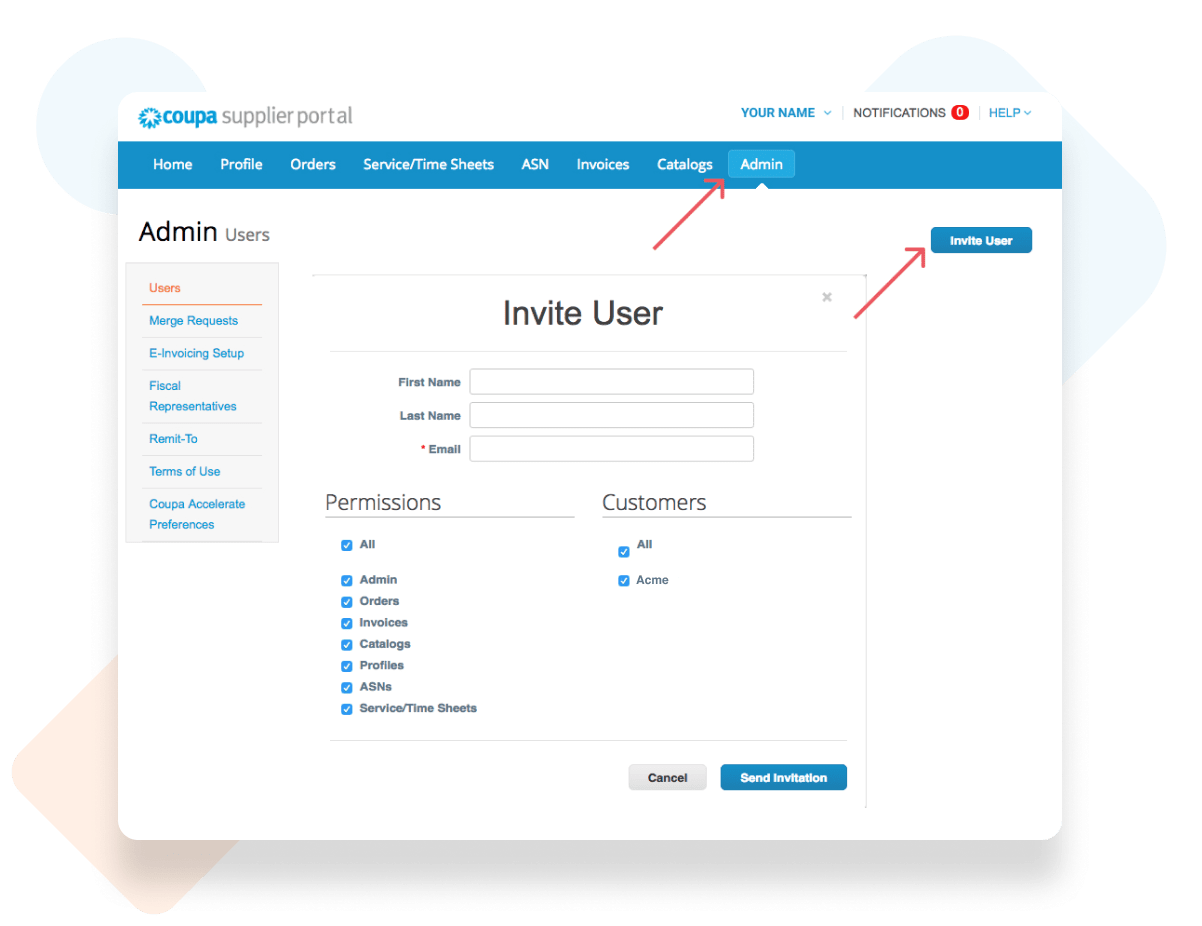
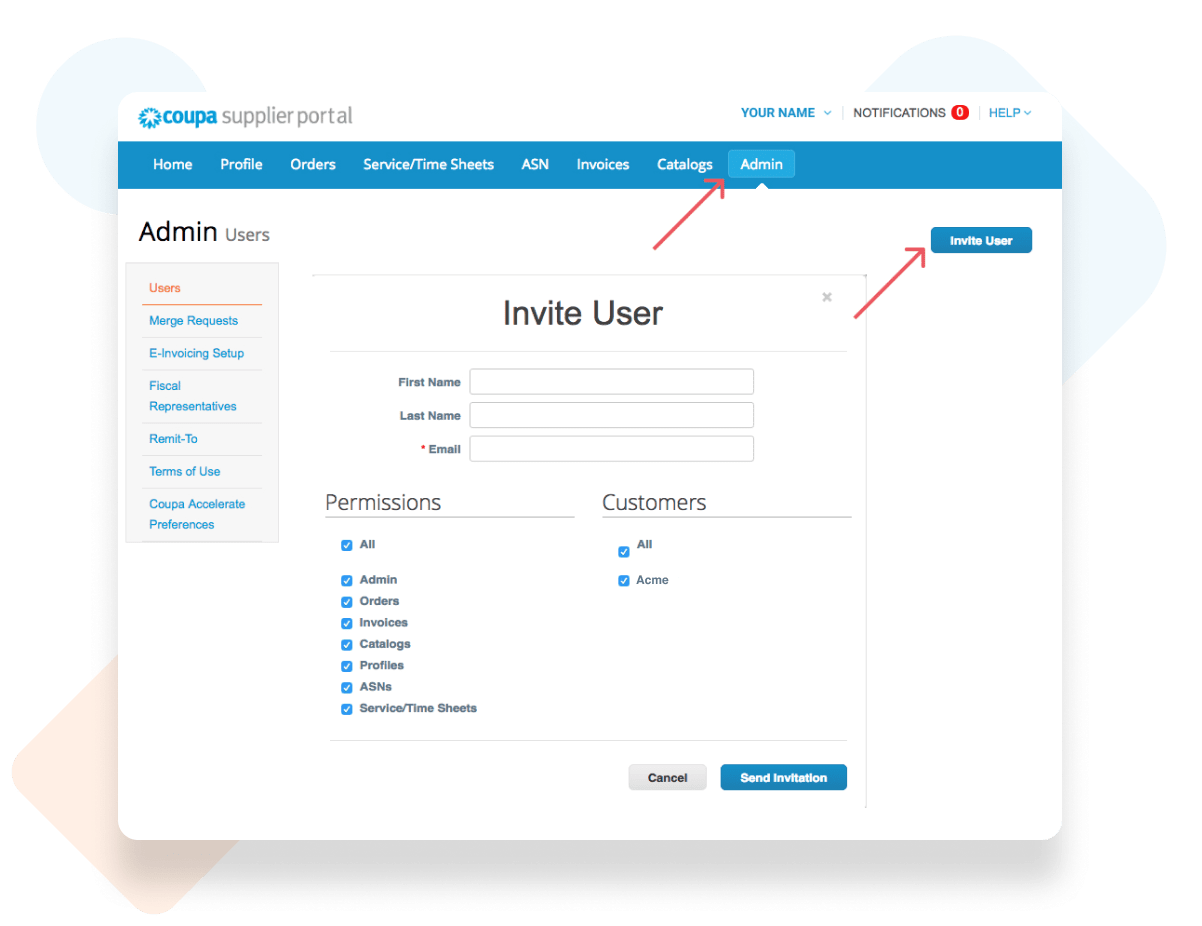
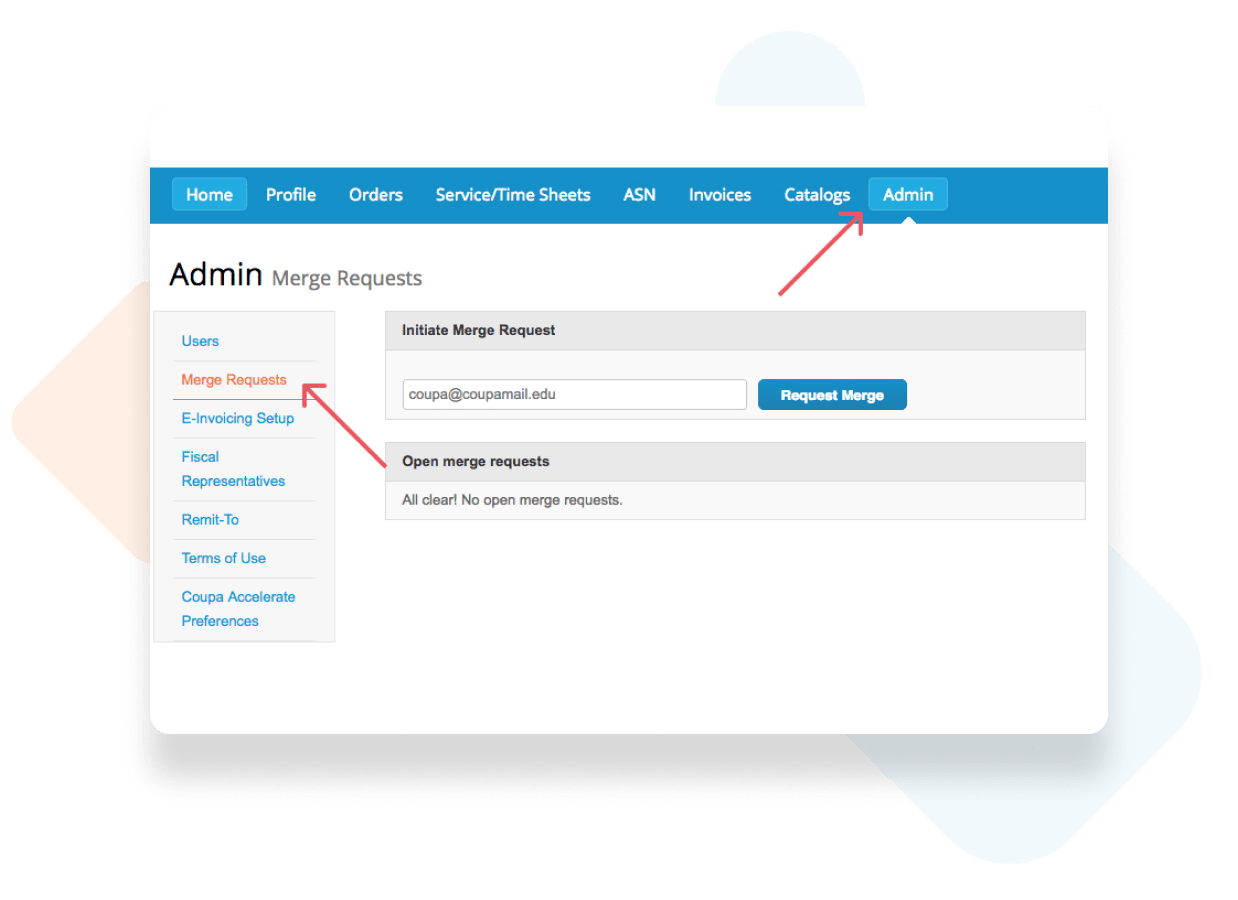
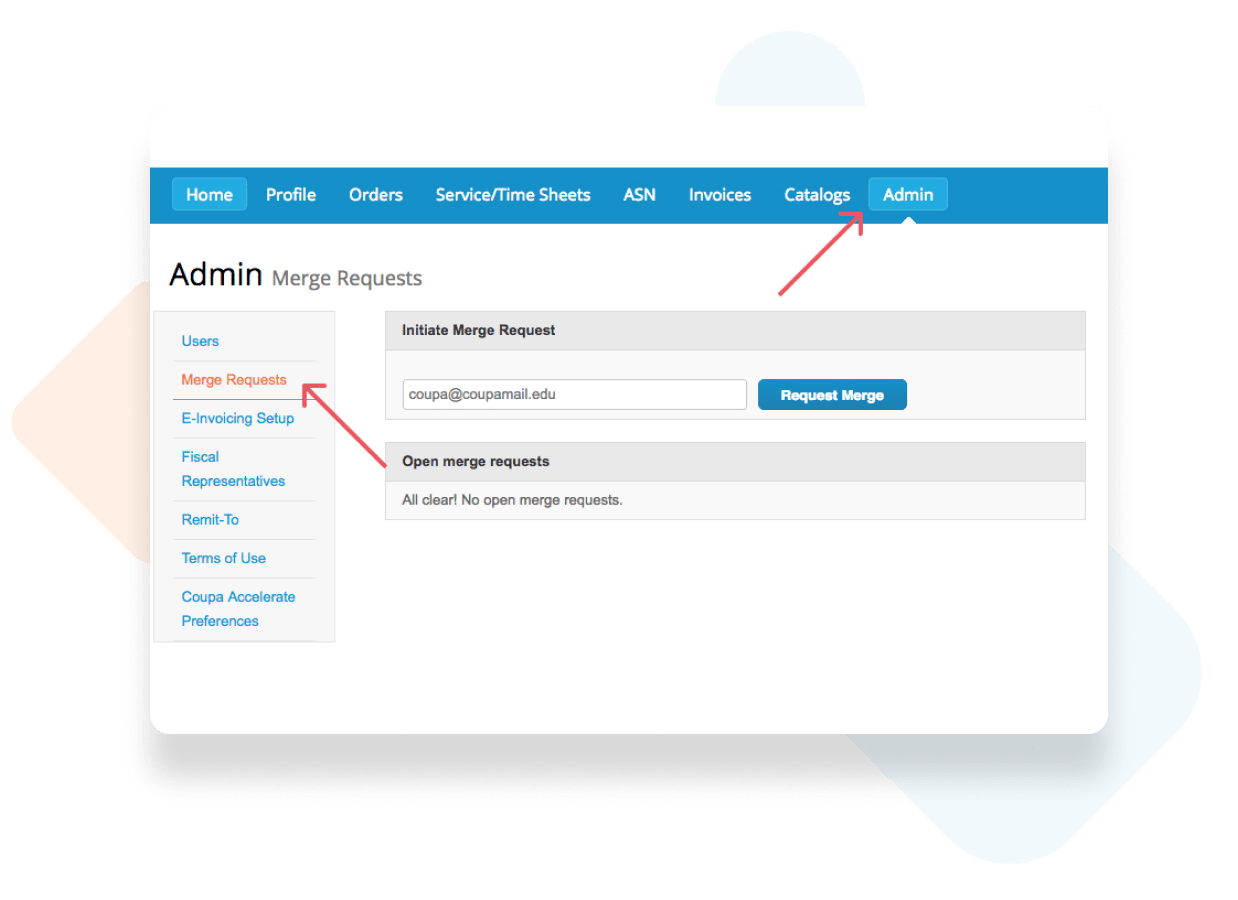
Merge Request
You can send out merge requests from this page as well. Enter the email address of the other account and click “Request Merge”. They will receive a notification to accept or decline.
*If a recommended supplier appears on the home page and you click “Request Merge”, this page will appear.
e-Invoicing Setup
clicking “Add Legal Entity”.
e-Invoicing Guide