SET UP YOUR ACCOUNT FOR
DIGITAL PAYMENTS
You’ll need to set up your Legal Entity and Remit-To in your Coupa Supplier Portal account to receive online payments from your Coupa Pay customers. Learn how below.
Setting up your Coupa Supplier Portal account for digital payments
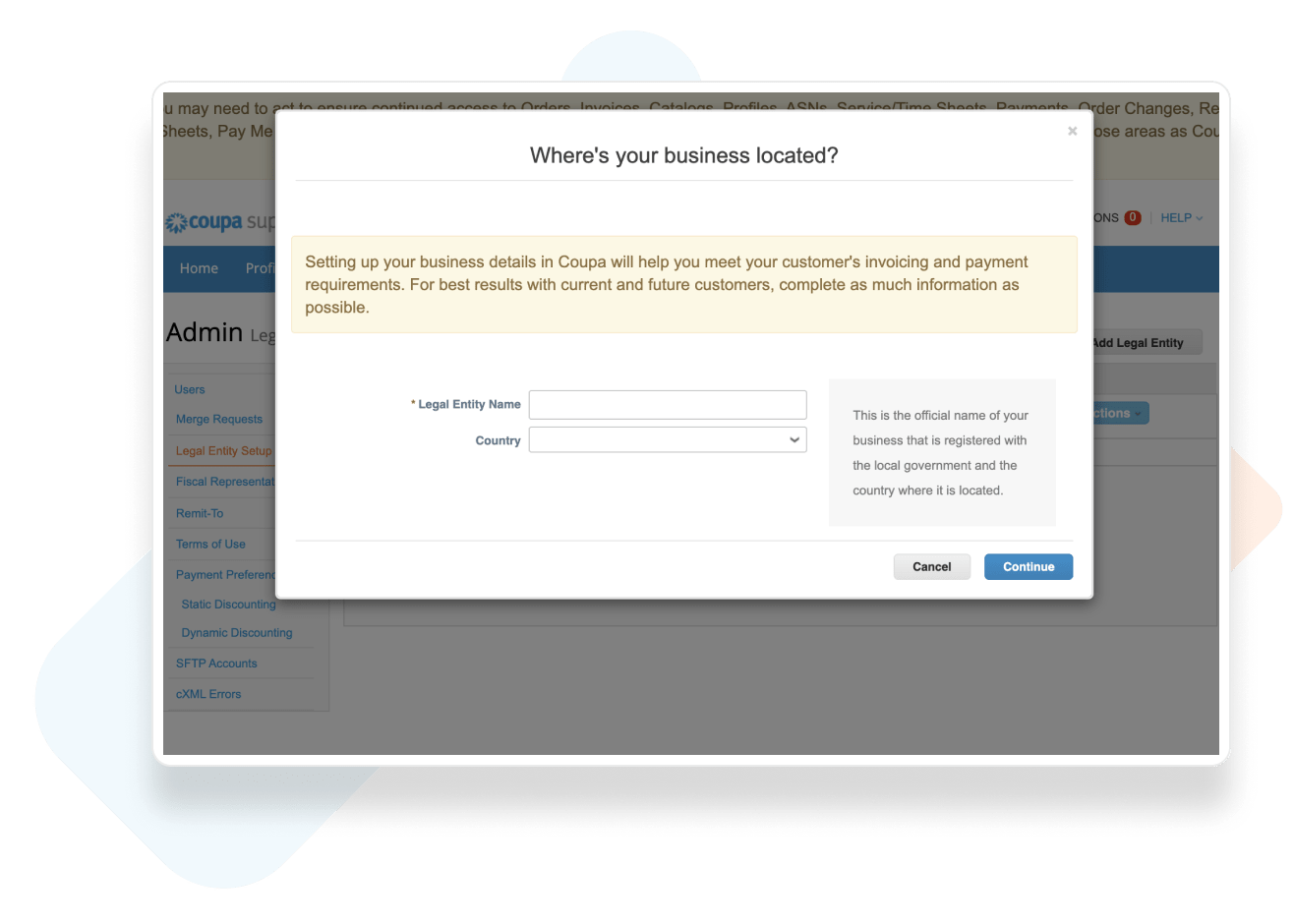
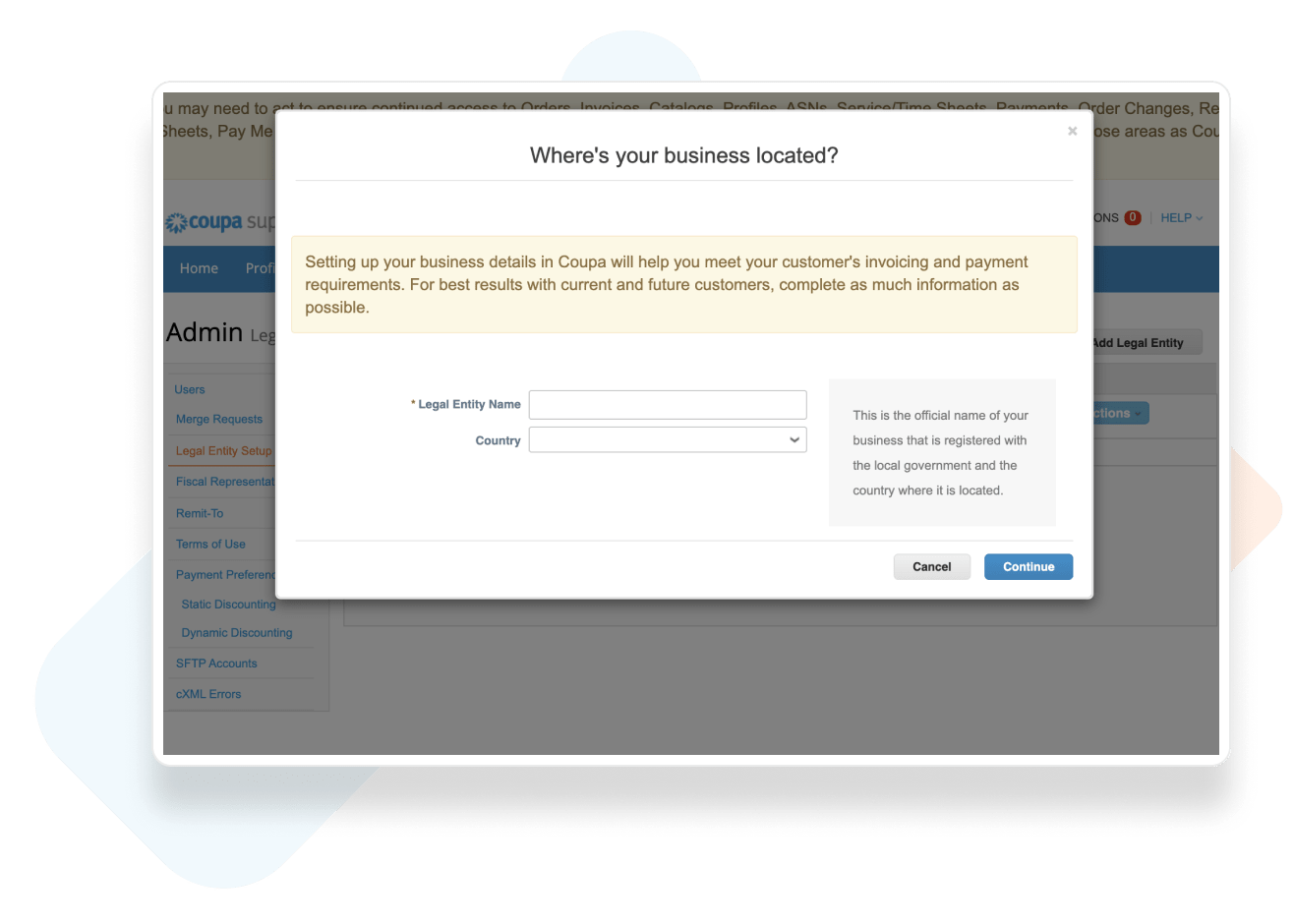
If you’re setting up a Legal Entity for the first time
In your Coupa Supplier Portal account go to Setup > Admin > Legal Entity and click the Add Legal Entity button. Follow the prompts to provide your business details.
Setting up your payment method
When you get to the payment information screen, select ‘Bank Account’ or ‘Virtual Card’ from the Payment Type dropdown as your payment method, and complete the rest of the setup.
Note: Please check with your Coupa Pay customer to confirm if Virtual Card payments are available. Your payment options are often shown in notifications your Customer sends you, including the Coupa Supplier Portal invitation. You can learn more about virtual cards here.


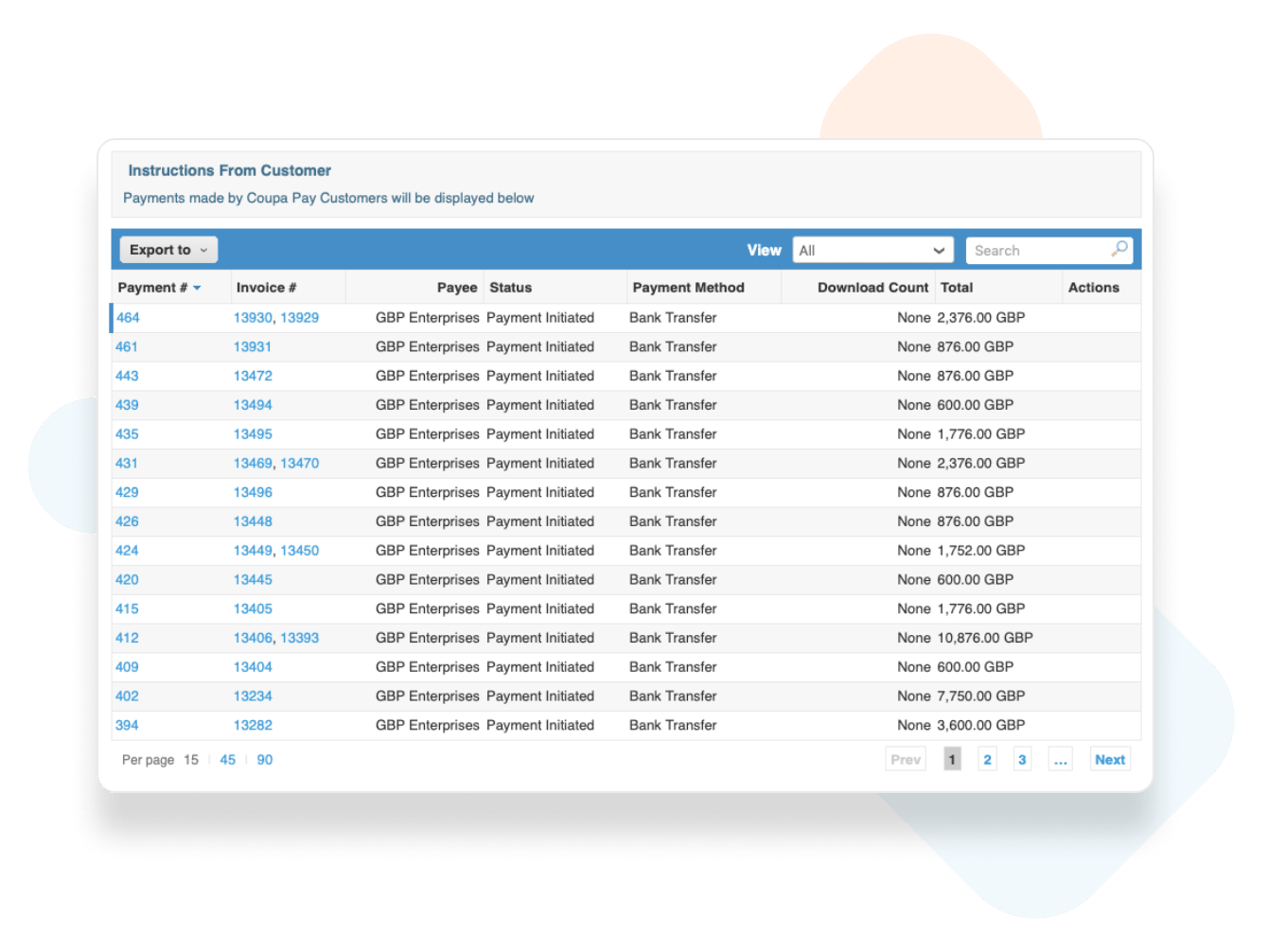
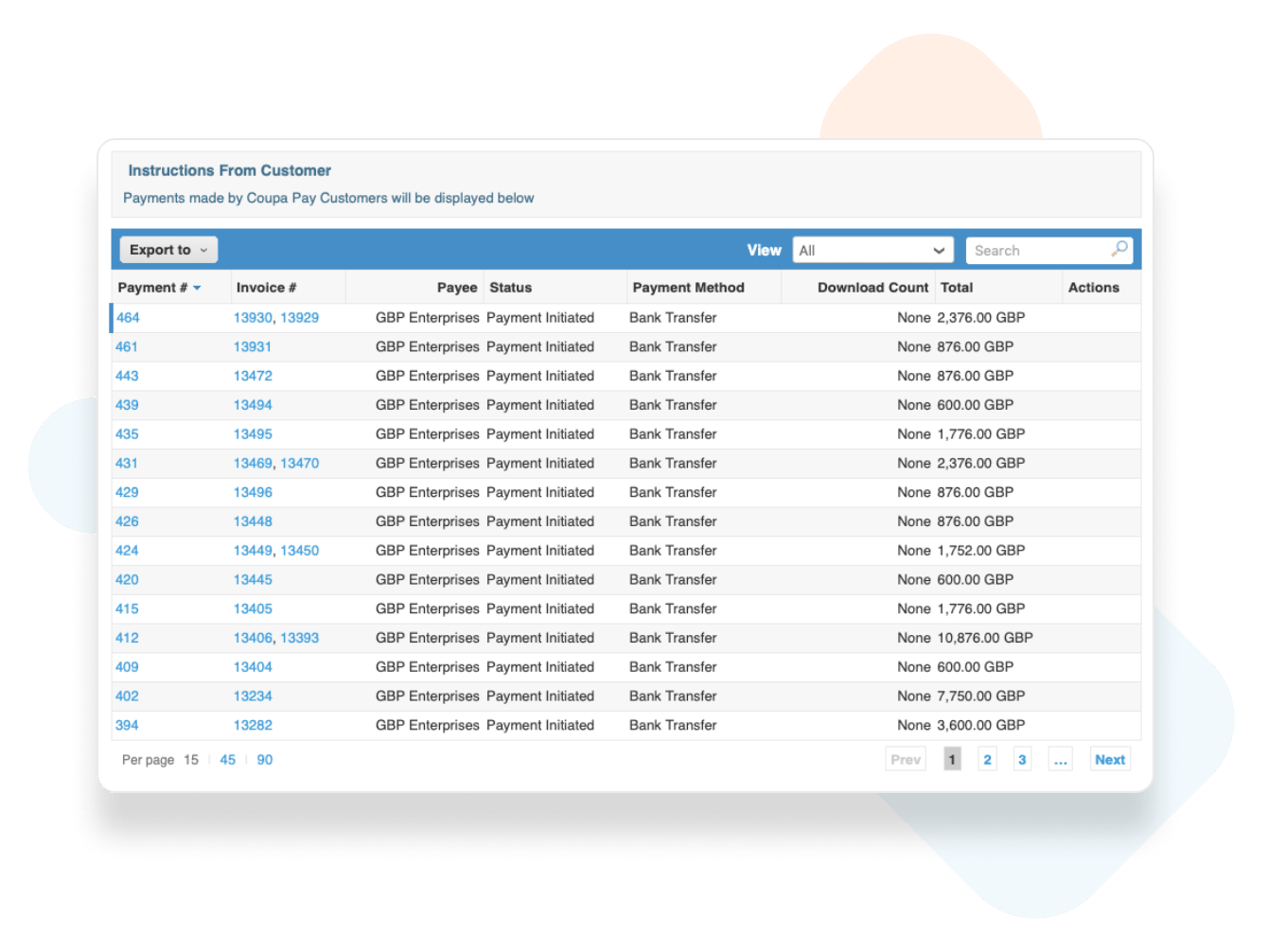
Viewing your payments
You’ll be able to check the status of your payments by navigating to the Payments Tab and clicking on the Invoice Payments or PO payments tab. Each payment is linked to the associated invoices for easy reconciliation. For virtual card payments, you’ll also be able to view the virtual card number, expiration date, and CVV.
If bank payment transfer details are unavailable, search for the amount deposited in your account against the amount found on the Payment Table in the portal. This will show you which payment and invoices the deposit relates to.