DOMESTIC AND GLOBAL BANK TRANSFERS
Save time and money by having your Coupa Pay customers all over the world directly deposit payments to your bank account.
Bank Transfers


Setting up payment preferences
Log into your Coupa Supplier Portal Account and click on Setup > Admin > Legal Entity setup. Click on Actions > Manage Remit-To Accounts.
Click here if you haven’t set up your legal entity yet.
Set up a new Remit-To Bank Account
Click on the Add Remit-to button. In the dialog box that pops up, select Bank Account from the Payment Type drop-down.
Follow the prompts to add your banking information. Click here to see the specific bank account information that’s required for your country and currency.
TIP: To avoid additional wire and banking fees, set your bank account currency to match your home country currency. Your invoice currency must match the currency of your bank account to process payments successfully.
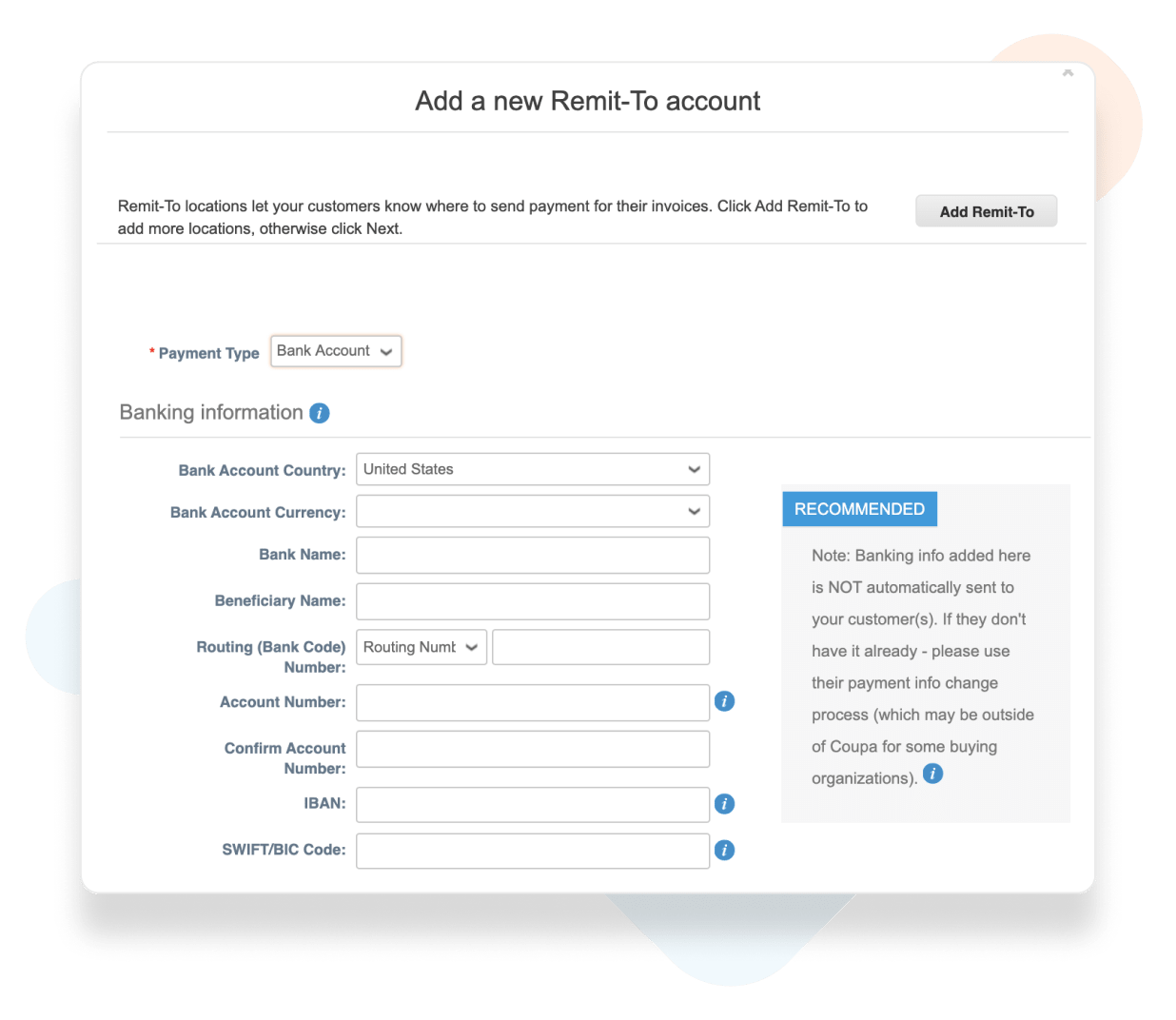
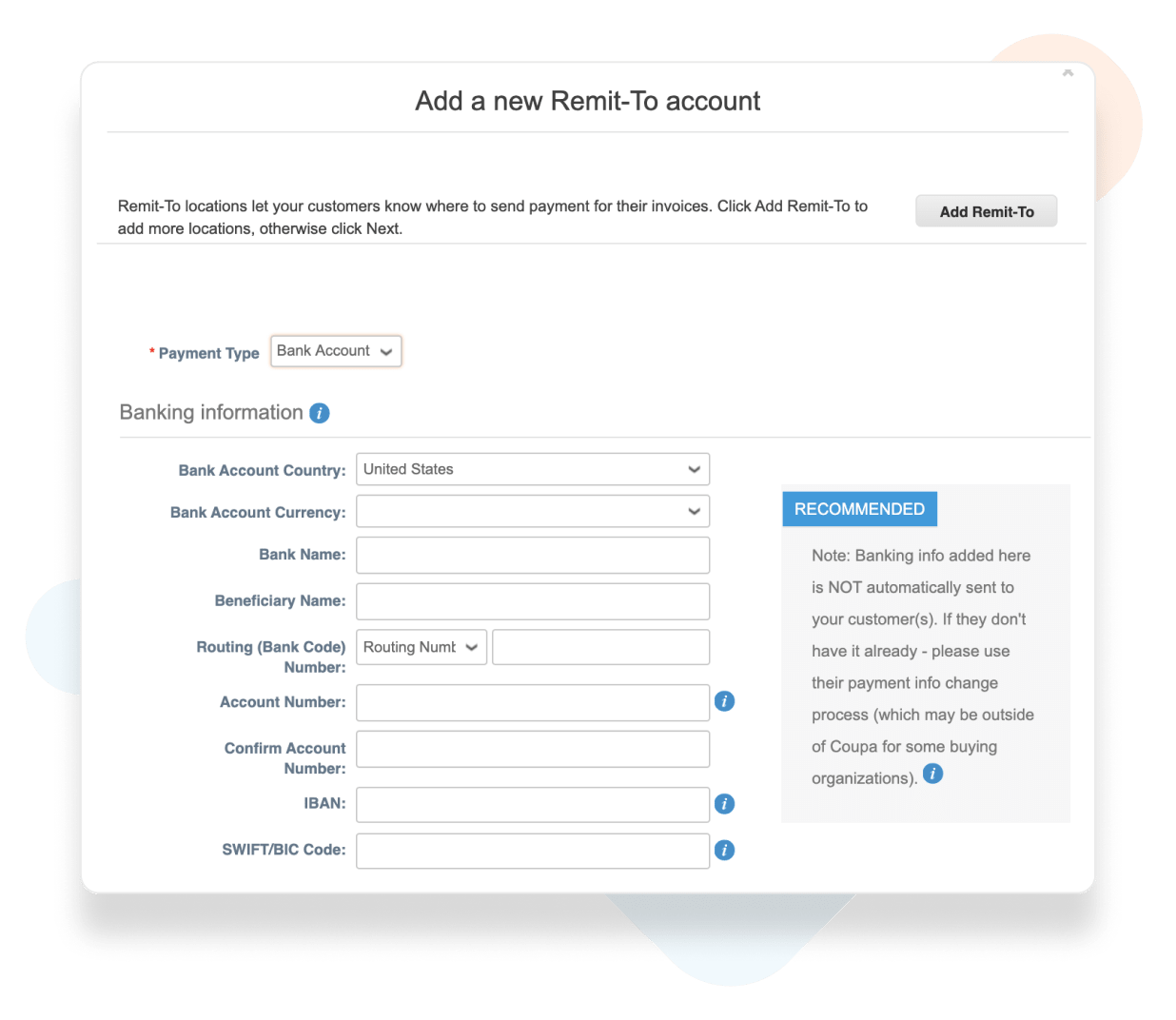
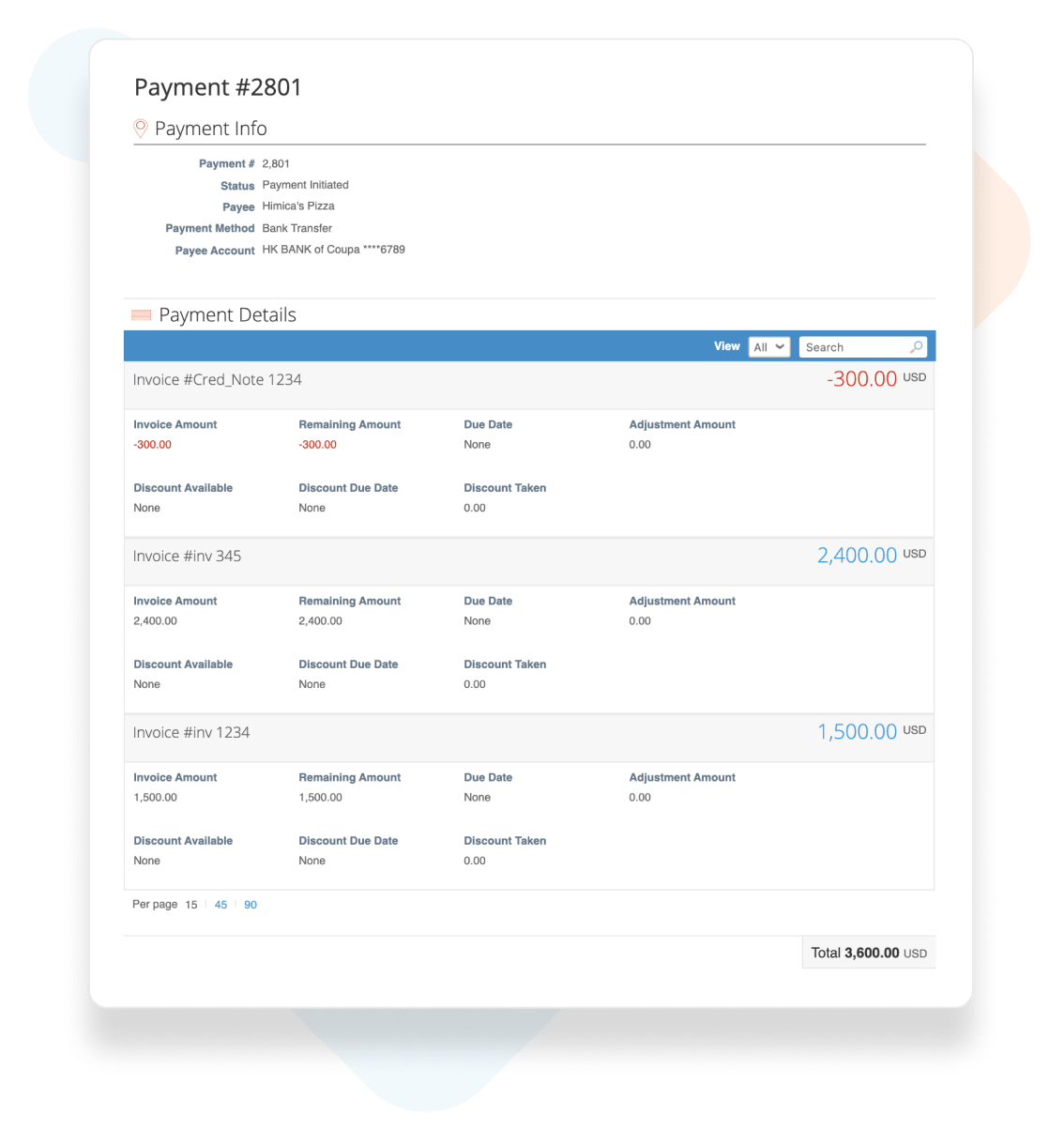
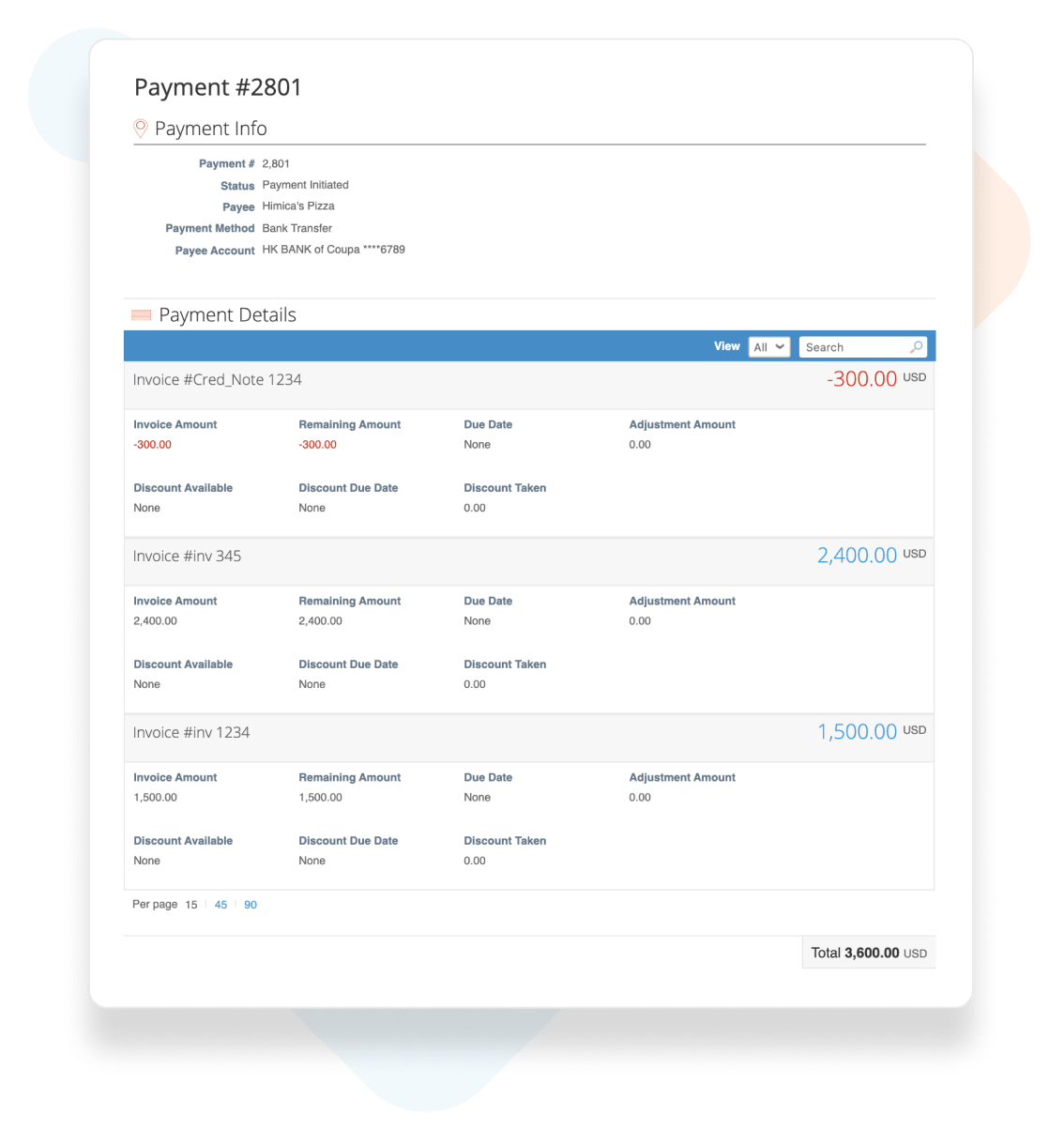
Viewing your bank transfer payments
You’ll be able to view the full remittance details including credit notes, adjustments or discounts along with the status of your bank transfers.
Simply navigate to the Payments tab and click on Invoice Payments. Each payment is linked to the associated invoices for easy reconciliation.
Note: The Payments menu item and the Payments page are visible only to users with the Payments permission connected to at least one Coupa Pay customer.
Troubleshooting Bank Account Errors
When adding a bank account, make sure that you add the correct bank account information as well as the bank’s address. Refer to this Help Page to see the bank information that’s required based on your Bank Account country. Although SWIFT/BIC may not be required, we recommend adding it if available.
If you get validation errors, do NOT click “Save anyway”.
Invalid information prevents this data from being sent to your Coupa Customer and will result in payment delays.
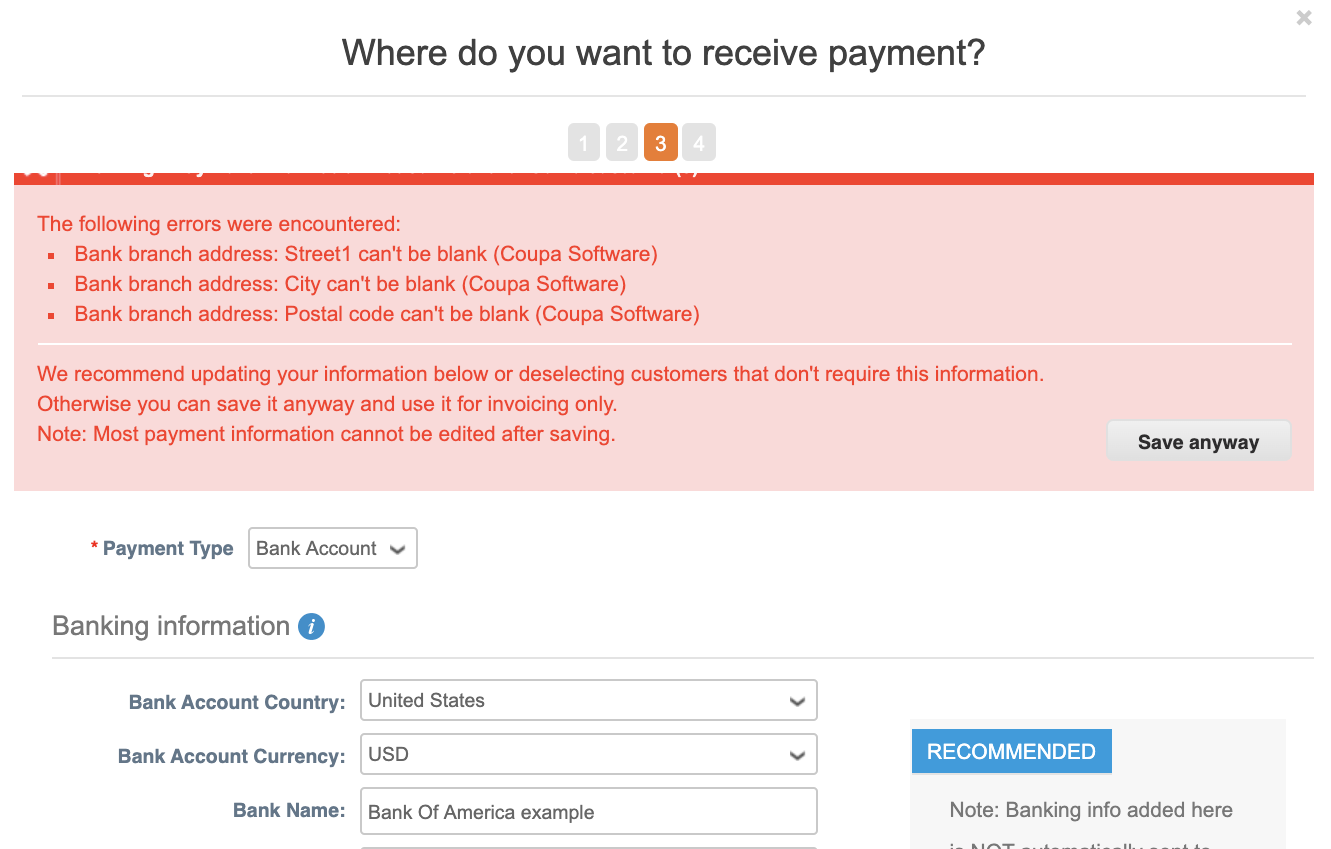
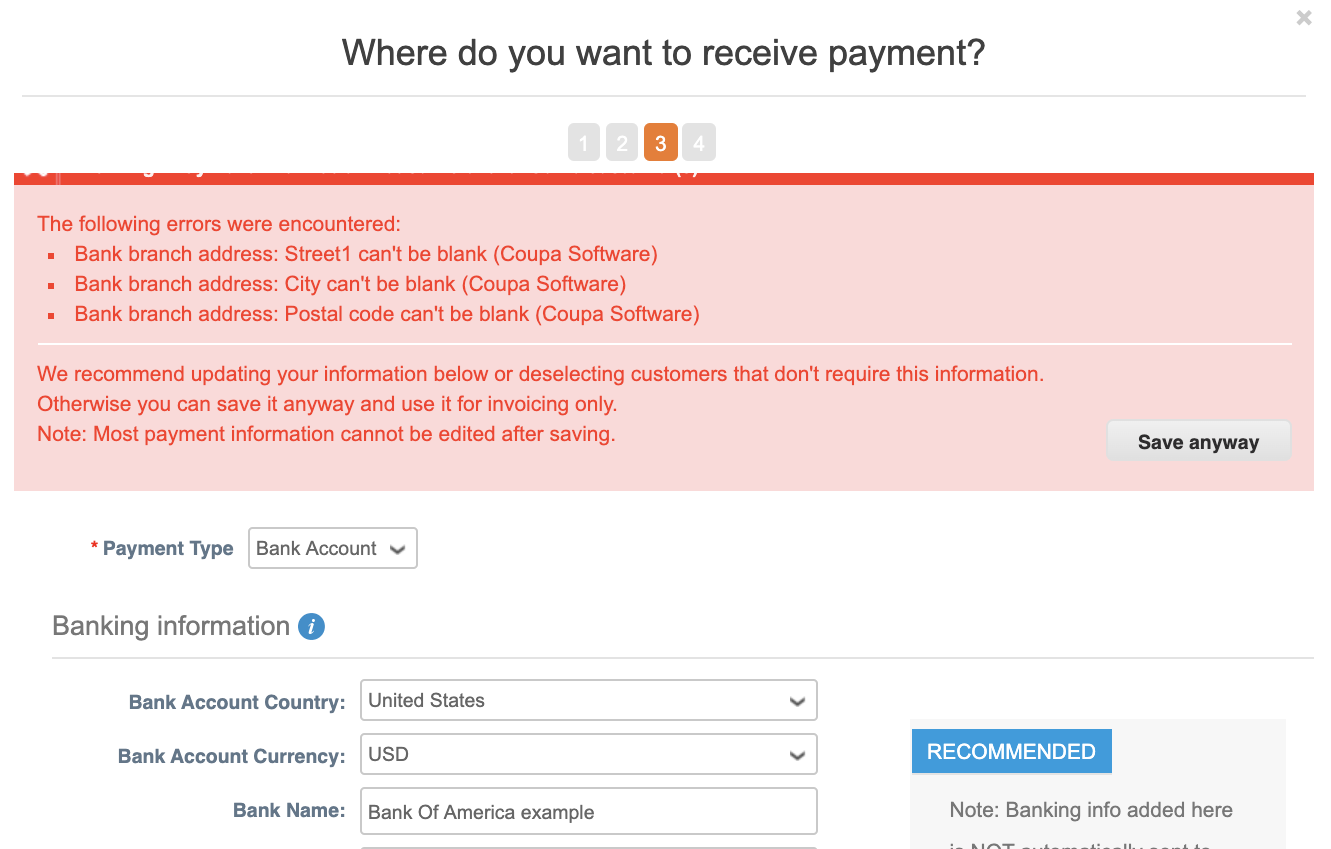
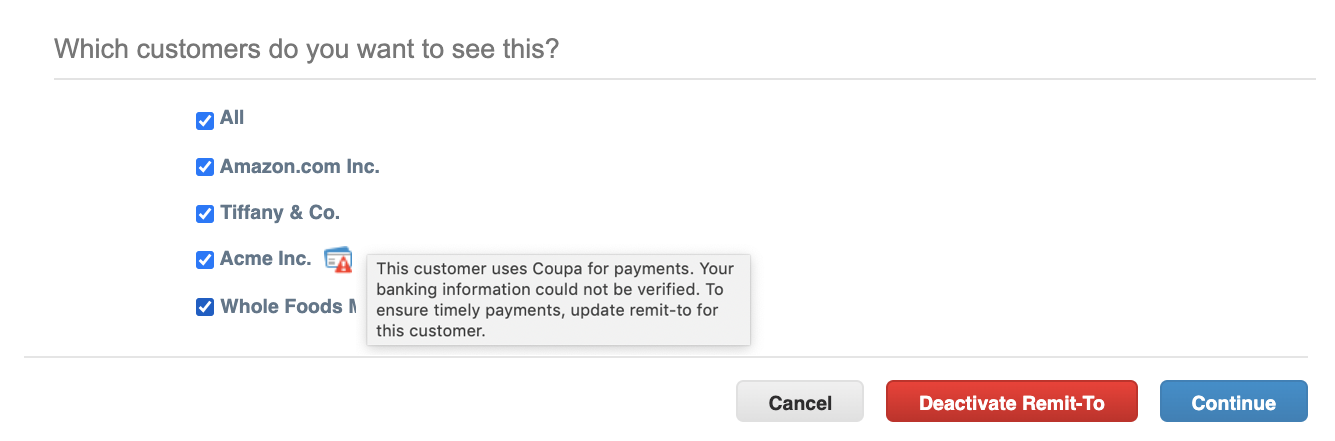
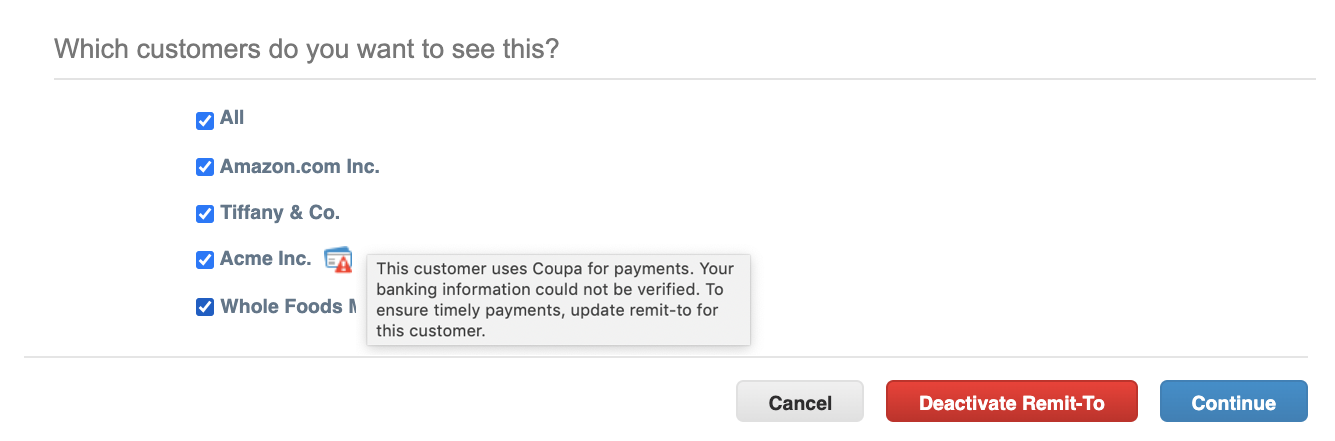
Errors sharing a Bank Account
When you share your bank account with a Coupa Pay customer (designated with a card icon after the customer name), Coupa performs a validation on the account before sending the bank information to your customer.
If you see this icon and message, it means that the details you entered could not be verified and shared with your customer. Please check the error message for any missing data noted.
You can resolve this issue by creating a new Bank Account Remit-to with the correct details and sharing that with your Coupa Pay customer. Refer to this Help Page to see the bank information that’s required based on your Bank Account country, which can help share the account succcessfully.
How Coupa bank transfers show up on your U.S. bank statement
To help with matching payments to invoices, log in to the CSP to view the payments made to you against bank transfers. Leverage the payment number from the bank details to find the relevant payment in the CSP, which will show you the associated invoices that the payment was done against.
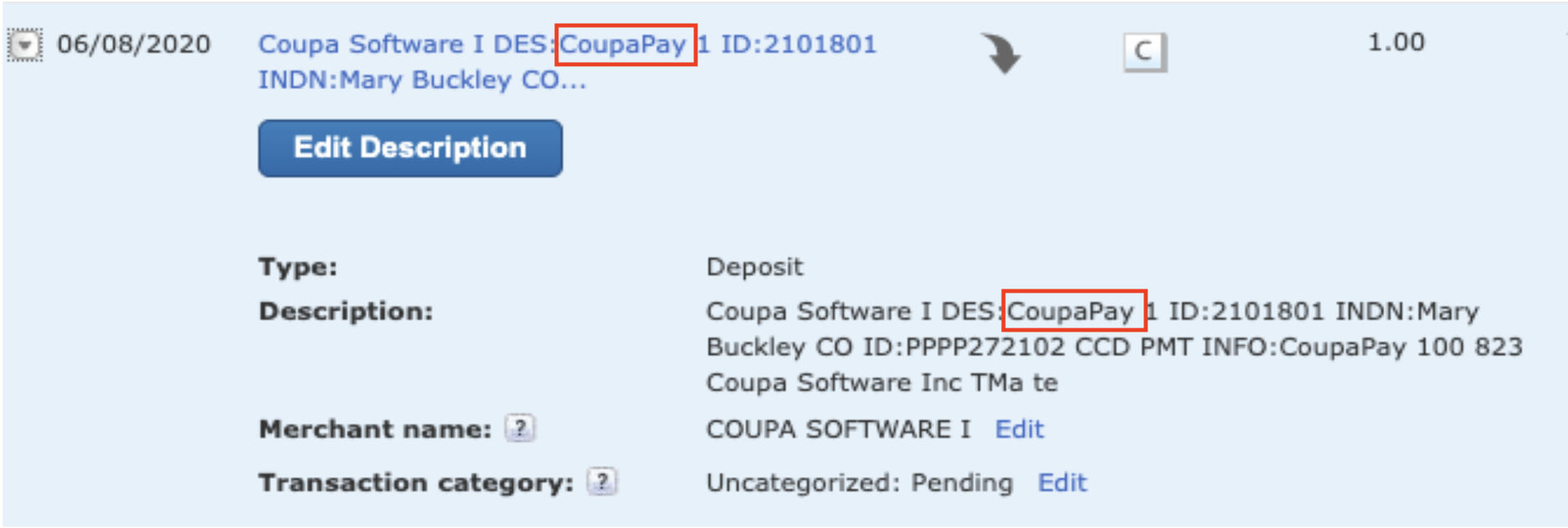
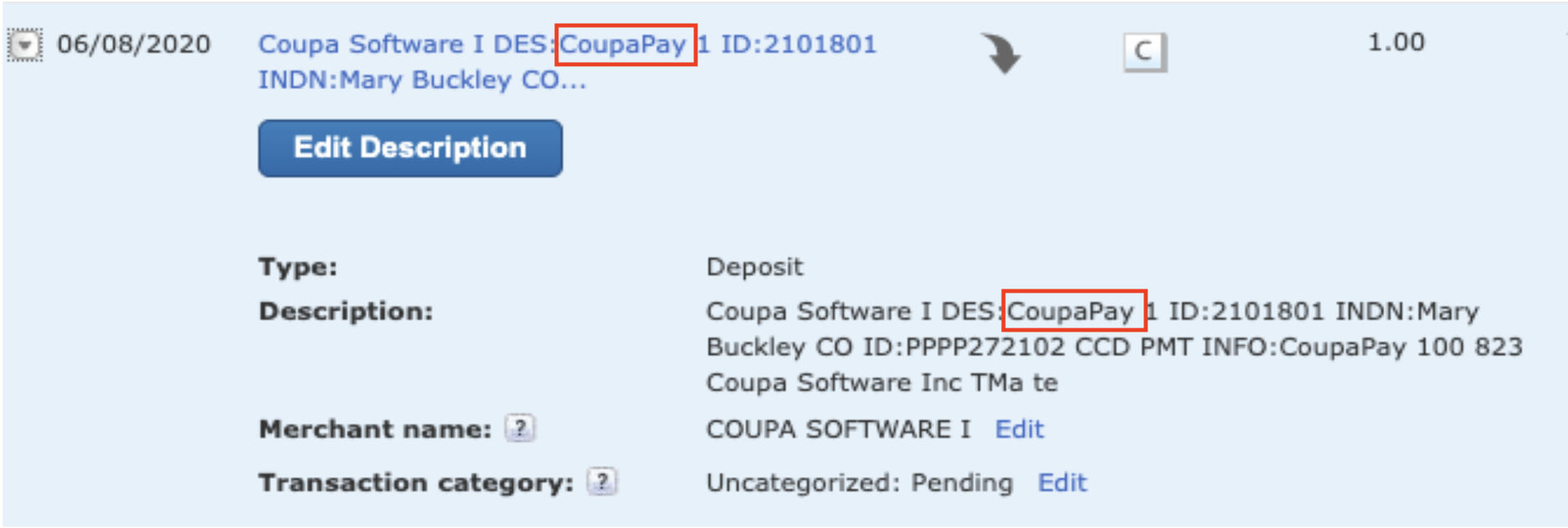
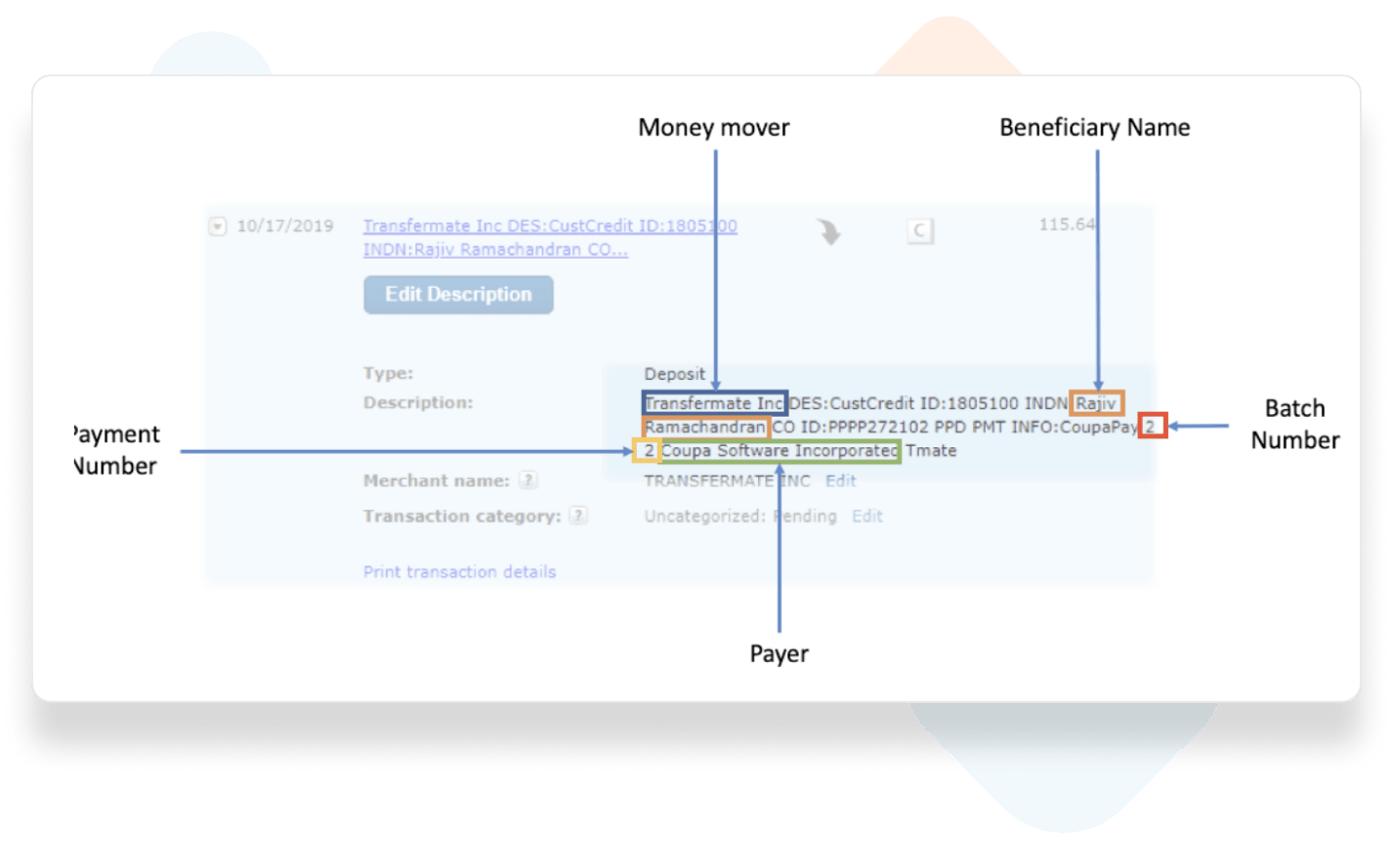
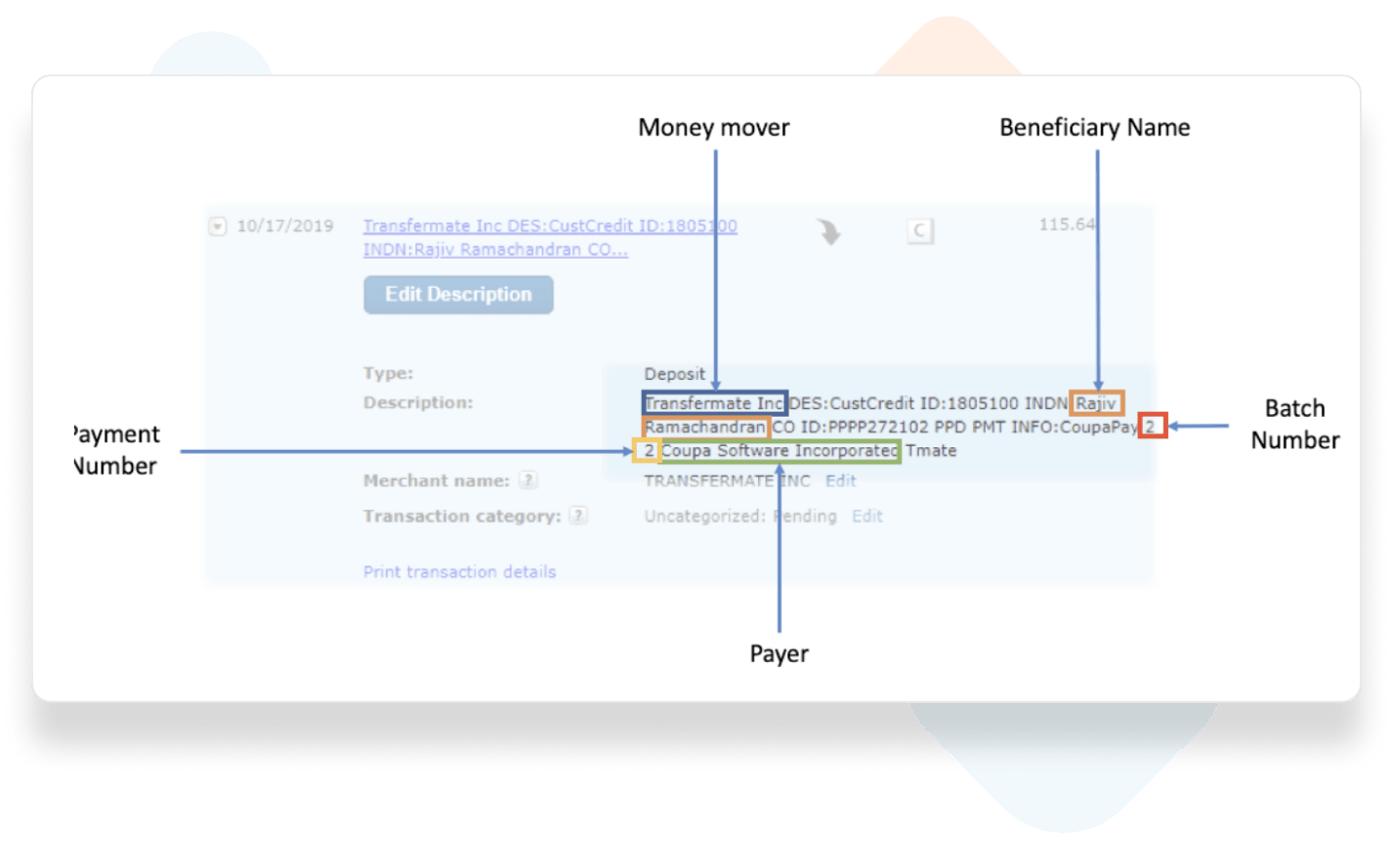
How Coupa bank transfers show up on your Non-U.S. bank statement
Coupa bank transfers will be marked as TRANSFERMATE or INTERPAY on your bank statement.
To help with matching payments to invoices, log into the CSP to view the payments made to you against bank transfers. Leverage the payment number from the bank details to find the relevant payment in the CSP, which will show you the associated invoices that the payment was done against.