Filling out the Request For information
Follow the process below to get started.
Filling out the Request for Information
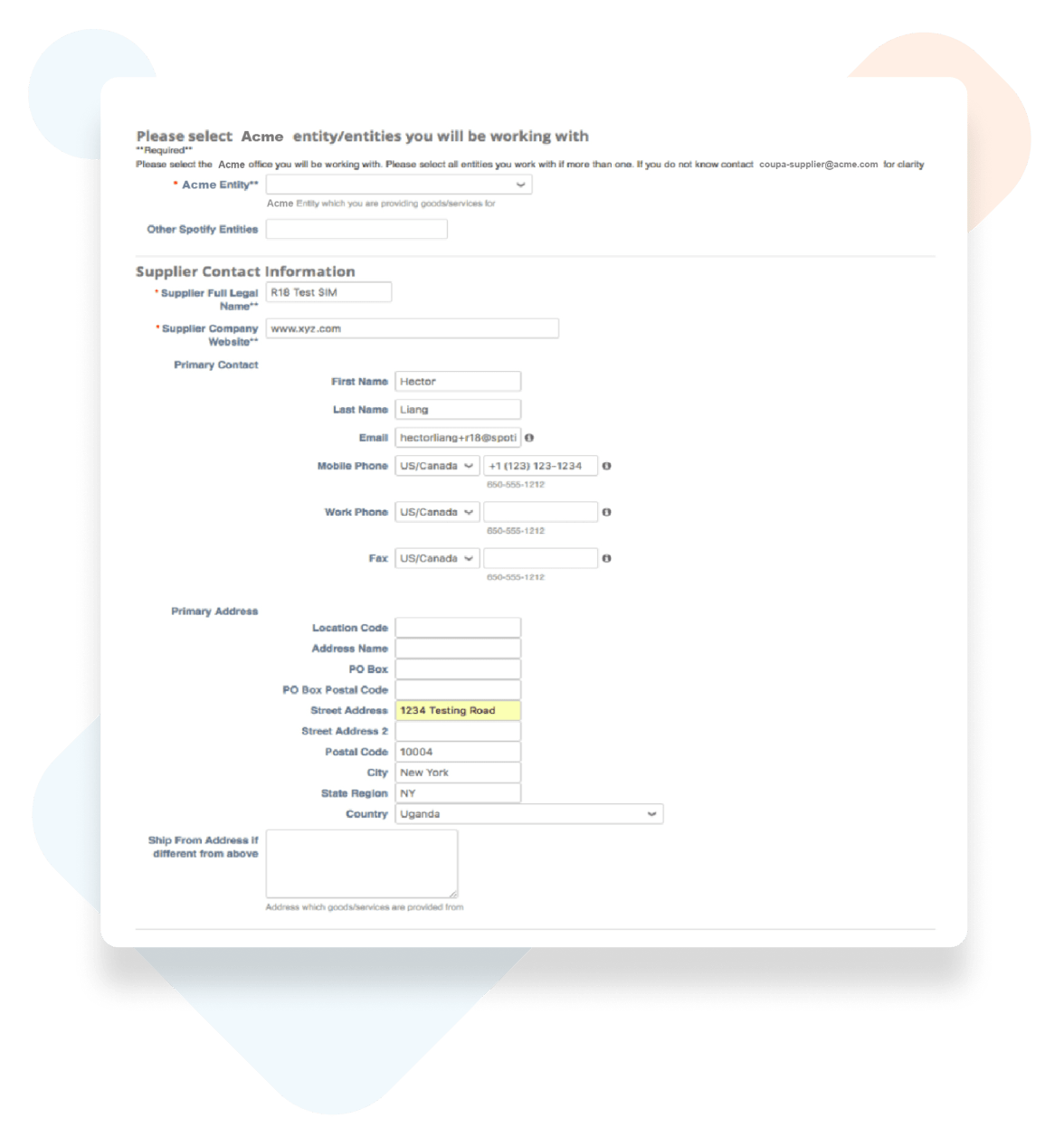
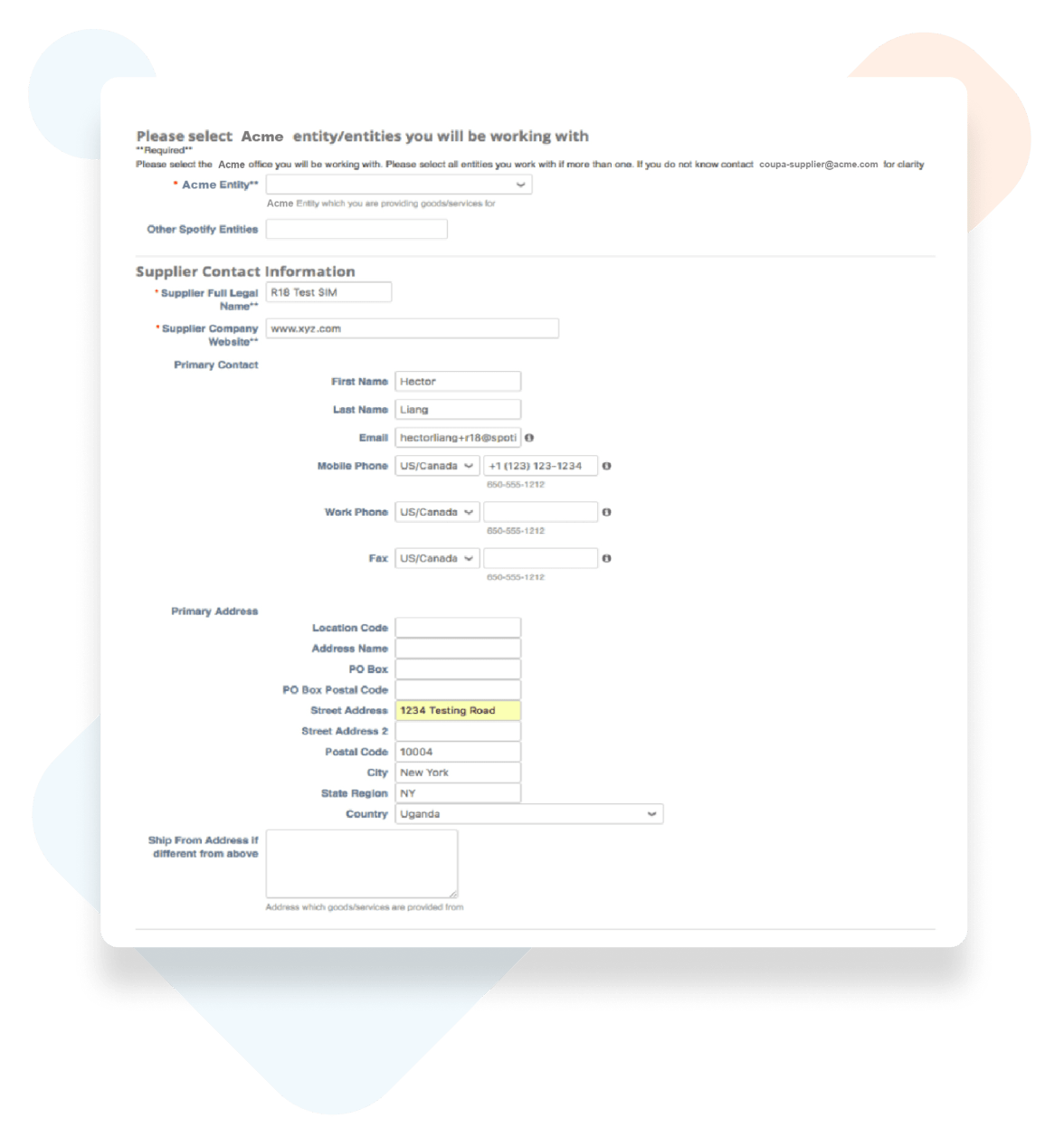
Contact Information
Select the company you are billing from the dropdown box.
Supplier Company Information
Use your company’s full legal name. If there is no company website, put N/A.
Primary Contact
This will be the main point of contact at your company. You can add other users later.
Address
Enter your full business address. If you have a different Ship From address, enter it in the additional field.
Billing Information
The currency being used to invoice this customer.
Email for POs
Enter the email you want your customer to send purchase orders to.
Who is your Coupa contact?
This should be the company employee you are in contact with, not the employee who contacted you about registering for Coupa.
Payment Terms
Select the terms you will be using for this company.
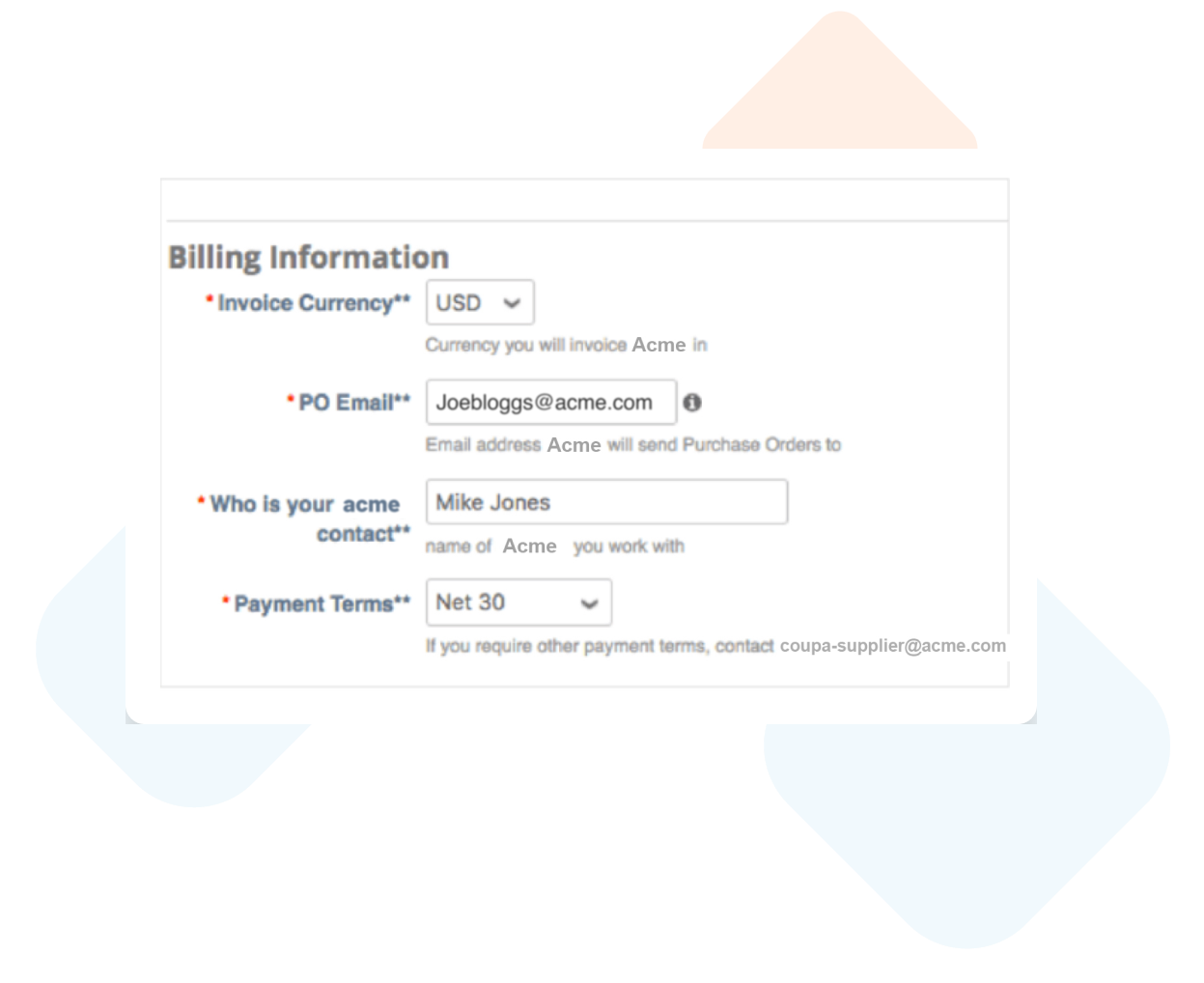
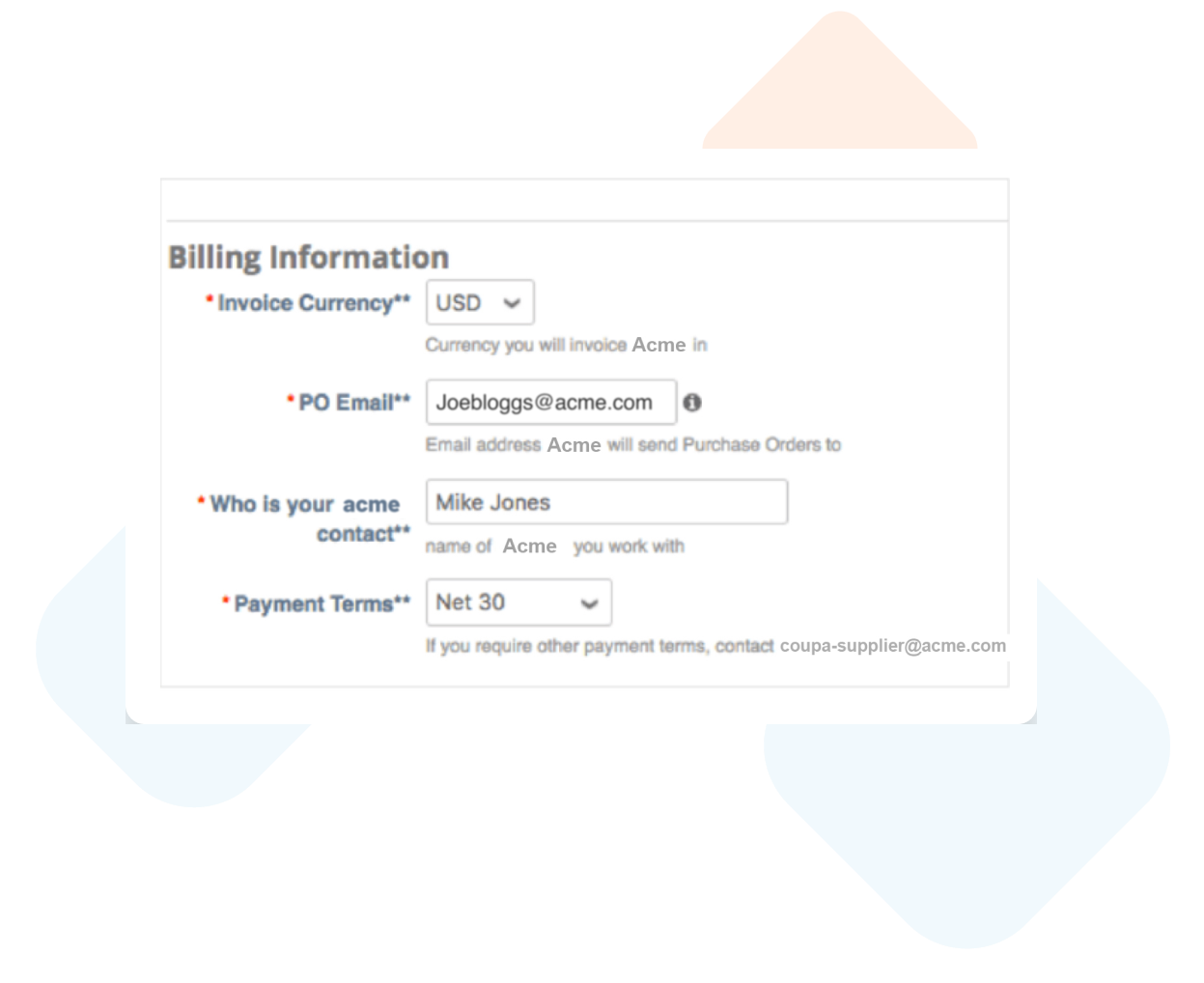
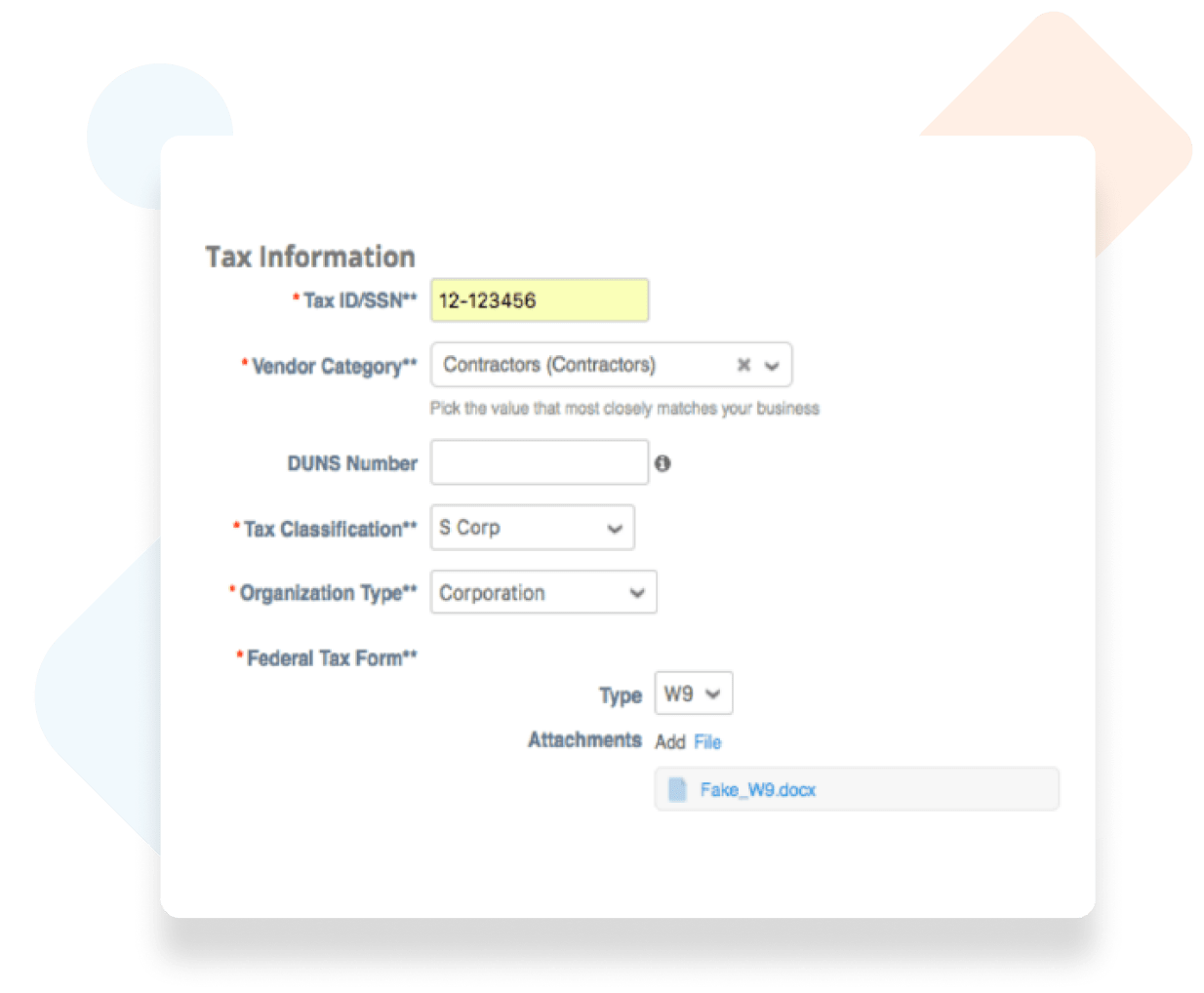
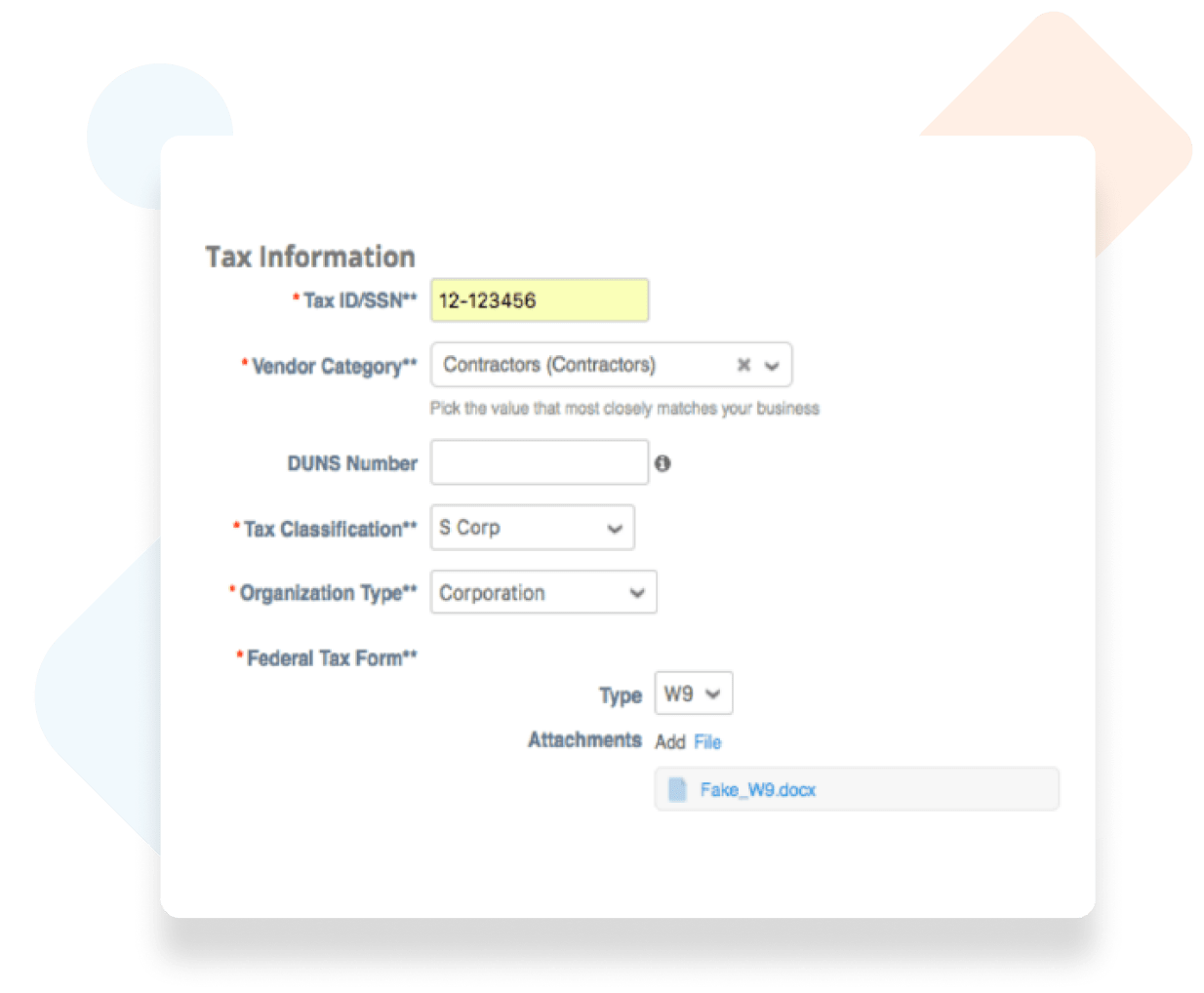
Tax Information
This identification number will be determined by the location of your company’s registration.
Vendor Category
Please use the dropdown menu to select the category that describes the services your company will provide.
DUNS Number
If applicable, please enter your Duns & Bradstreet number. If you do not have one, please leave this field blank.
Tax Classification
The tax classification of your company.
The Organization Type
This will be the organization type of your company.
Federal Tax Form
Please attach your W-8 or W-9 tax form, if applicable.
*Note: This will vary from country to country. Some fields may not appear depending on where your company is located.
Bank Information
Fill in all applicable fields.
Missing information will delay your account approval.
Payment Type
Select the payment type eligible with your account.
Supplier Information Address
Enter your banking details
below. Click “Add” if the fields do not appear.
Bank Name, Bank Address
The full address of your bank
Bank Account Name
The account holder’s name. I.E. Test Company, Inc.
ABA/Routing Number, Swift/BIC Code
If you have more than one bank account for payments, click the Add button to add more banking information.
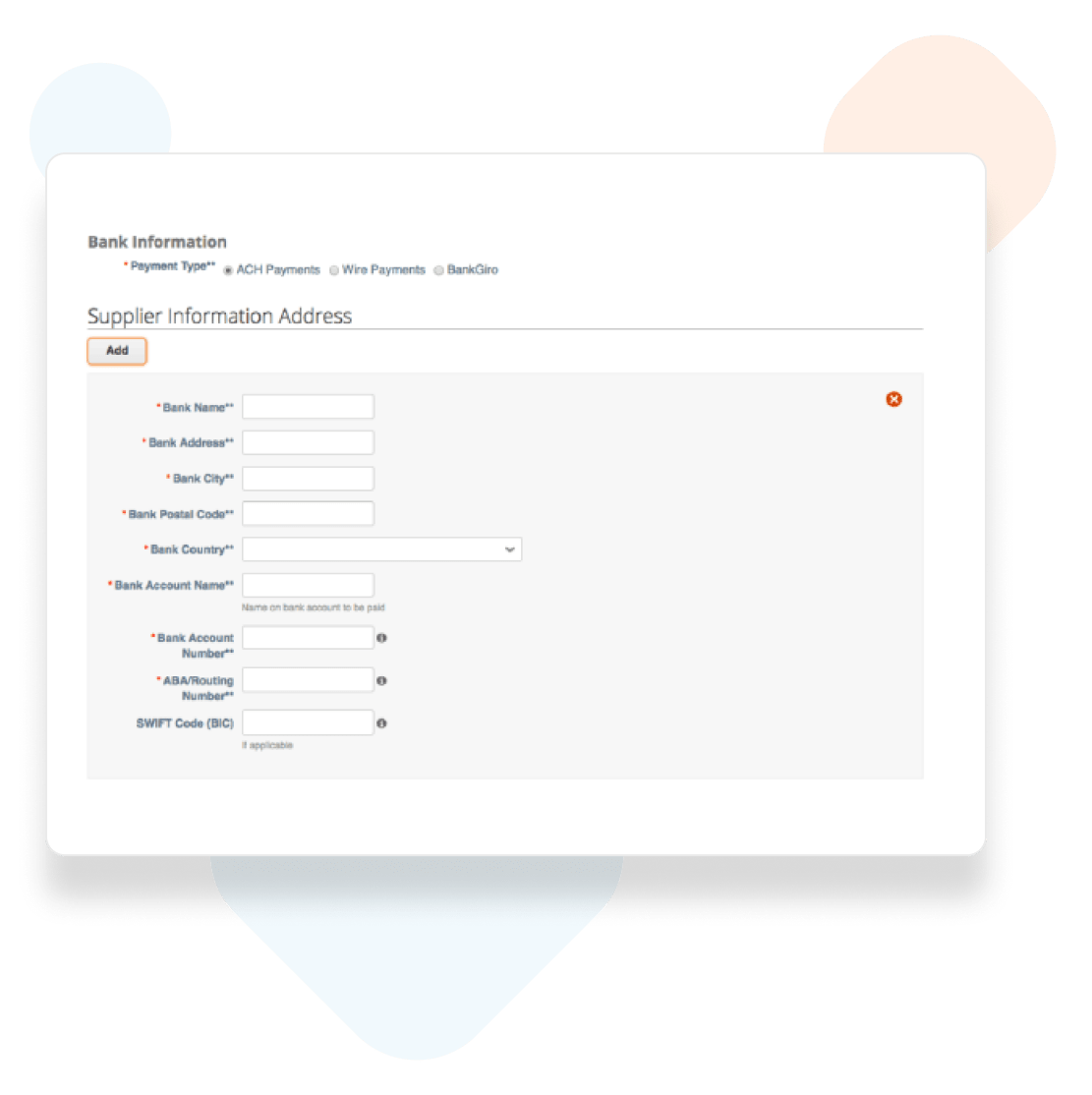
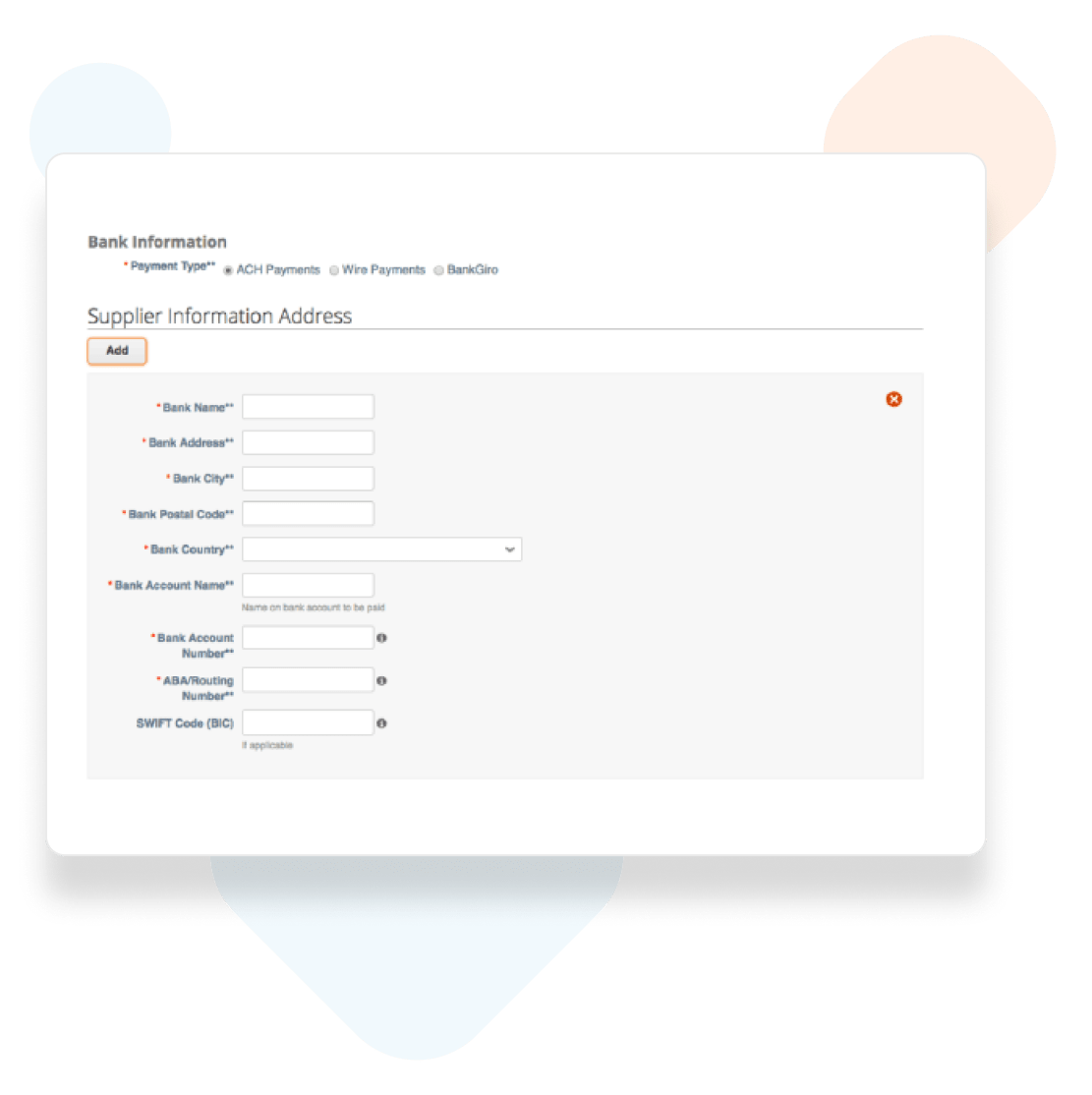
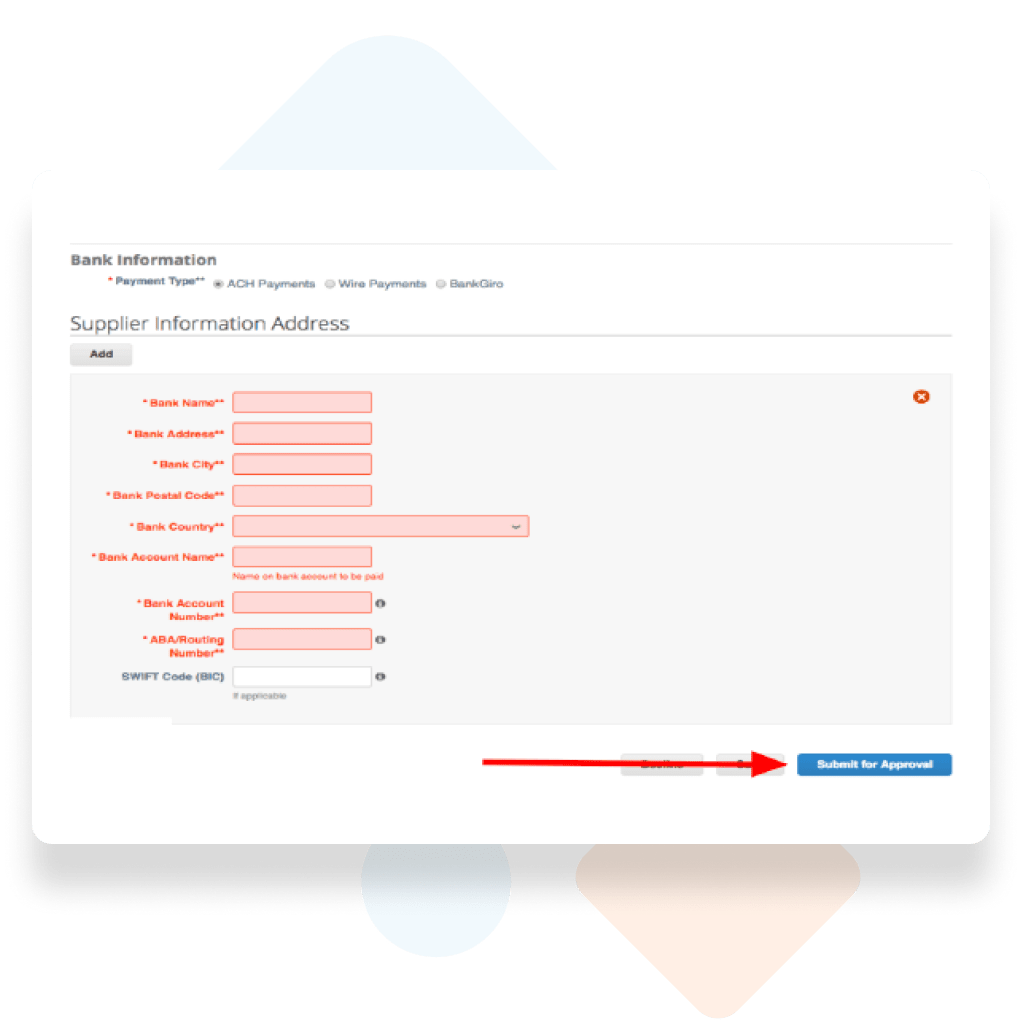
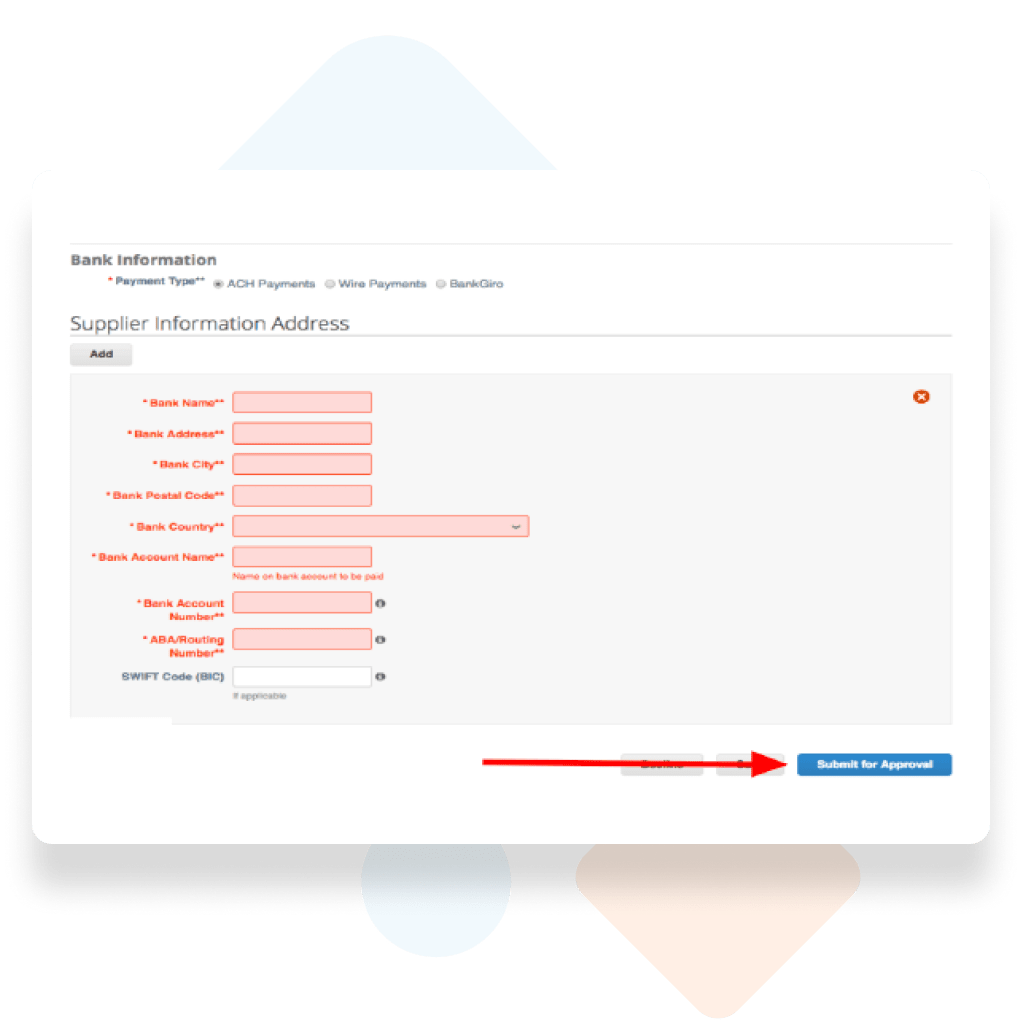
Submitting the Form
Coupa will do a quick review to ensure no required fields are missing.
If there are fields missing, they will be highlighted in red.
Pending Approval
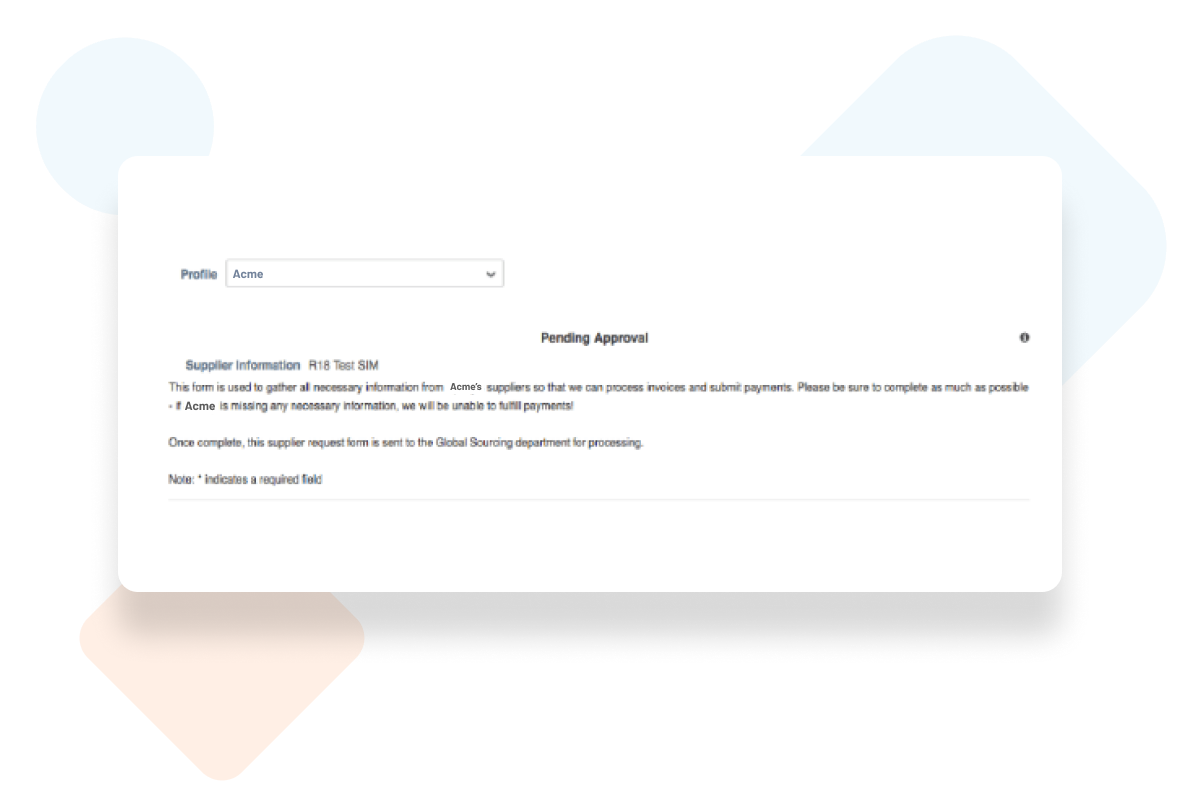
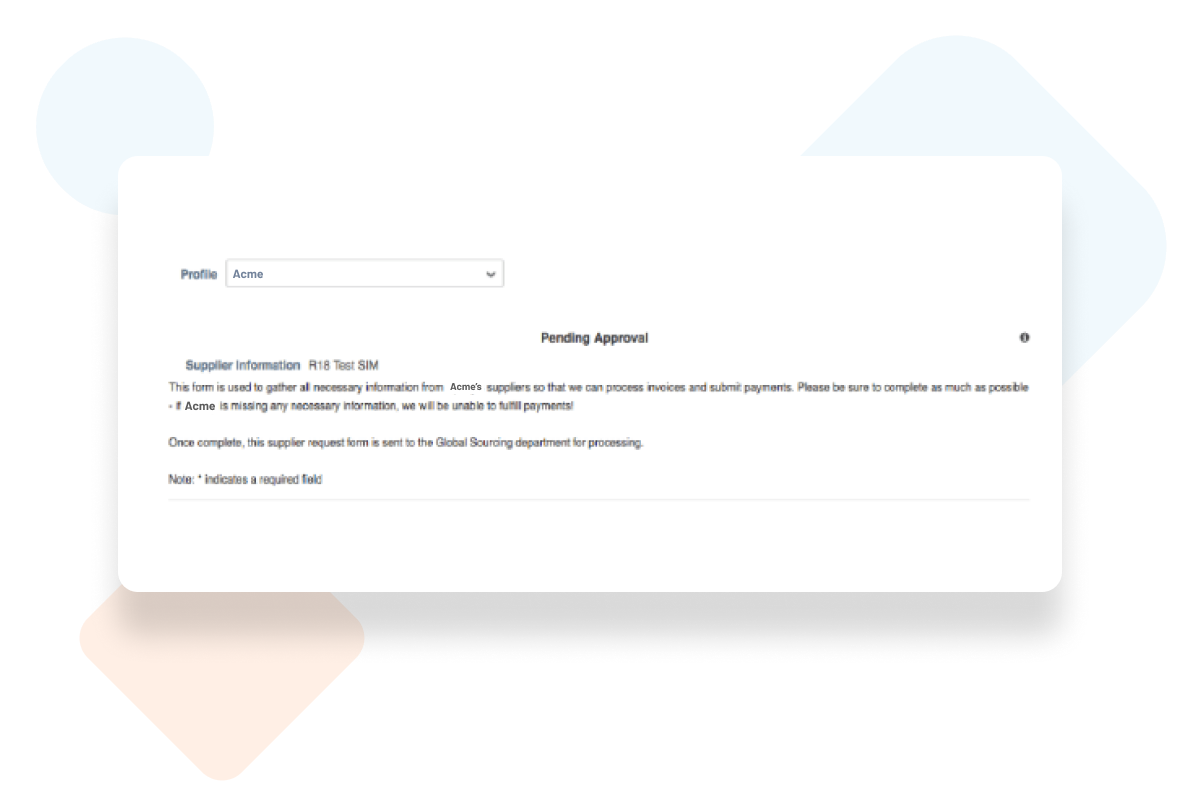
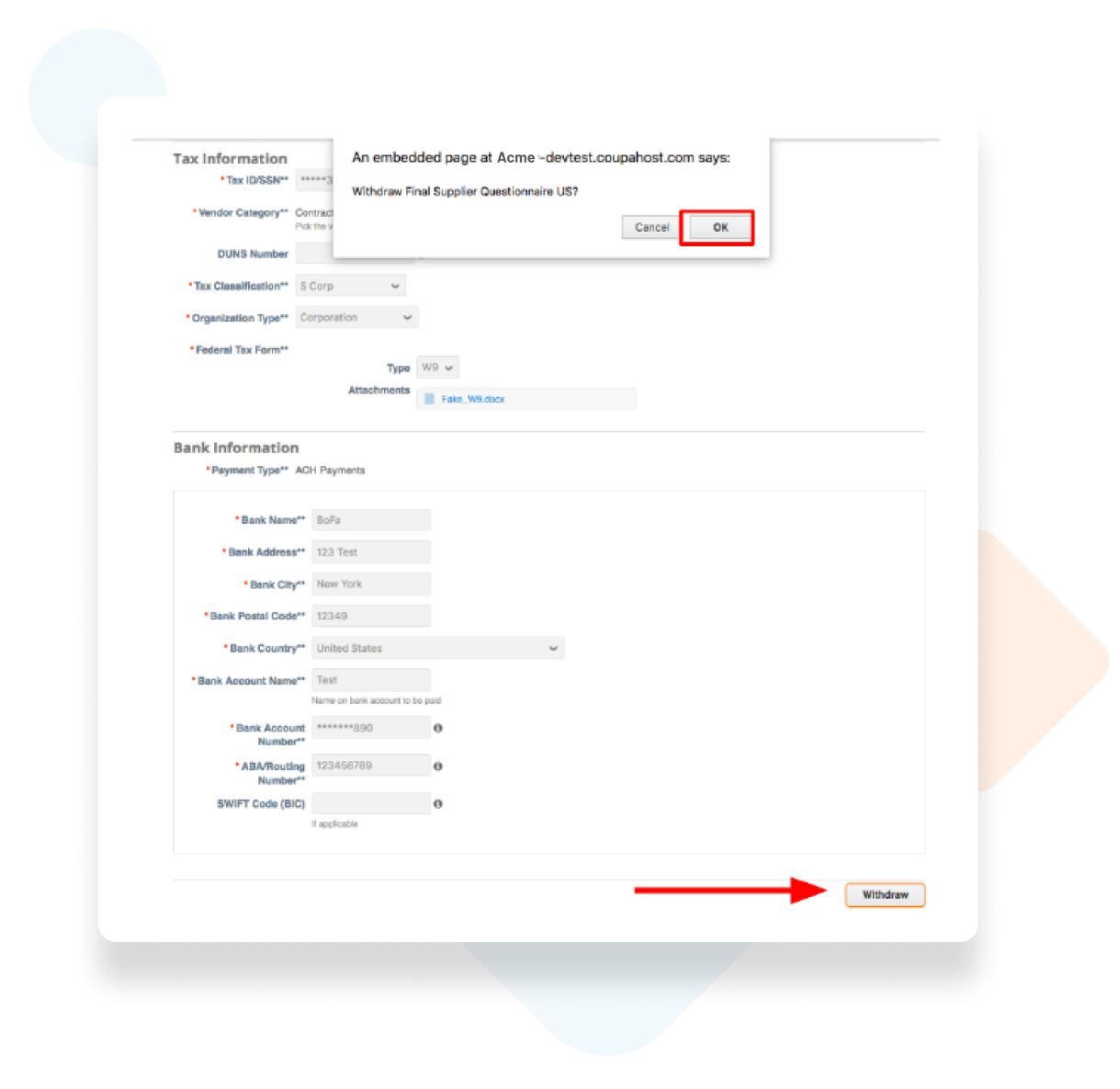
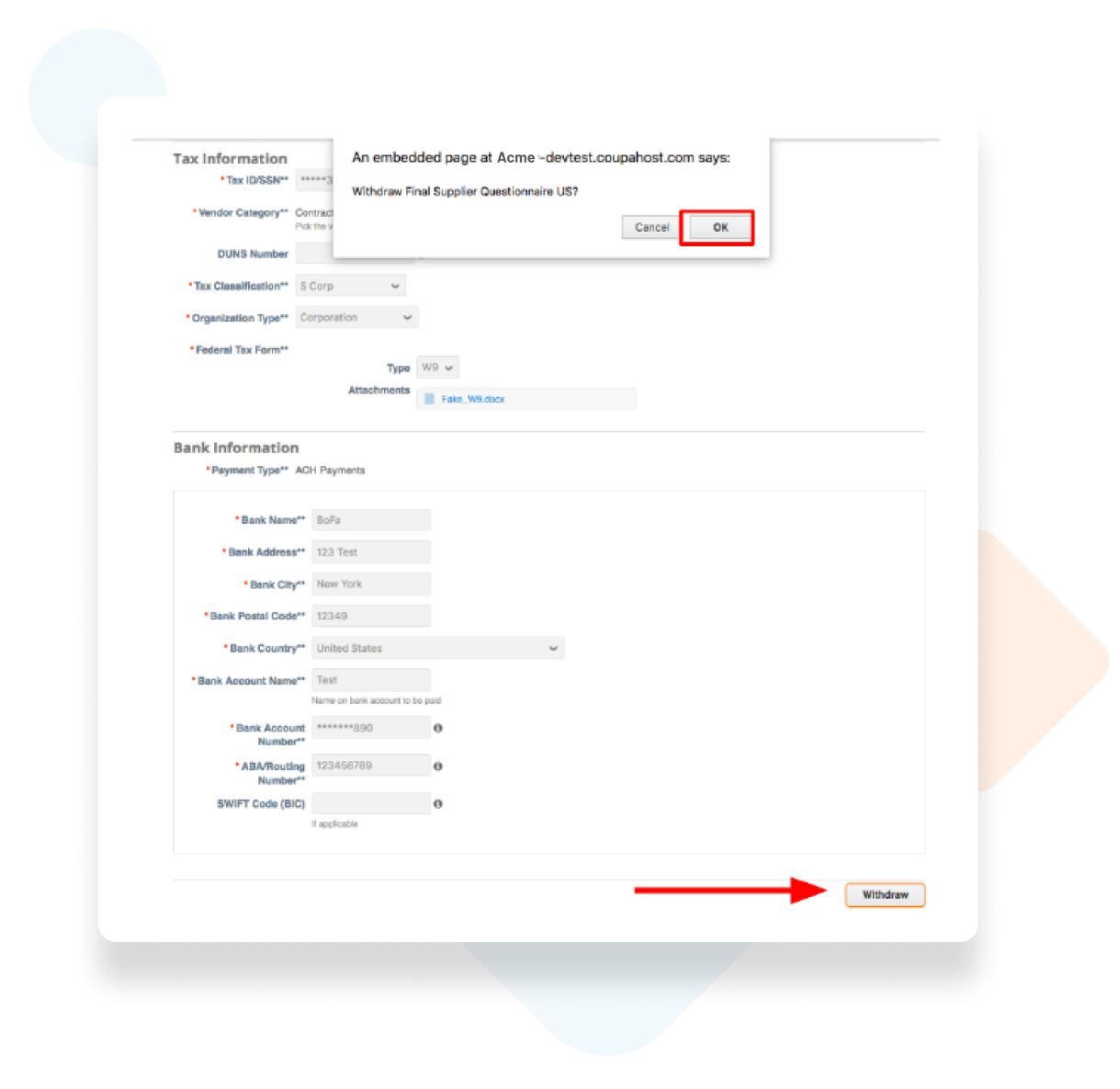
Editing the form
A popup will appear, click “Ok”
This will open the form again to edit.
Make the necessary changes and click “Submit for Approval” once the changes have been made.