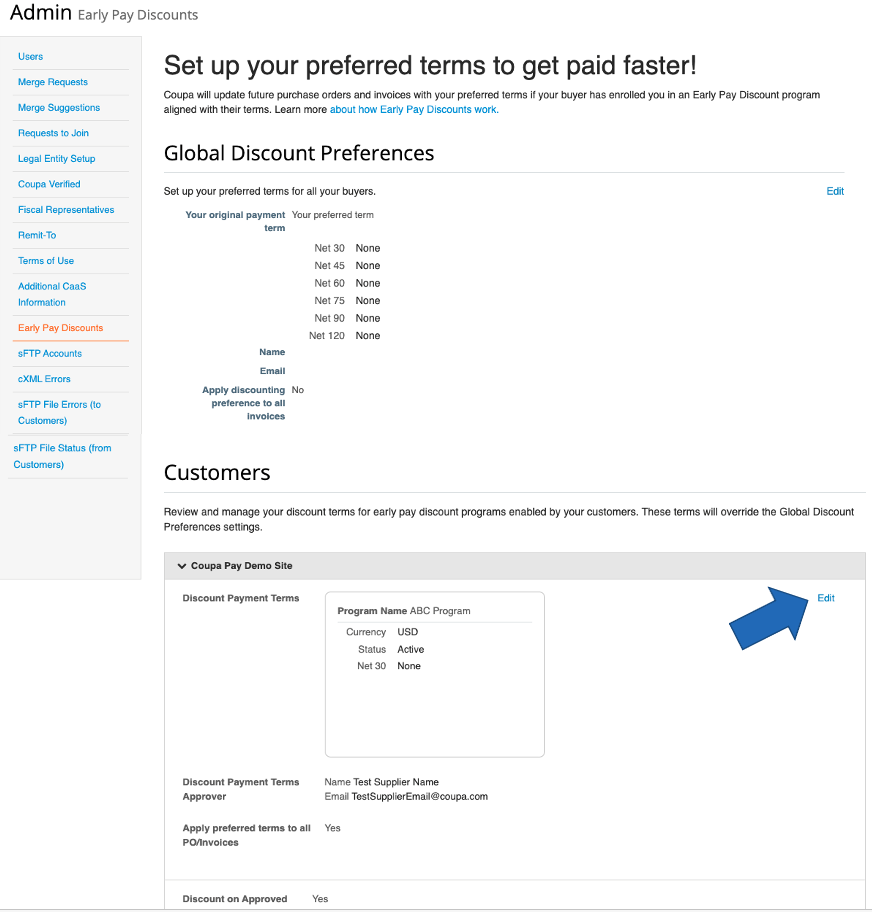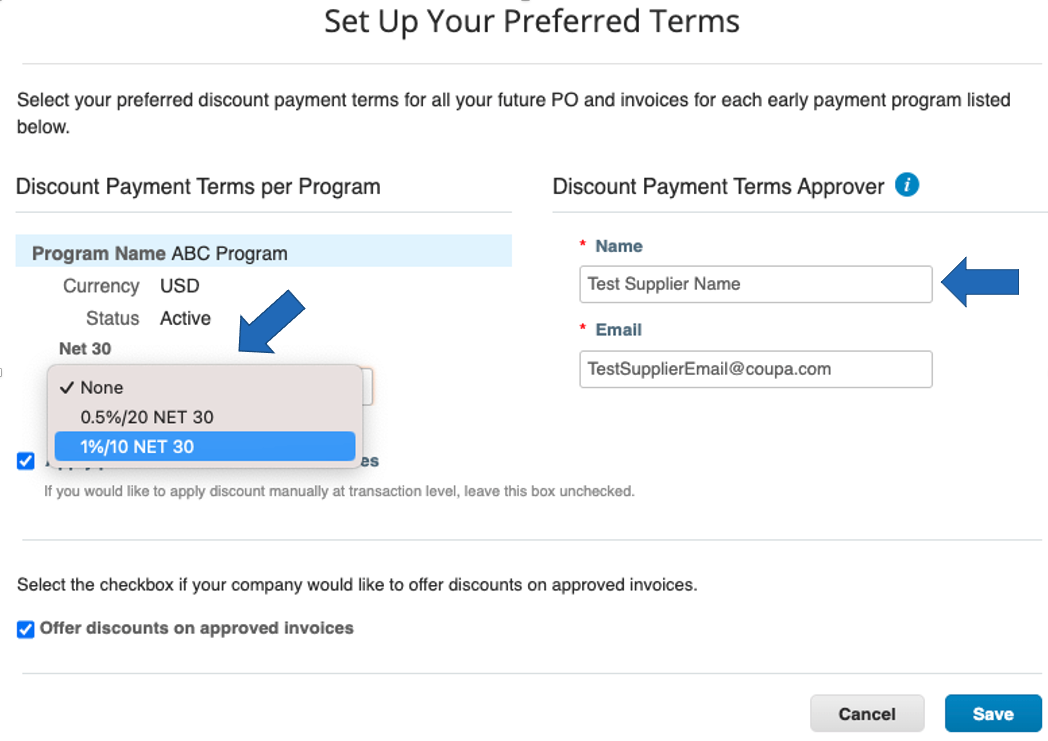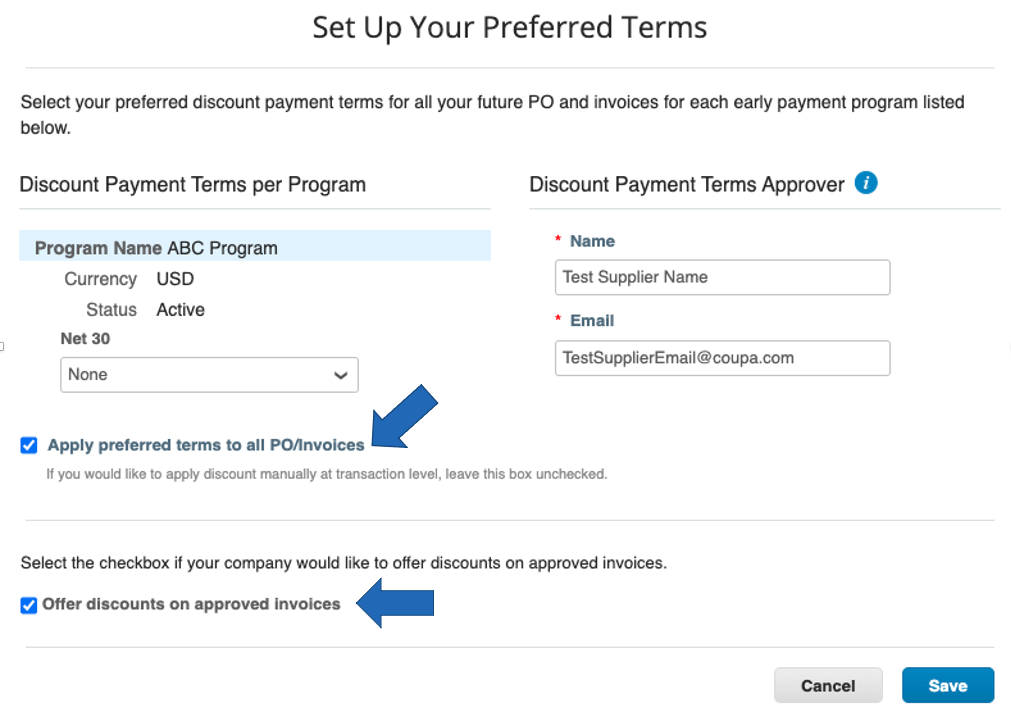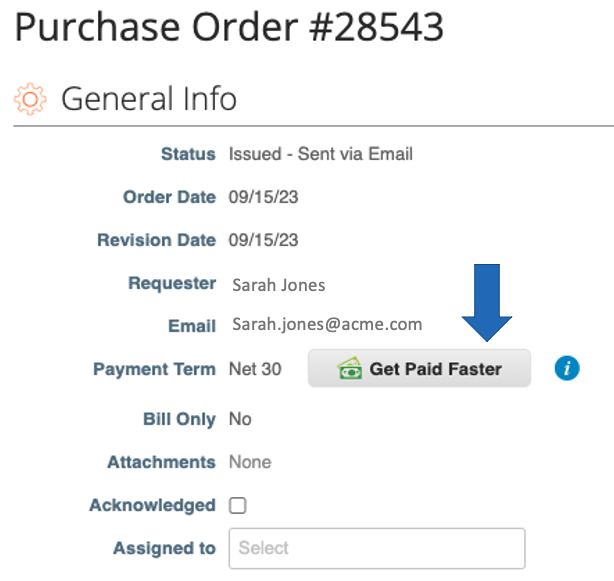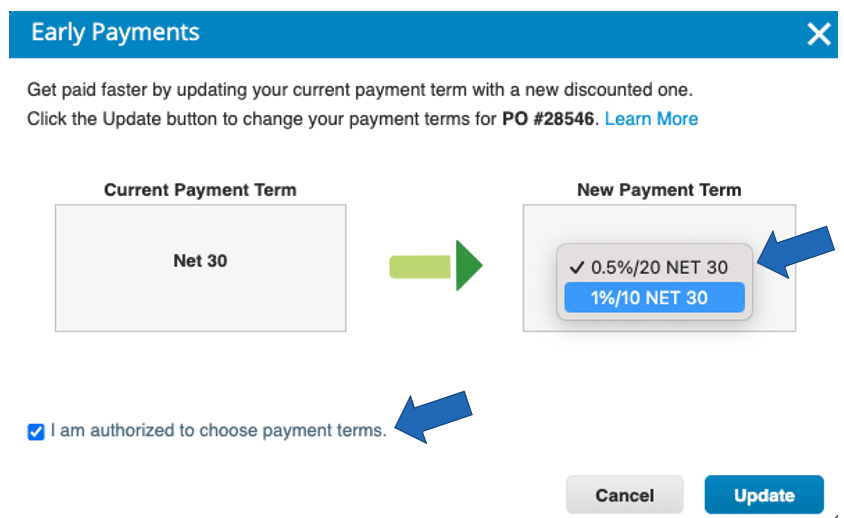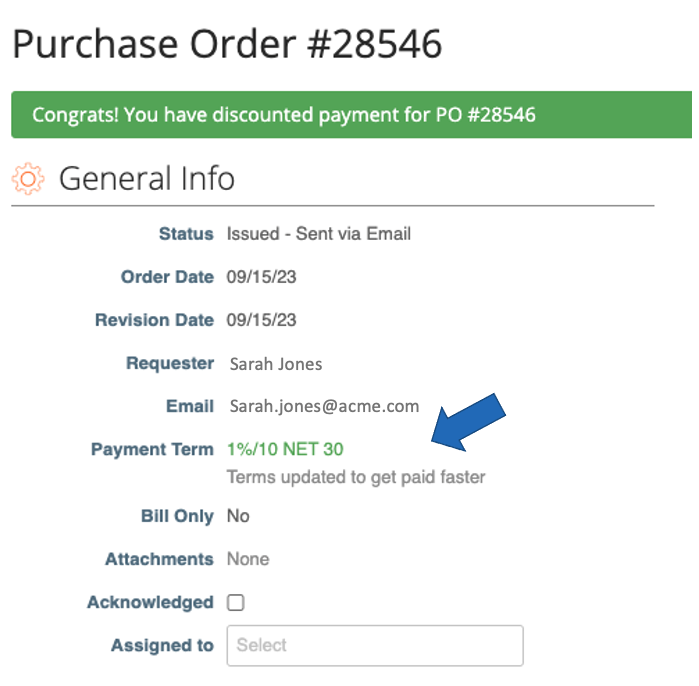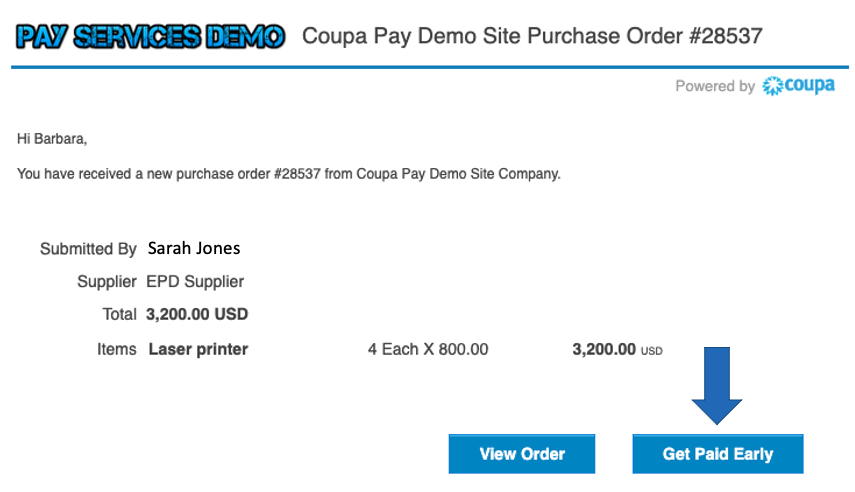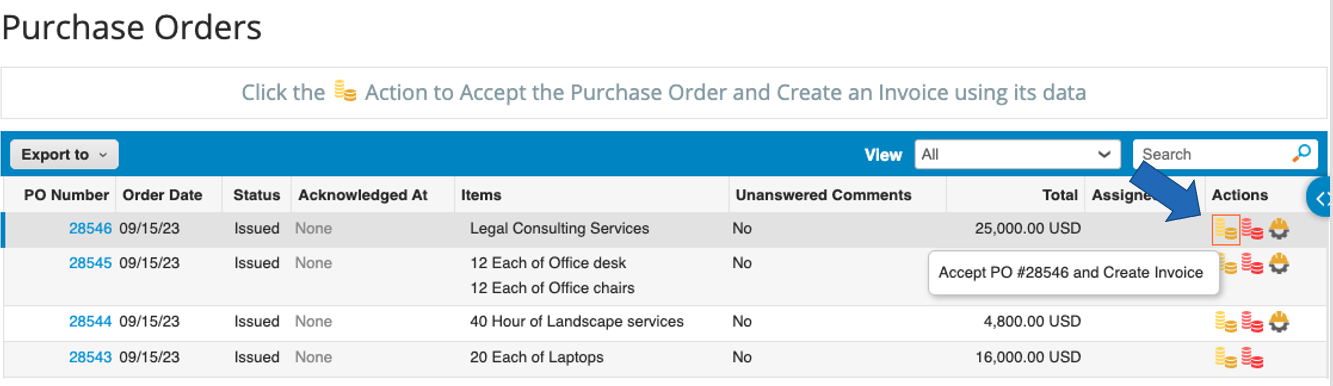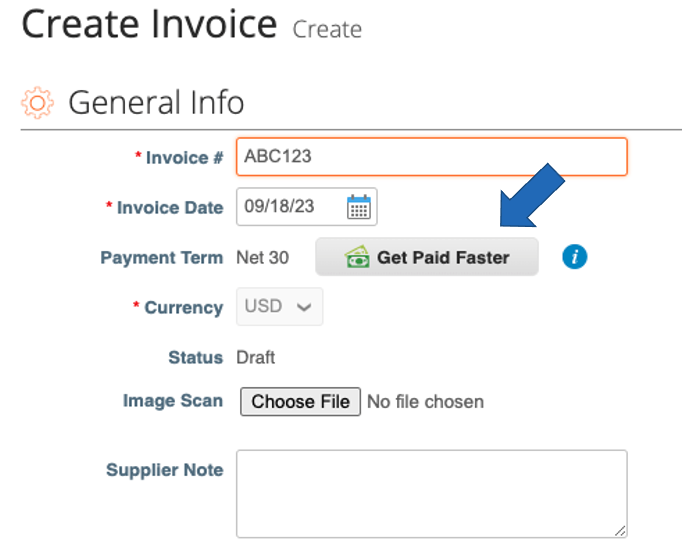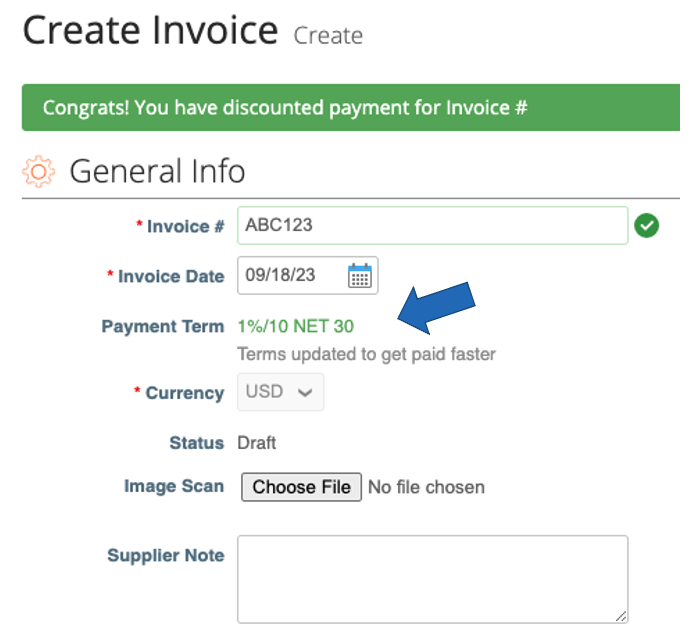EARLY PAY DISCOUNTS
BEFORE INVOICE APPROVAL
Coupa Early Pay Discounts help you get paid faster by allowing you to offer a static discounted payment term in return for early payment when you submit invoices to your customer.
Note: You can use Early Pay Discounts successfully only if your customer has this feature enabled in Coupa and has added you to an Early Pay Discounts program.
Learn how Coupa early payment solutions can increase your cash flow here.
How to Use Early Pay Discounts
Get Started with Early Pay Discounts
Watch a quick video to learn how to use this feature in Coupa.
Never miss getting paid faster. Here’s how to automatically apply a discounted term to all Orders & Invoices.
Access your Early Pay Discounts settings
Action → Log into the Coupa Supplier Portal. Go to Setup > Admin > Early Pay Discounts.
Action → Click on your Customer’s Name to expand the section and then click “Edit” to access your discount settings for your Customer.
Set your Preferred Discount Terms
Action → Select the discount payment terms you would like to use on your future POs and Invoices for your Customer. Be sure to add the name and email of the person at your company authorized to offer discount payment terms.
Select additional preferences
Action → Check the first box to automatically update the payment term on all your future Orders & Invoices with the preferred discounted term you selected.
If you’d like to manually select the orders & invoices you want to discount, leave this box unchecked and see the instructions below to use Early Pay Discounts on demand.
Action → Check the second box if your company is also interested in offering discounts on approved invoices. If your customer offers this option, they may enable this option for you.
Offer discounts only when you need them. Here’s how to manually select Orders & Invoices to discount.
Add an early pay discount term to a purchase order
Action –> Navigate to Orders and open the Purchase Order you’d like to accelerate payment for by clicking on the PO Number in the list. Click the “Get Paid Faster” button and select your new discounted payment term. Check the box confirming that you’re authorized to choose these new terms, and then click the Update button.
Notification of new payment term applied to PO
You’ll see a success message that the Payment Term is successfully updated with the updated term.
When you create an invoice for this PO, the discounted payment term offer will be added on the invoice and sent to your customer when you submit the invoice. If accepted, you’ll be paid early using your current payment method.
Accelerate orders right from PO emails
Action–> For even more convenience, your PO Email will include an option to initiate an early pay discount right from the email. Click the “Get Paid Early” button and you’ll be taken directly to the Early Payments selection screen for that PO in CSP.
Add an early pay discount term to an invoice
Action –> Navigate to the Orders page and locate the PO you’d like to create an Invoice for. In the Actions column, click on the gold coins icon to accept the PO and create the invoice.
Action –> Click on the Get Paid Faster button next to the Payment Term on your Invoice.
Update payment terms
Action –> Select your new discounted payment term. Check the box indicating you’re authorized to choose these new terms and then click the Update button.
Notification of new payment term applied to Invoice
You’ll see a success message that the Payment Term is successfully updated with the new discounted term.
When you submit this invoice, the discount payment term offer will be sent to your customer. If accepted, you’ll automatically be paid early using your current payment method.