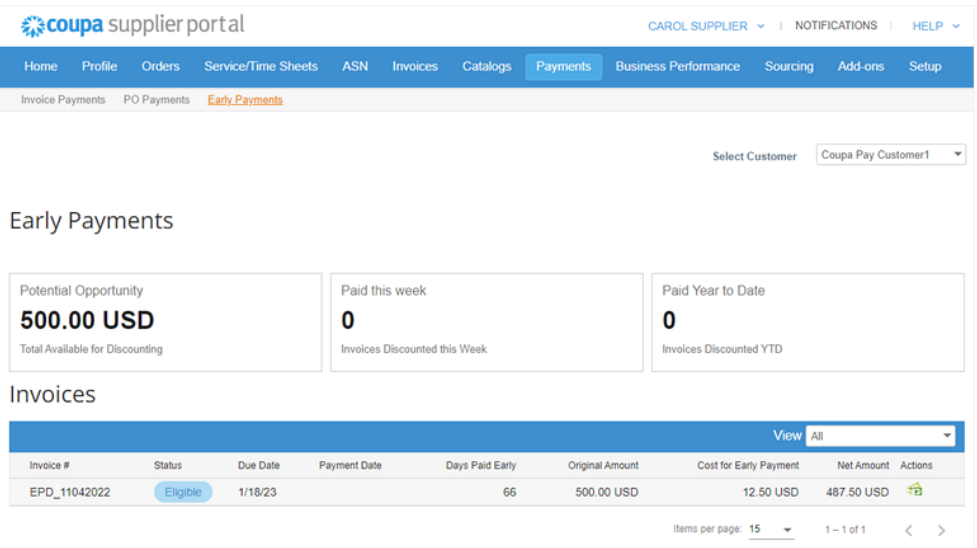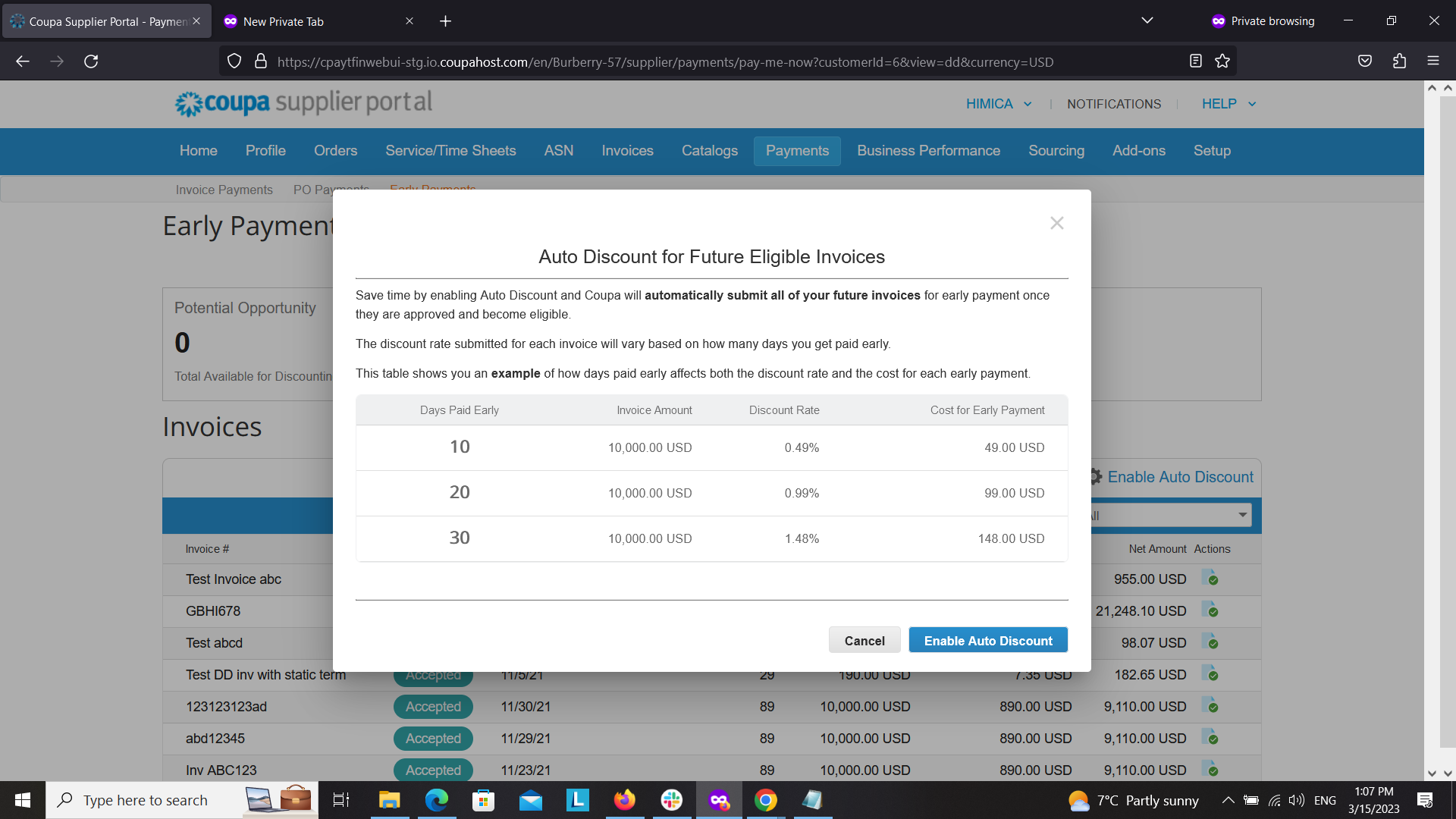EARLY PAY DISCOUNTS AFTER INVOICE APPROVAL
Sending invoices is simple but getting paid isn’t always easy. Get your approved invoices paid faster with Coupa Early Pay Discounts.
You have the flexibility to request early payment on selected invoices by offering a discount rate, or automatically have the same discount added on all your invoices. You’ll be notified if the offer is accepted or rejected.
Note: This feature is only available if your Coupa Pay customer has enabled it for you.
Get Started with Early Pay Discounts
Watch a quick video to learn how to use this feature in Coupa.
View Eligible Invoices and Create Early Payment Request
Log in to the Coupa Supplier Portal and click on Payments > Early Payments.
At upper right, use the Select Customer dropdown menu to see invoices from a specific buyer in the data table.
For any Eligible invoices in the data table, select the Get Paid Faster icon (displays as cash bills) in the Actions column. Currently, you can only do this for individual invoices.
Submitting Early Payment Request
– After selecting the “Get Paid Faster” icon, you are redirected to the Payment Request Details screen (offer page), where you can use the Discount
Rate selector to choose the discount percentage you will offer your customer.
– Click Submit.
– If your offer meets or exceeds the minimum hurdle rate (minimum APR) of the buyer, you will be paid at the date
under Payment Request Details.
Payment Request View
Once you submit an Early Pay Request, you will receive a message indicating whether it requires the buyer’s approval or has been automatically accepted.
– Automatically accepted Early Pay Requests will show the expected payment date
You can view the status of previous Early Pay Requests in the “Status” column.
Auto Submit Early Payment Request
Save time by enabling Auto Discount and Coupa will automatically submit all of your future invoices for early payment once they are approved and become eligible.
The discount rate submitted for each invoice will vary based on how many days you get paid early.
To use this option you can click on “Enable Auto Discount” at the top right corner of the invoices table.