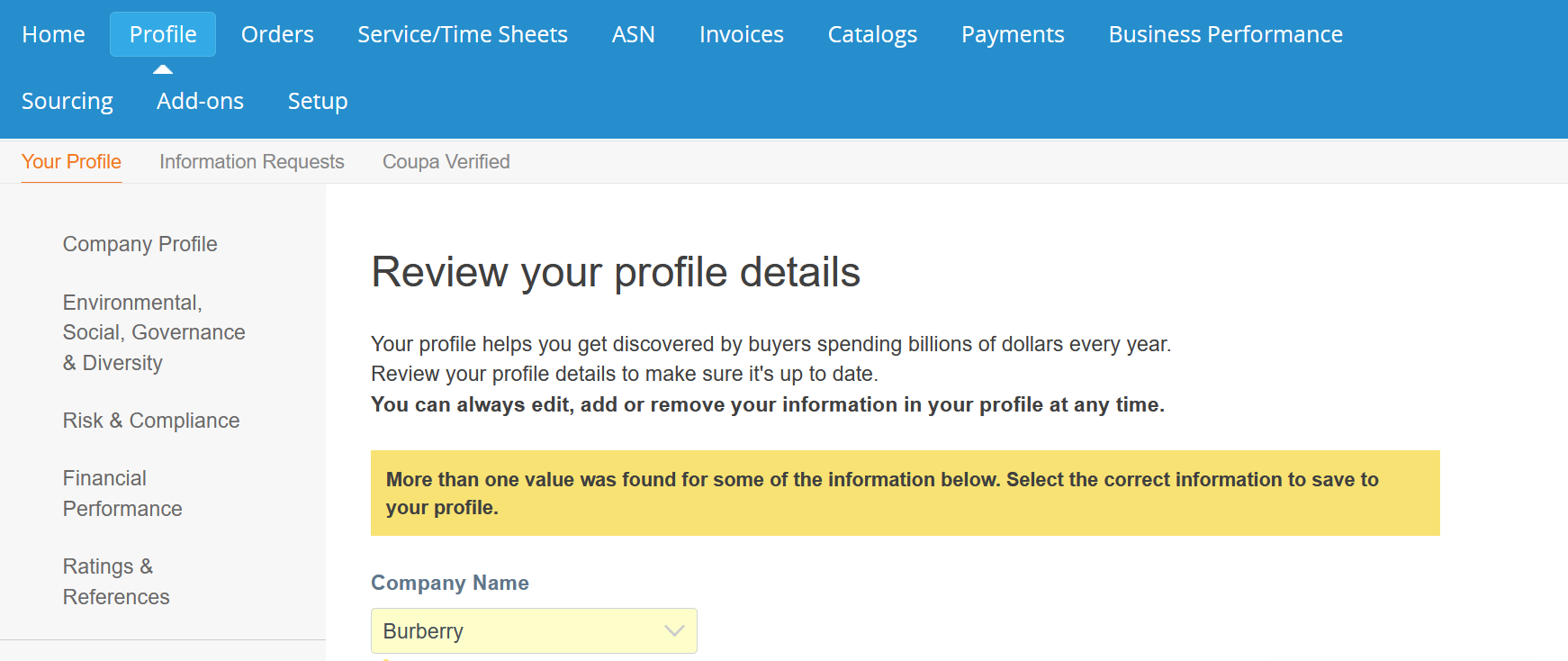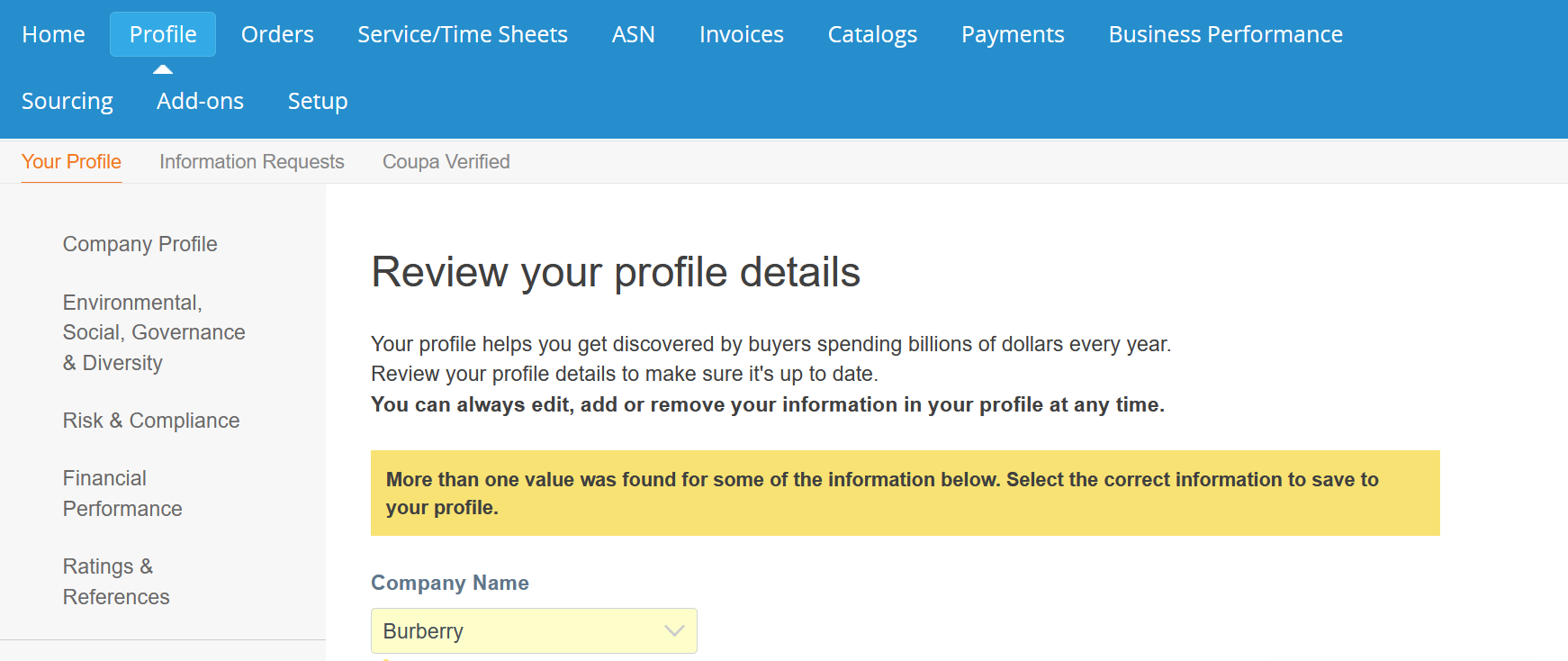Your sUPPLIER pROFILE
We’ve re-worked the Profile section in the CSP to organize your information in an easy-to-digest way and helps you to become more discoverable to Coupa customers while providing marketing tools to help showcase your abilities.
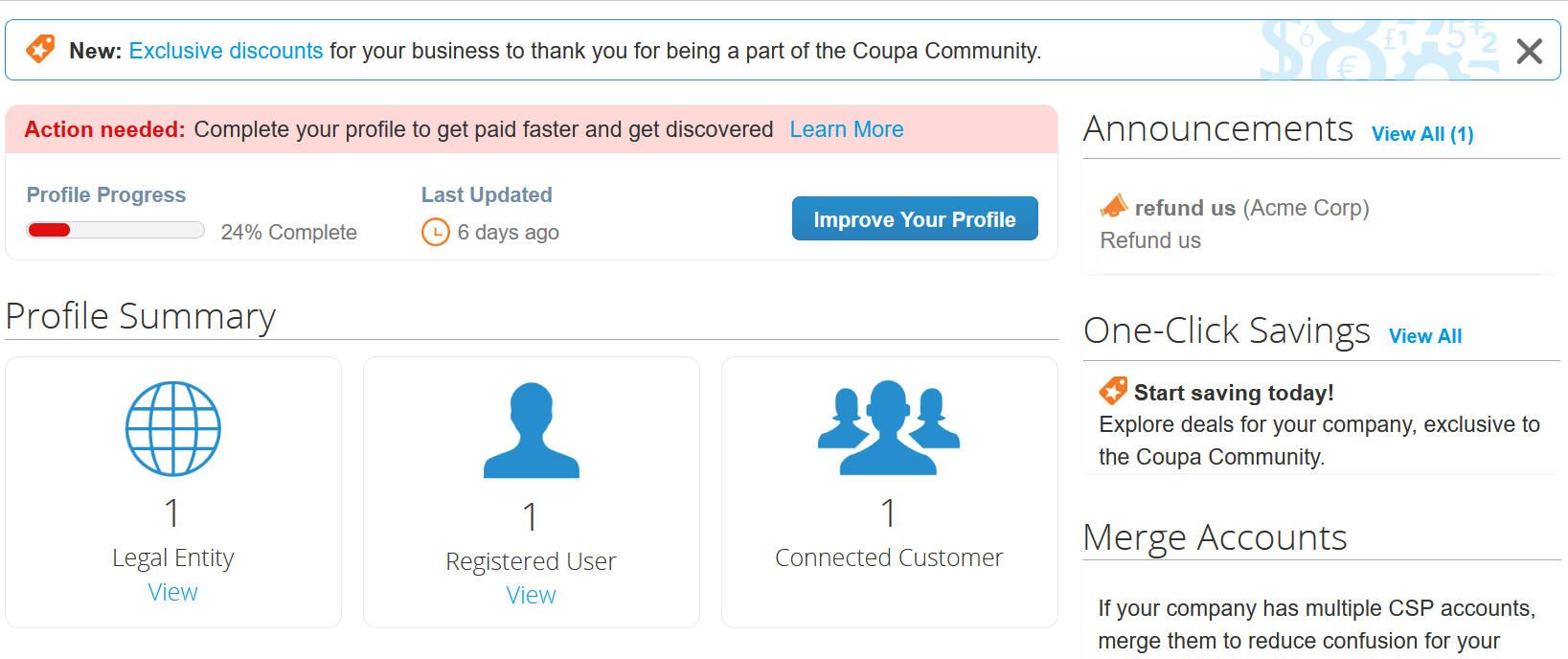
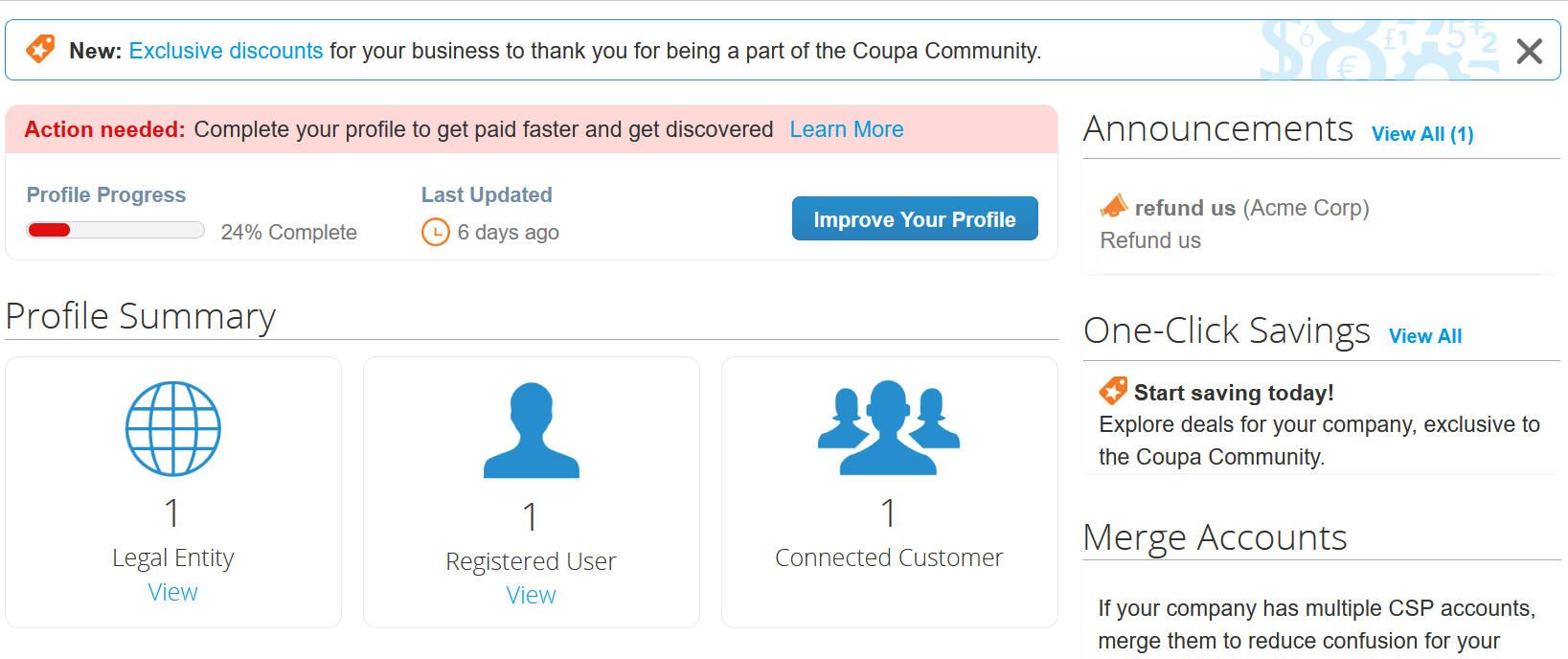
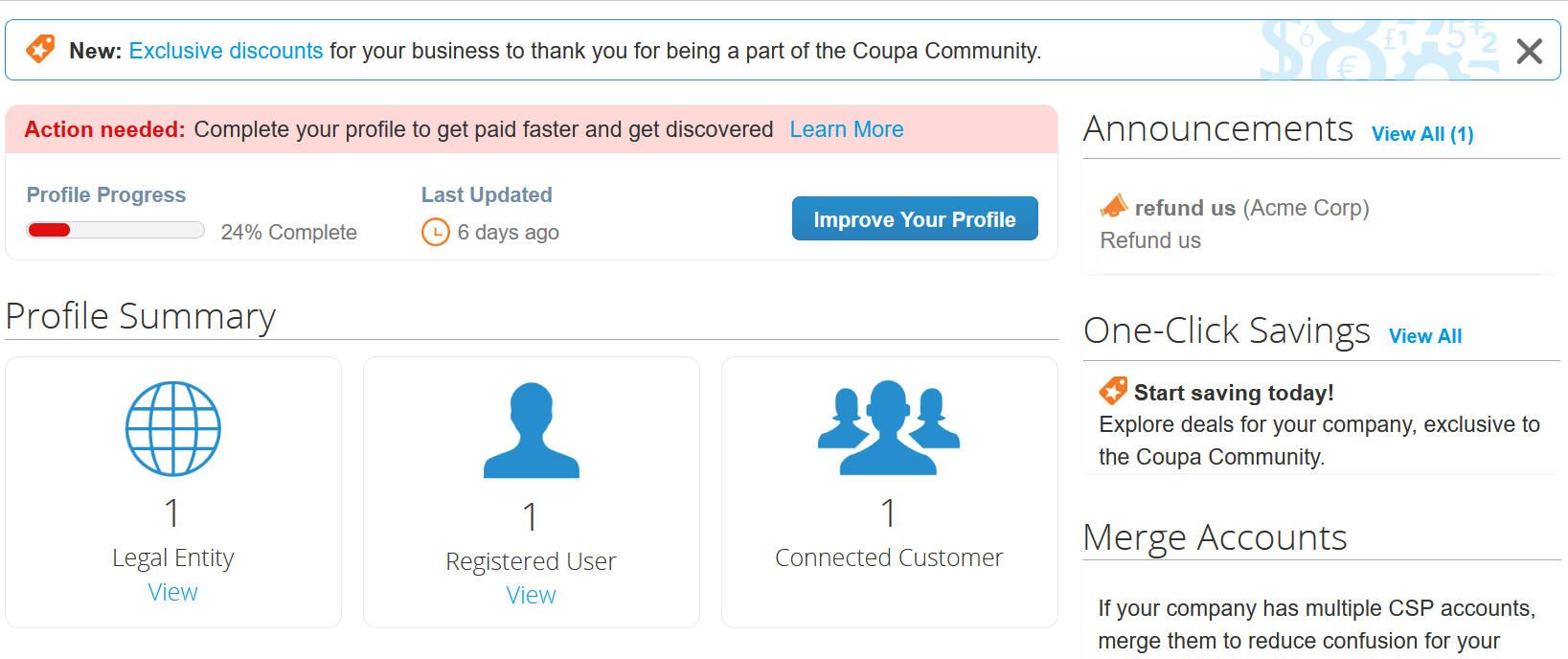
CSP Homepage Profile Summary
The Profile section in the CSP helps you organize your information in an easy-to-digest way and become more discoverable to Coupa customers while providing marketing tools you can use to showcase your abilities. The public profile that is visible in the Coupa Supplier Portal Directory allows potential customers to find your profile. Having a complete profile gives your customers the information they need to determine whether they want to do business with your organization. The better the profile, the better chances you have of landing new customers!
The Profile Summary section uses tiles to summarize the number of legal entities, registered users, and connected customers that your business has. You can click View in the Legal Entities and Registered User tiles to open those respective sections in the Setup > Admin section, where you can manage those records.
Create or Update your CSP Profile
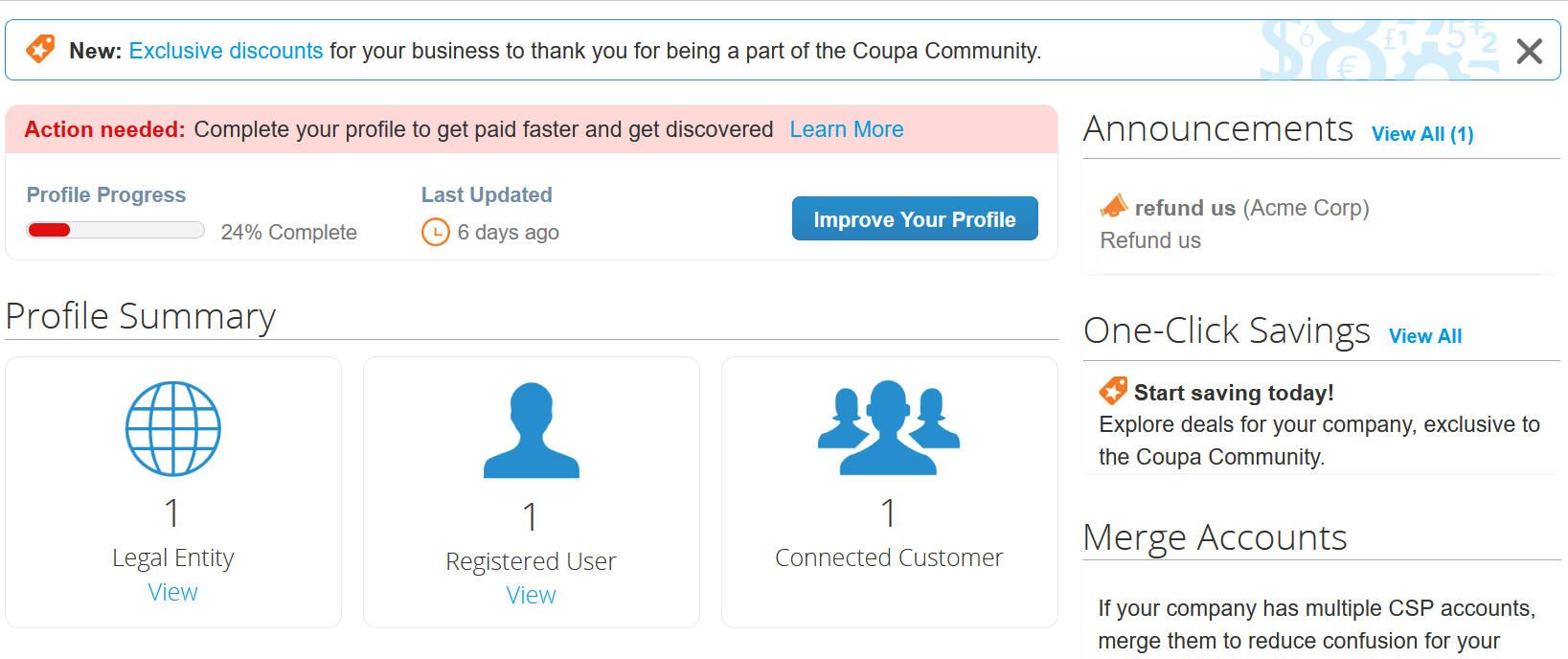
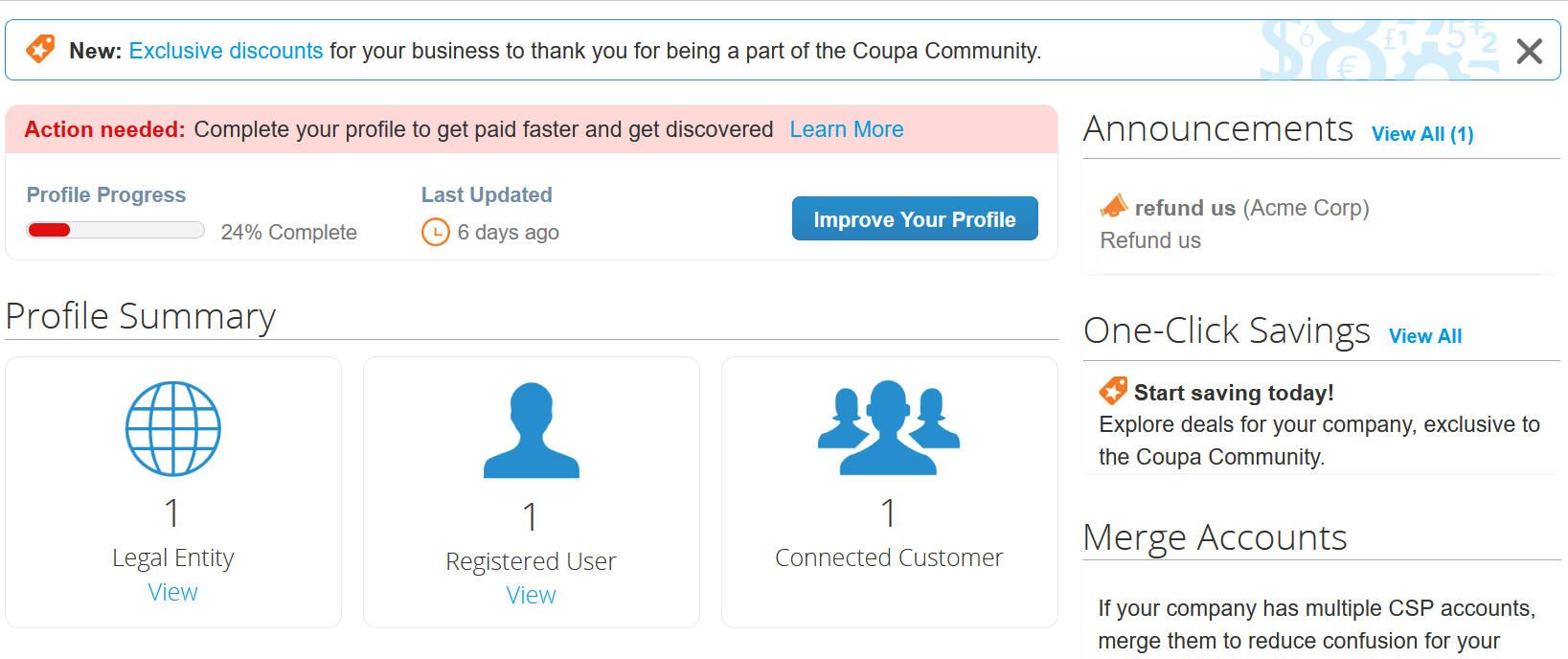
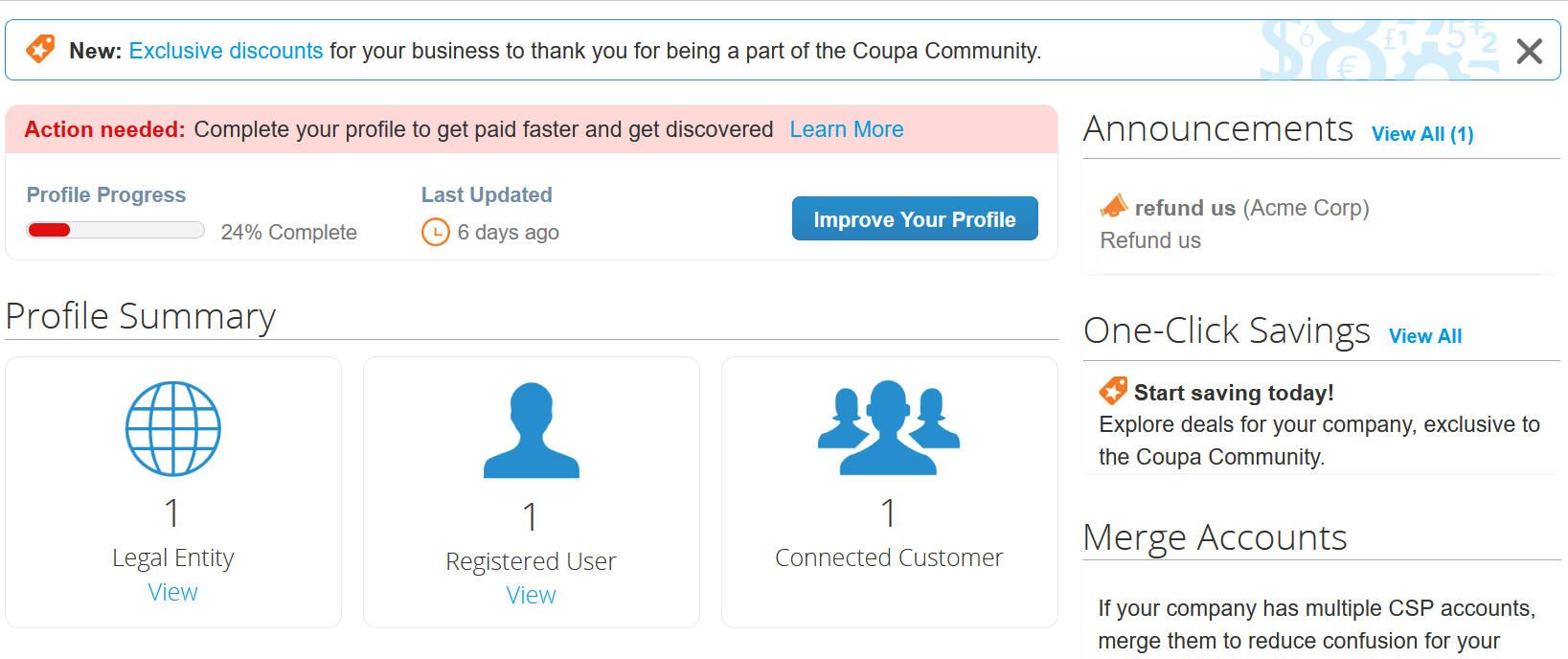
To get started filling out your profile information, select Profile in the top menu. You can select Edit Profile on the Company Profile page or Edit Section on each page to add and edit your information. When you finish a section, you can select Save Changes to save changes to that section and exit editing or Save & Go to Next if you want to save this section and edit the next section of your profile.
Note
If you completed an onboarding sequence, you may see information already populated in your profile.
When you first visit your profile, you may see a page with profile details that you can apply to your profile. You can enter or correct the information displayed and select Update Profile to apply it. You can select Skip for Now to omit applying the information.
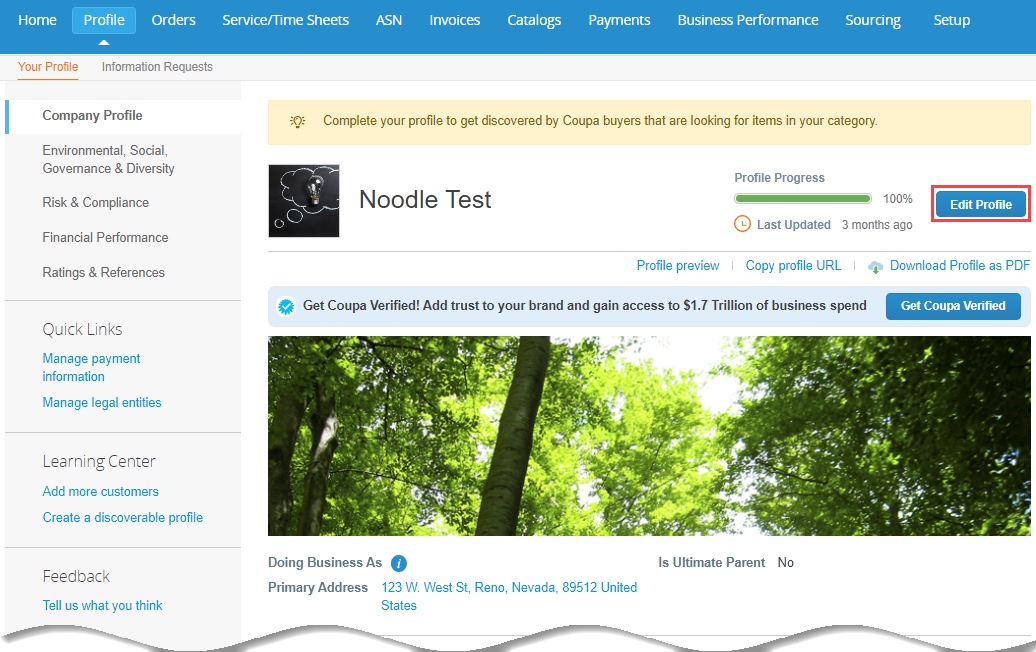
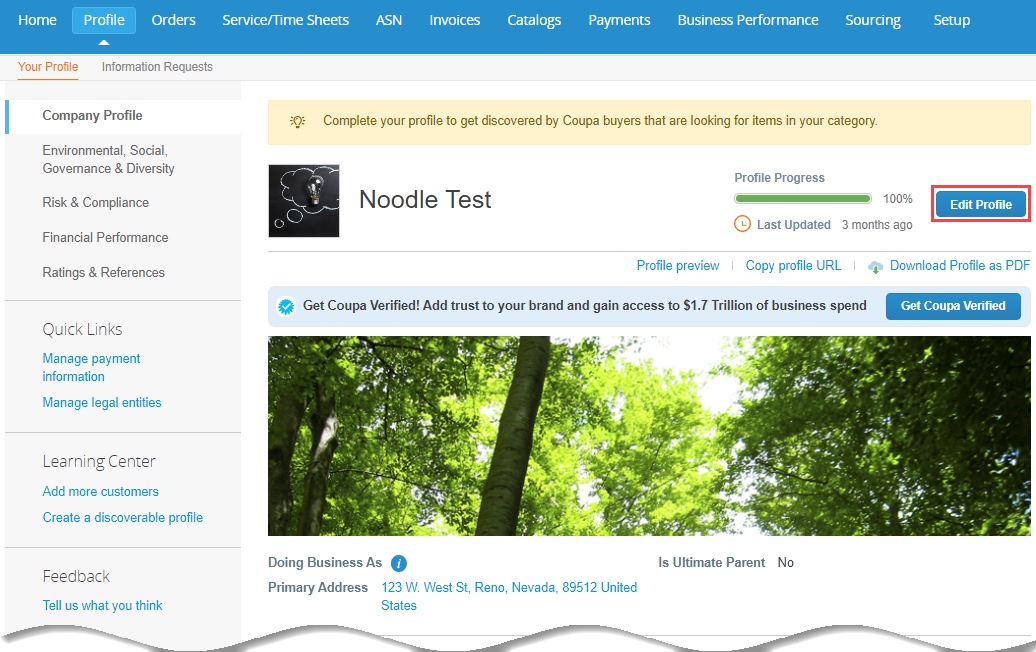
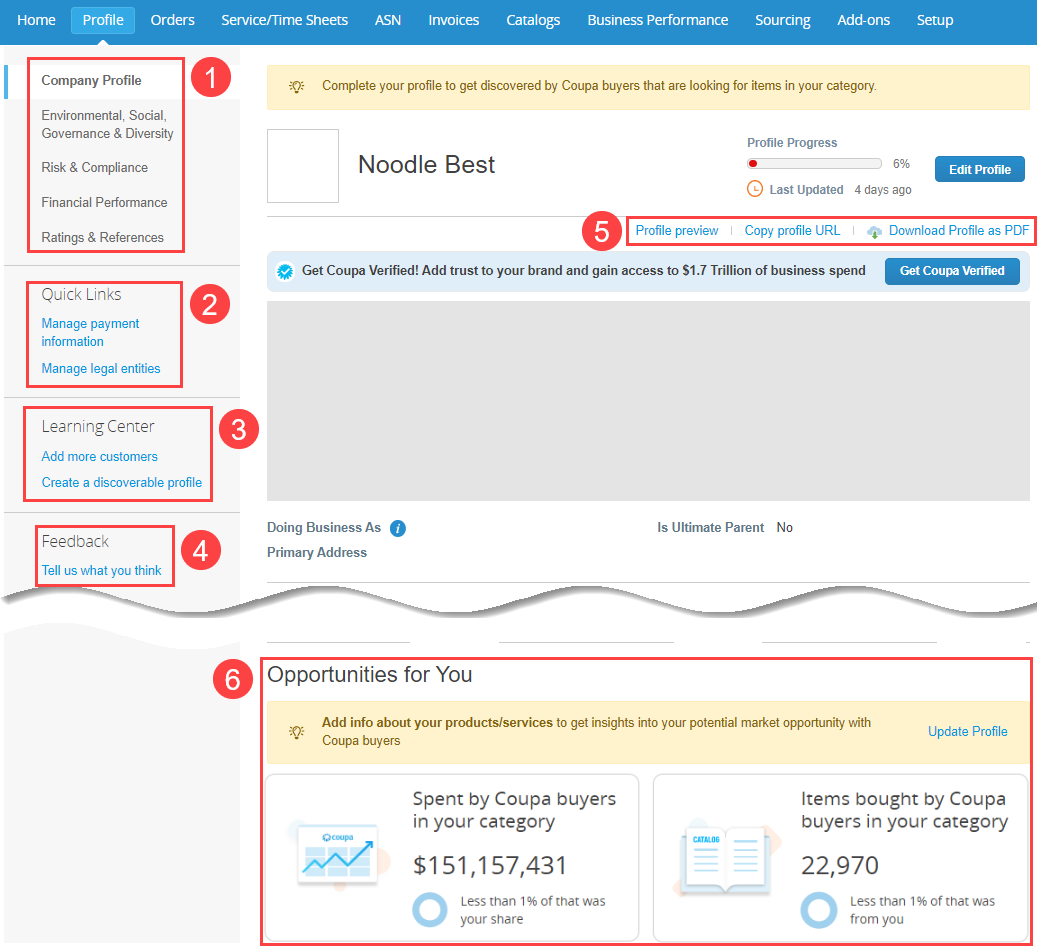
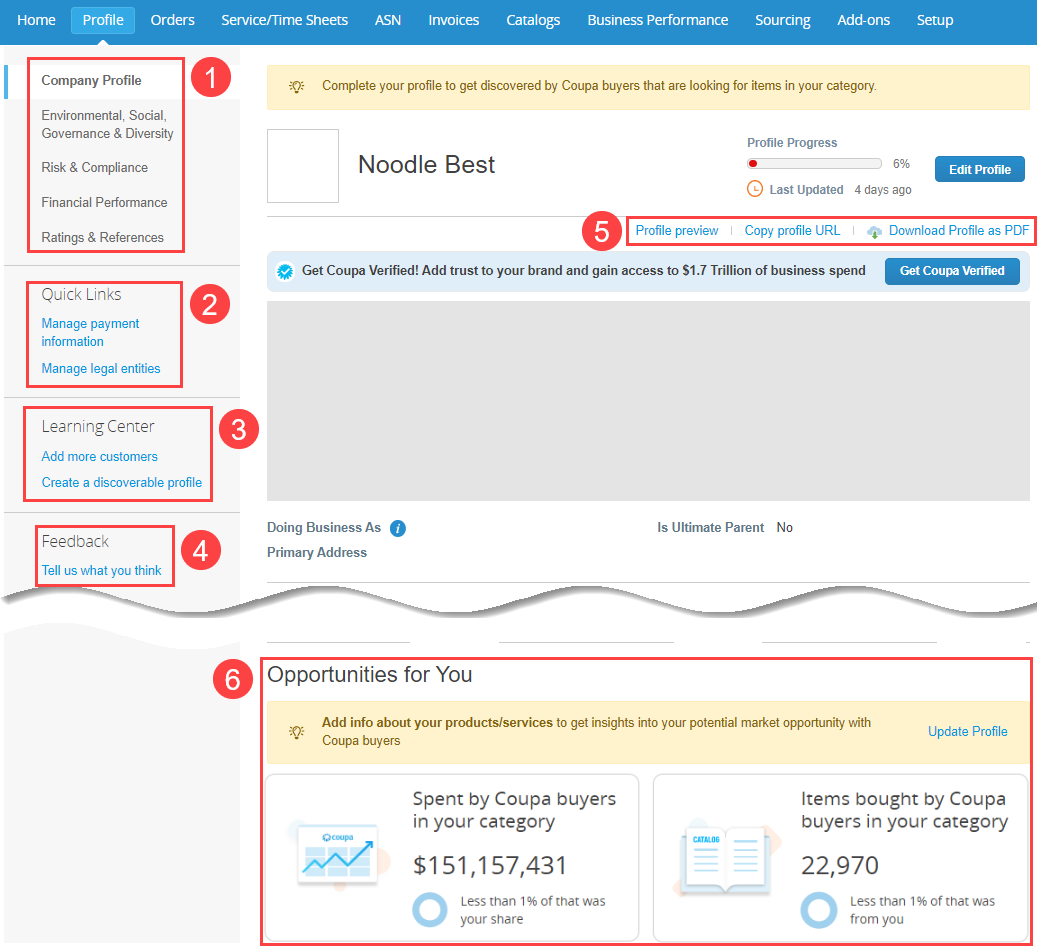
CSP Profile Overview
1. Profile Sections: The different sections of your profile. For more information, see Create your profile.
2. Quick Links Links to the Setup section where you can configure payment and legal entity information.
3. Learning Center Links to Help Center articles about additional setup tasks you can complete.
4. Feedback You can select Tell us what you think to submit feedback to Coupa about your CSP experience.
5. Profile Preview:
Links you can use to preview and download your profile:
- Profile preview: Opens a new window with a preview of what potential customers see when they view your profile.
- Copy profile URL: Copies your public profile URL.
- Download Profile as PDF: Downloads a PDF of your profile. You can customize whether certain information from your profile sections is included in the PDF.
6. Opportunities for You Suggests opportunities to improve your business, based on the products and services you selected in the Product And Service Categories field in the Company Profile section. The CSP looks at the cumulative amount of spend from buyers and the number of items purchased in the relevant spend categories and shows the percentage of that spend that your company represents.
FAQ and Troubleshooting
You can use your profile PDF as a marketing tool to showcase your business. You can also use the Copy profile URL on the Overview page to provide customers with a preview of your profile.
Why should I complete my profile?
Your public profile is visible to Coupa users in the Supplier Directory. The more complete and descriptive your profile is, the more likely a customer will see it and want to work with you!
Why do I see Information Requests underneath the top menu?
If your customer has requested information from you, you’ll see Information Requests in a subheader above your profile. For more information, see Create and Update Your Customer Profiles.