ADD A CUSTOMER TO THE COUPA SUPPLIER PORTAL
Haven’t received an email invitation from your Coupa customer yet?
Here are a few things to try out.
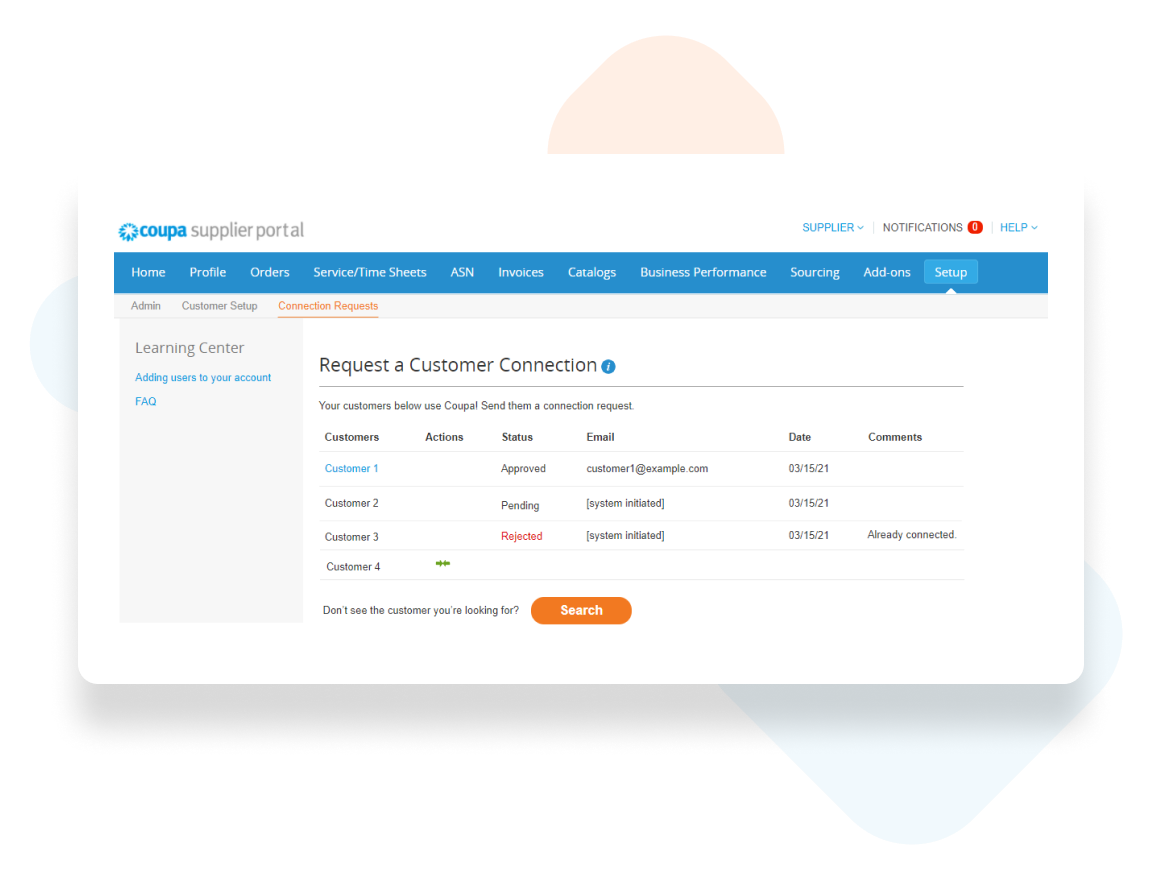
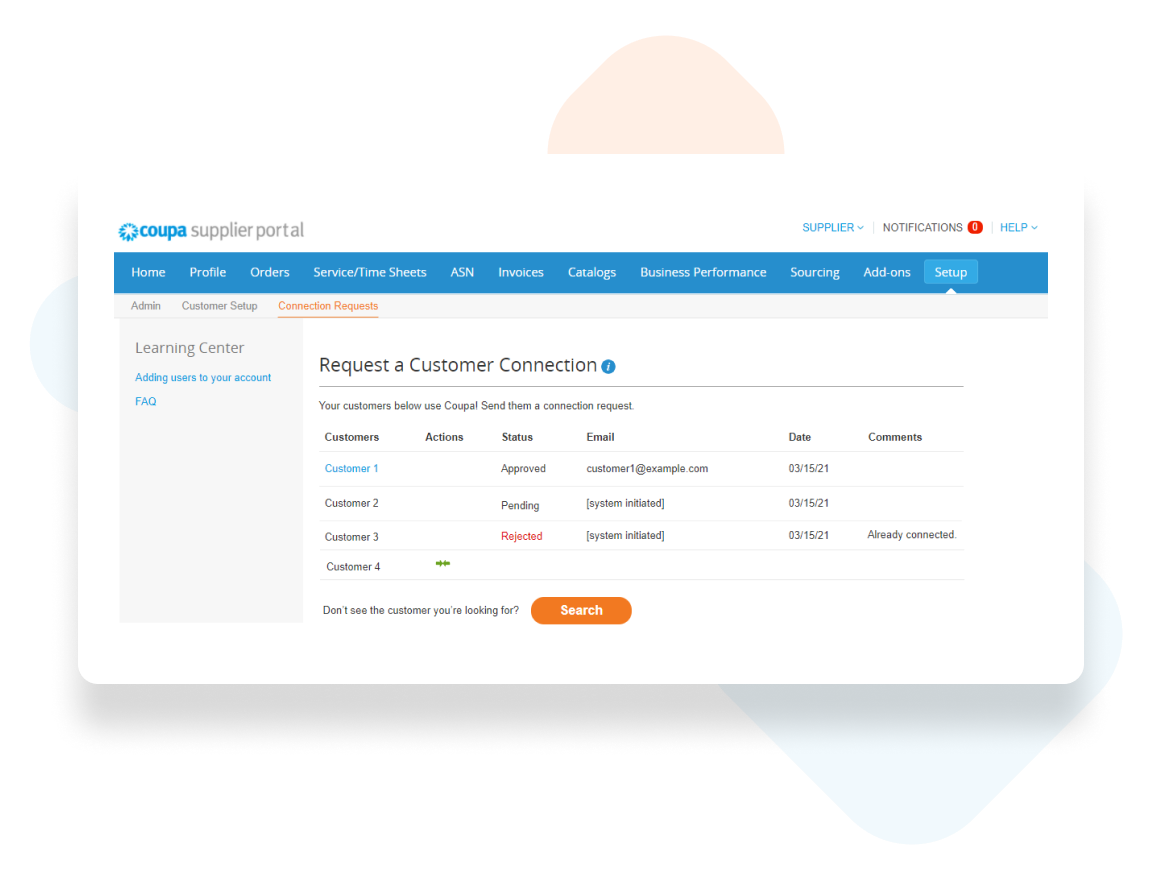
View and manage connection requests to your customers
You can now send your customers requests to connect your CSP account with their Coupa accounts so you can transact with them using the CSP.
To view the status of connection requests you sent and suggestions by the system you need to have Admin role and go to Setup > Connection Requests.
Here’s how to send a connection request from a suggestion:
1. Go to Setup > Connection Requests.
2. Locate your customer and click Connect (two-arrows green symbol) in the Actions column.
You can also search for a customer to send a connection request. Read below for instructions.
How to send a connection request from a search
2. Under the table, click Search.
3. In the Search for a customer window that appears, enter your customer’s name in the Customer Name field and click Search (magnifying glass symbol). The CSP returns search results in the box that appears.
5. Enter your customer’s email address in the Customer Contact field and complete the reCAPTCHA field.
6. Select the checkbox next to the confirmation message that appears and click Request.
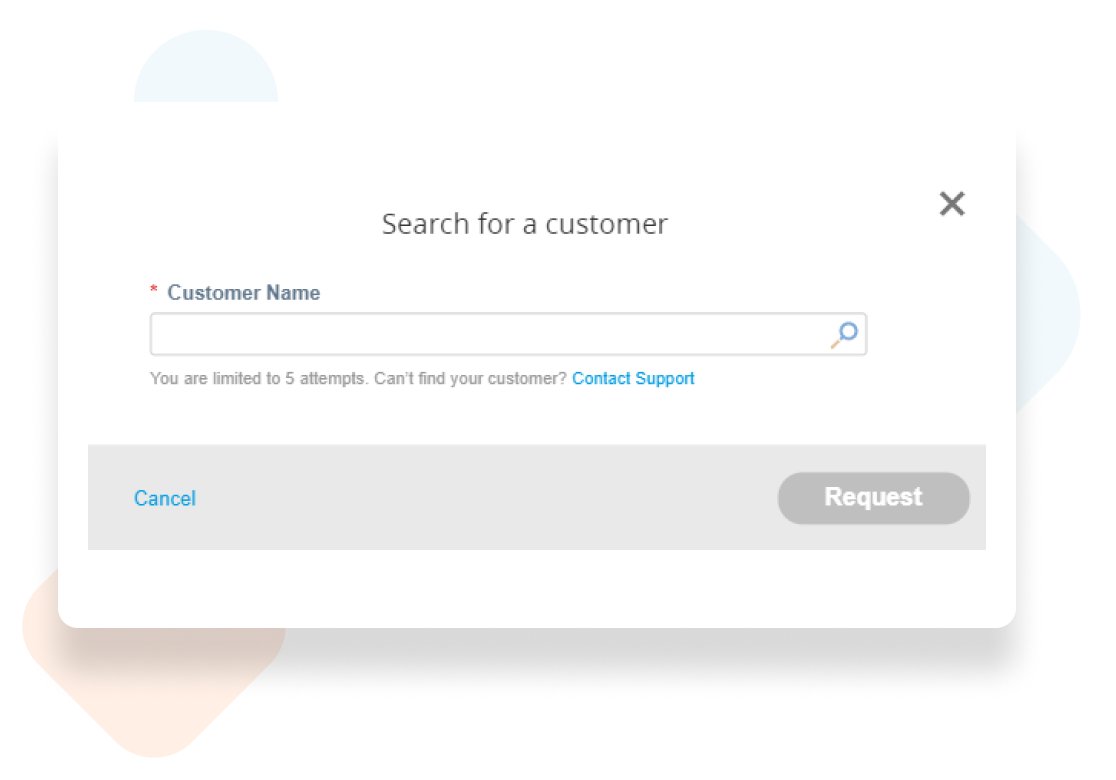
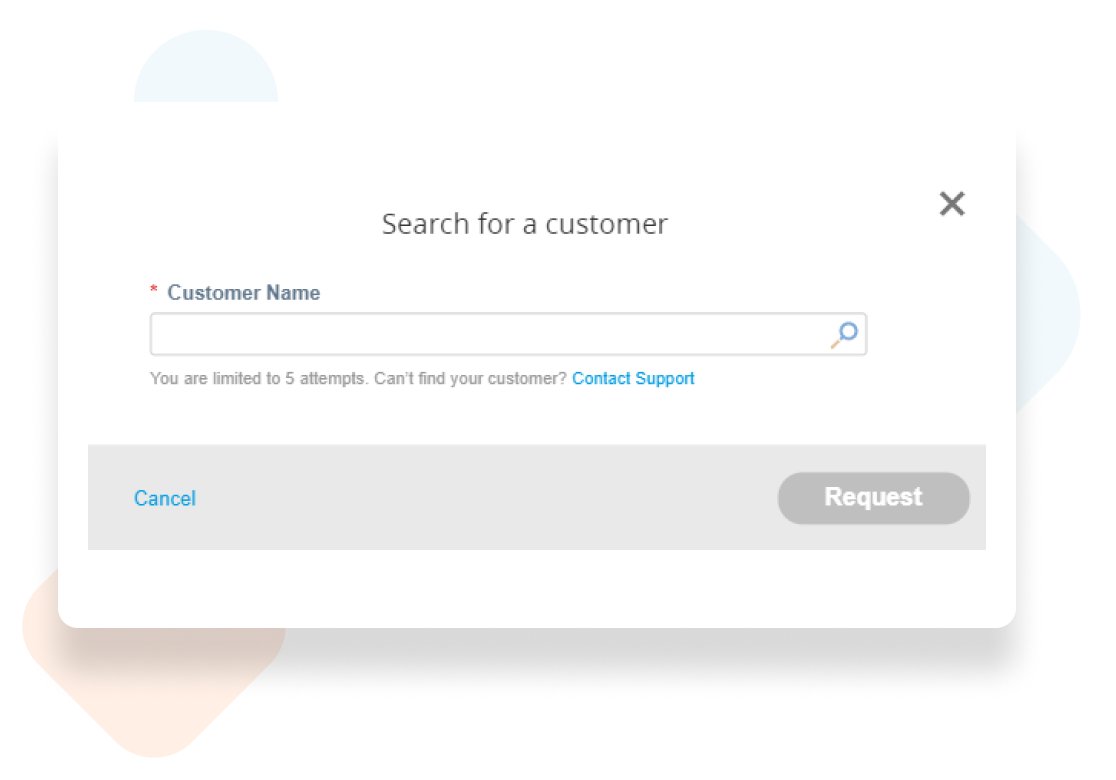
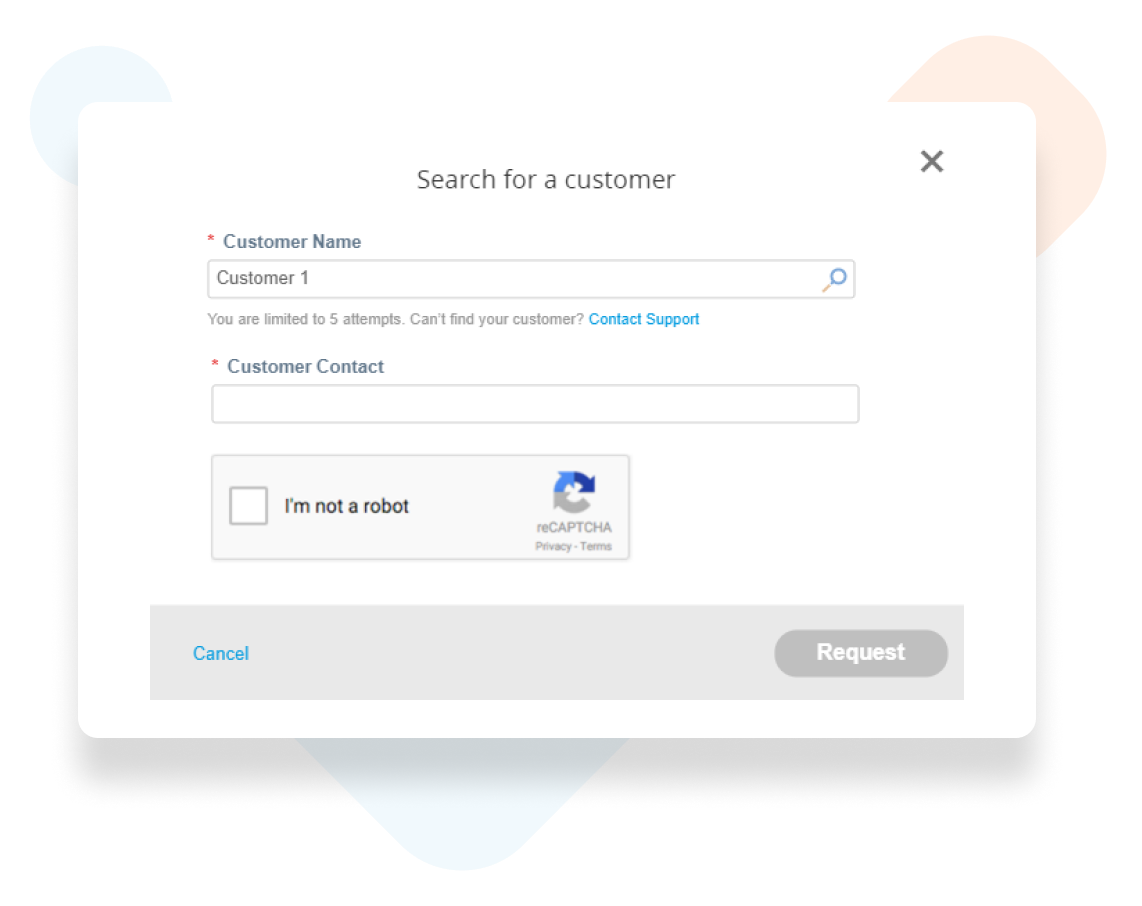
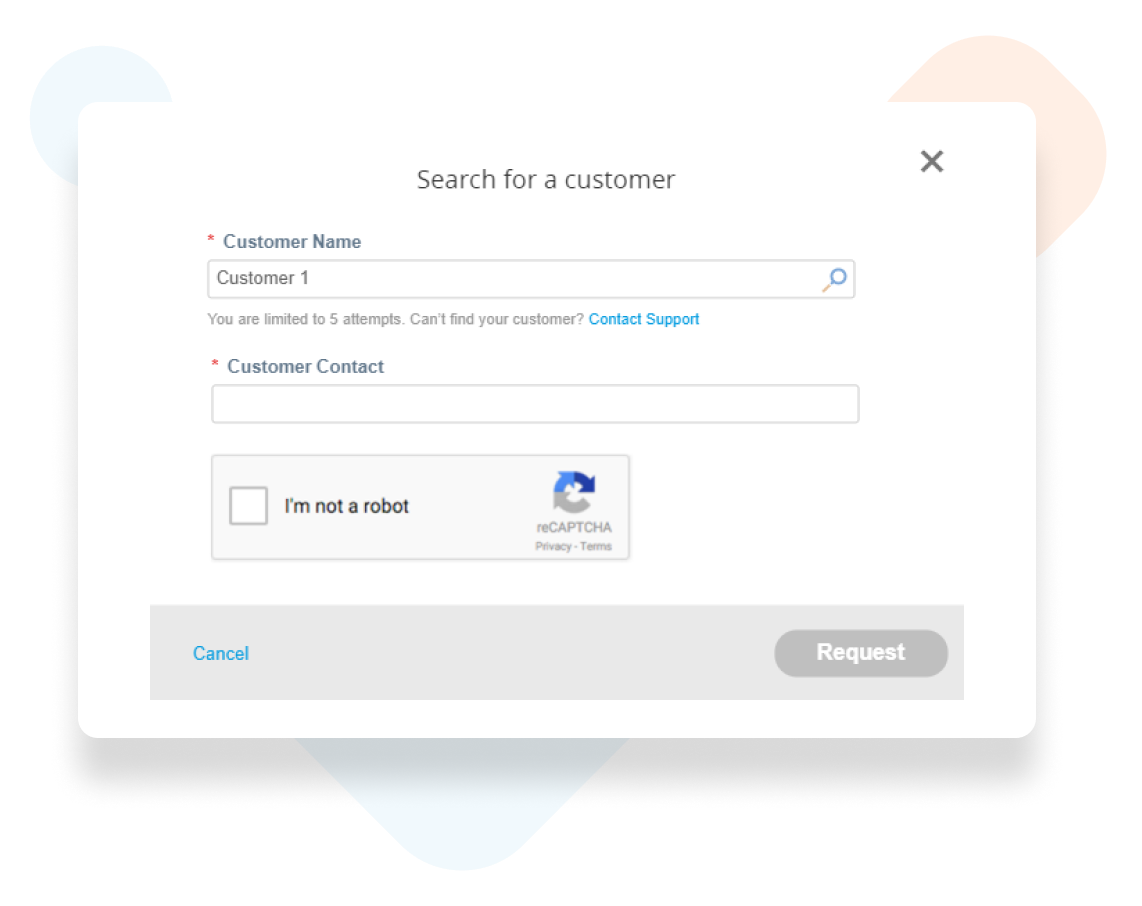
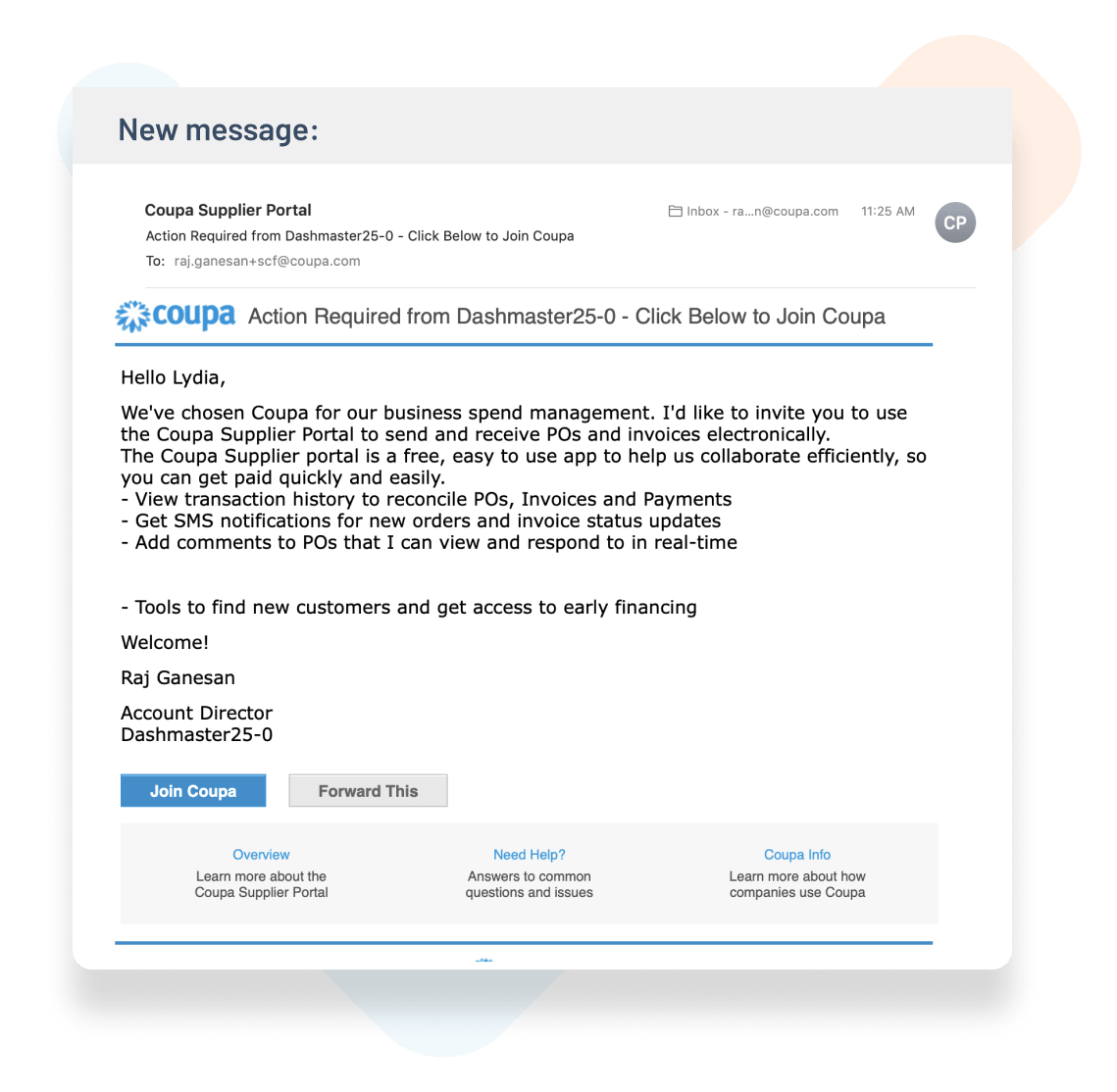
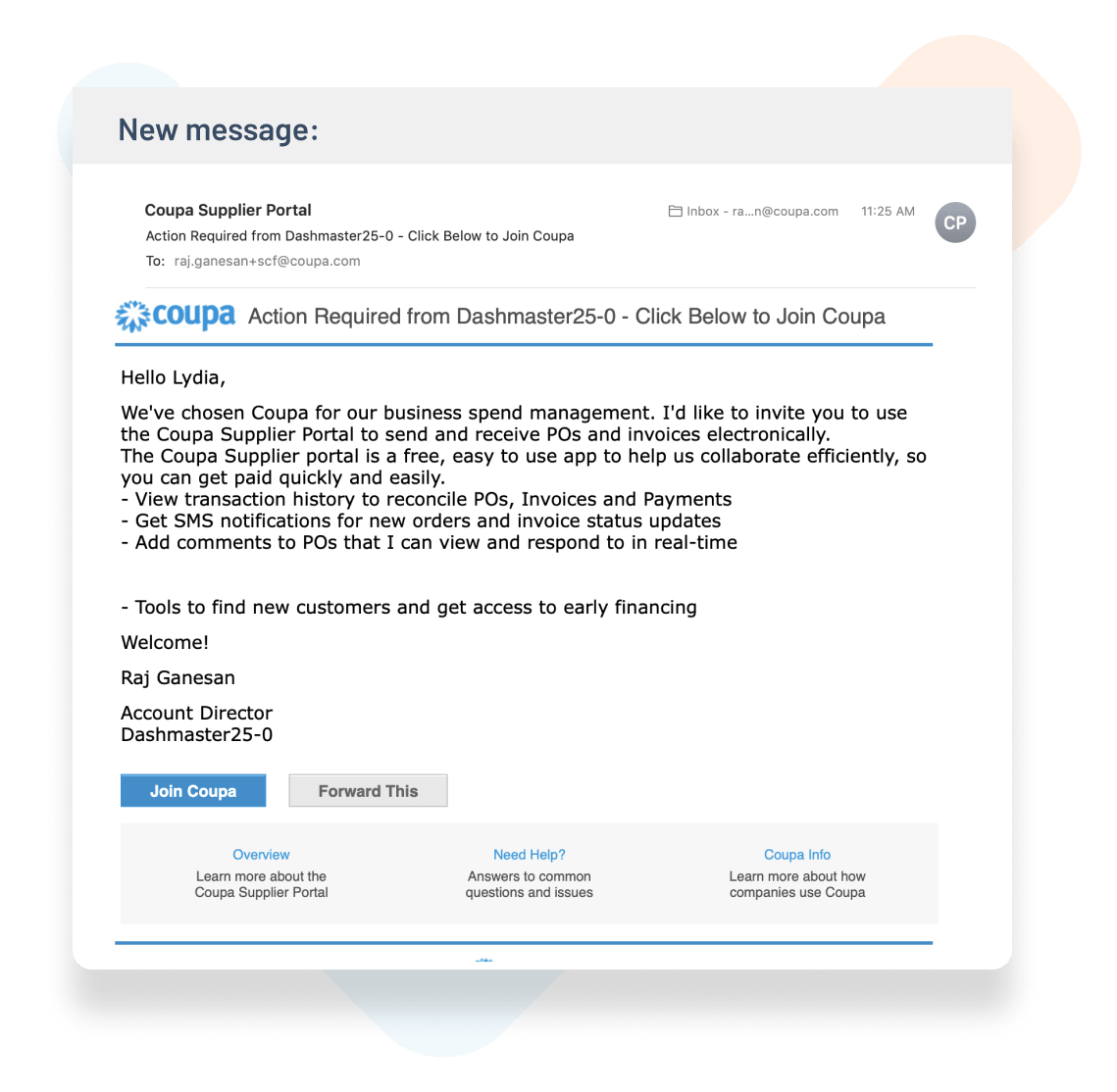
Get invited by your Coupa Customers
It’s important to make sure that your customer has the right email address for you.
If you’ve already signed up for the CSP, you can send them the email you use to log in.
If you haven’t signed up yet, ask them to send you an invitation. Include this link, which has instructions for customers to send invitations from Coupa.
If your customer says they’ve invited you, and you don’t see an invitation, check your spam/junk email folder. If you still cannot find the email invitation, you can register, but make sure to use the same email address that your customer used to invite you.
Get invited by an existing CSP User in your company
If the admin of the CSP account has left your company, you can contact your IT department to grant you temporary access so that you can be added. Another option is to have your customer change the contact information for you as a supplier and then “unlink” from the old admin’s account, then “relink” or invite using your email.
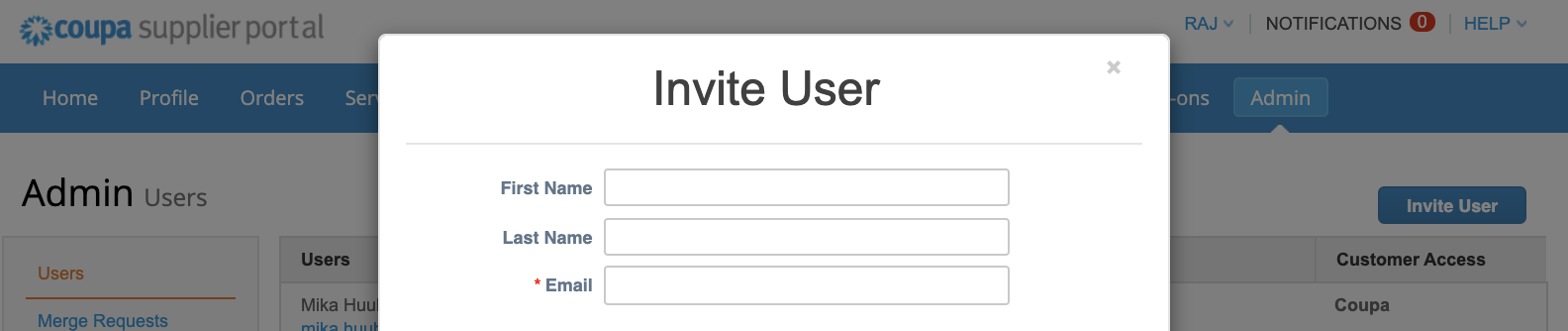
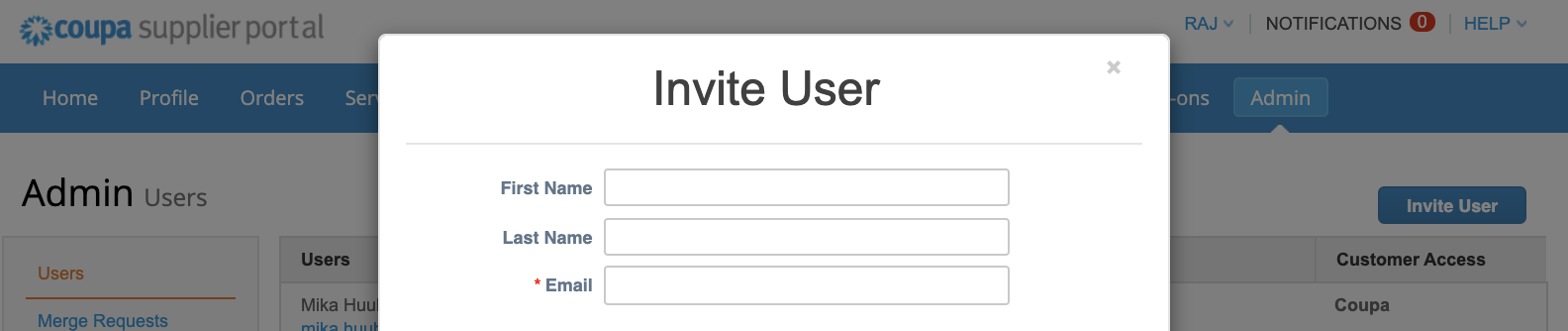
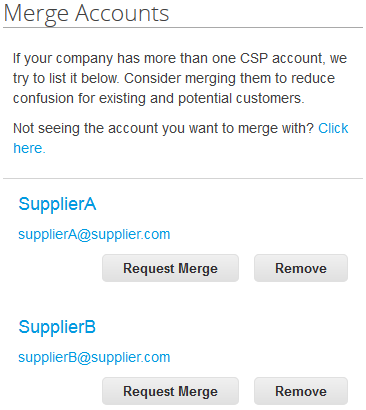
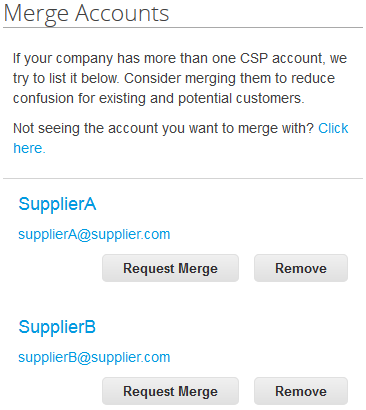
Merge Duplicate Accounts
Click on Admin>Merge Requests to resolve these duplicate issues.
What happens if I have pending connection requests and merge my CSP account with another CSP account?
The CSP account that takes over the merged account displays all unique pending and accepted requests. If there are duplicate pending requests for the same customer, the CSP displays one consolidated request. Rejected and expired requests are removed.