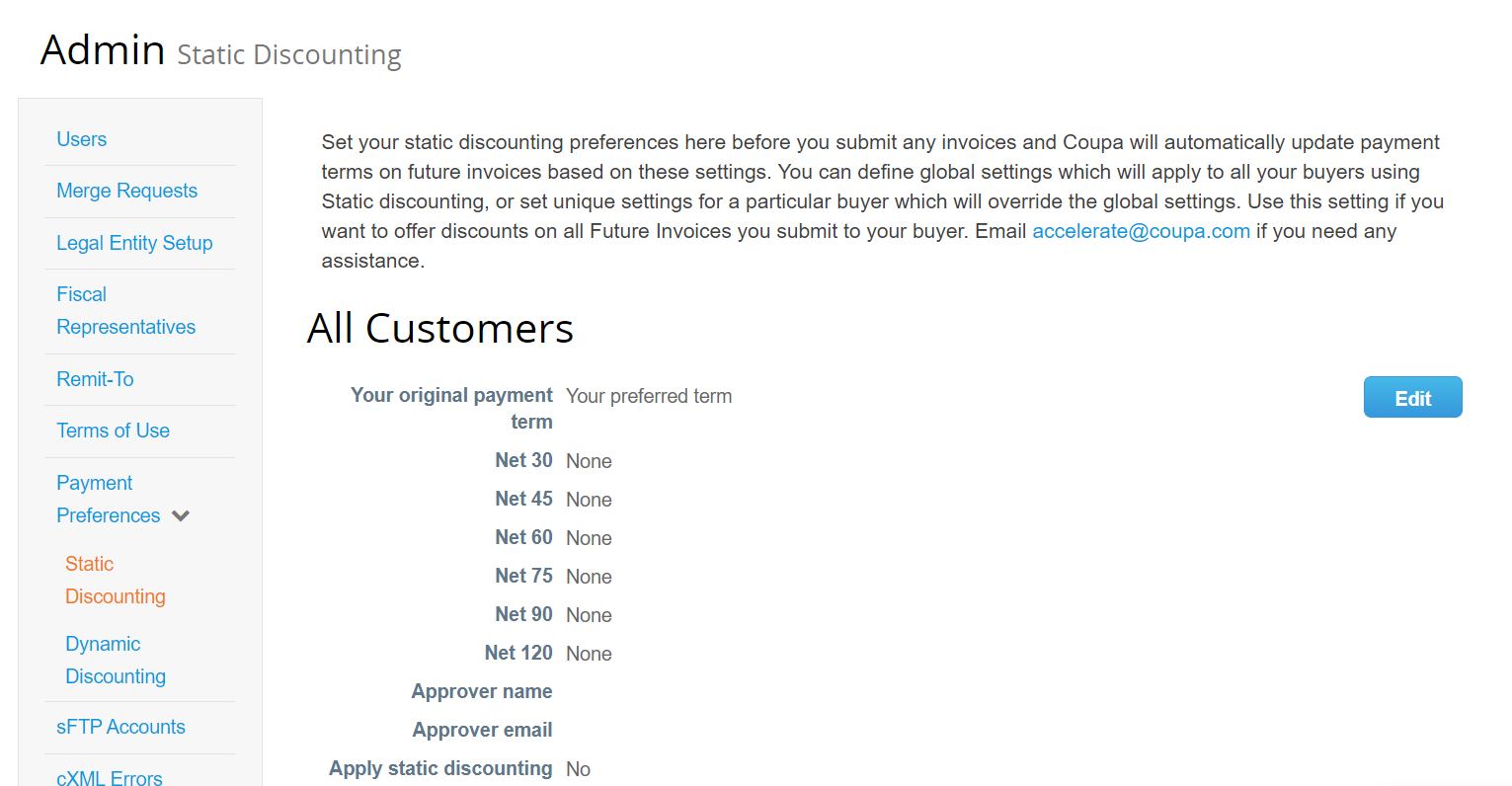get paid FASTER with EARLY PAY DISCOUNTING
Offer discounts for early payment when you create invoices in the Coupa Supplier Portal.


Jennifer Portales
Director, Shared Services Procure-to Pay
Gamestop
Message from Jennifer Portales
Director, Shared Services Procure-to Pay, GameStop
GameStop is partnering with Coupa to launch a new payments program to get you paid faster. This program will shorten the payment cycle by depositing payments directly into your bank account and offering an early pay discount. Additionally, you can track and manage all your accounts receivable in one place and get instant access to every payment and associated remittance advice.
I would encourage the person responsible for cash management to review this program and activate your free Coupa account when you receive your invitation. Typically, this would be the CFO, Controller, or Accounts Receivable.
If you have questions, our team is ready to help you at [email protected] or register for a Coupa Supplier Portal Training Webinar to learn more about using the new Coupa system.
Thank you for your continued partnership with GameStop.
Refer to the table below for further explanation of codes.
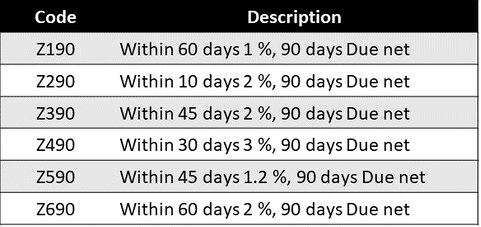
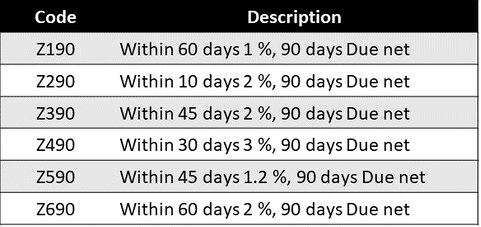
Best regards,
Jennifer Portales
Director, Shared Services Procure-to Pay
The Benefits
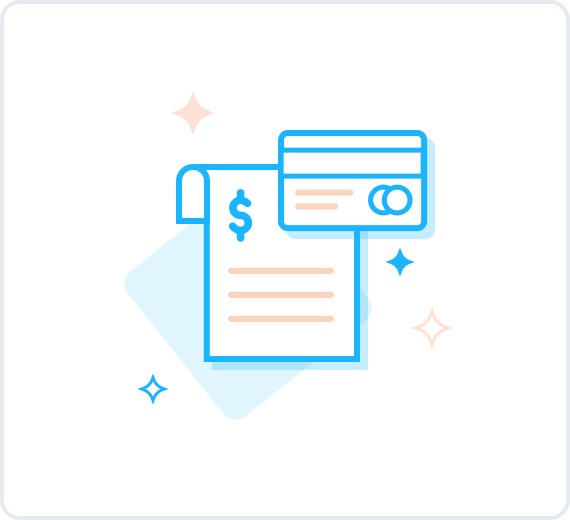
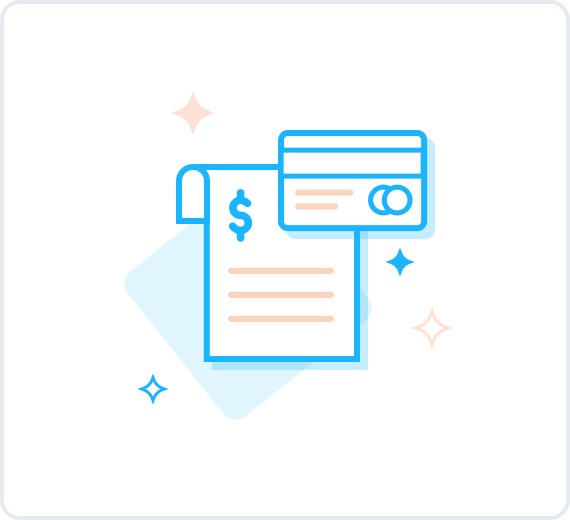
Speed
Get your invoices paid faster on your request.
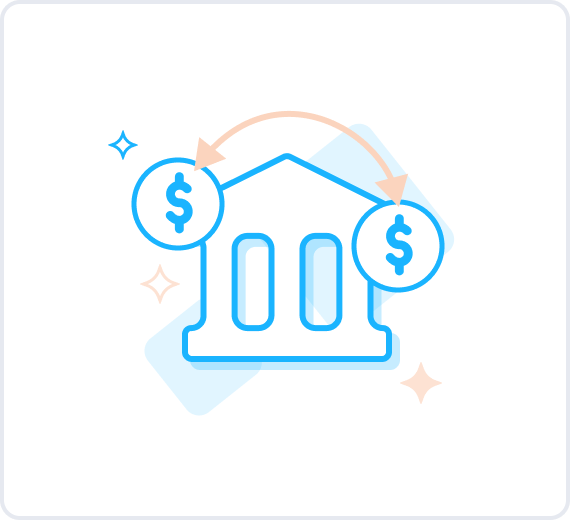
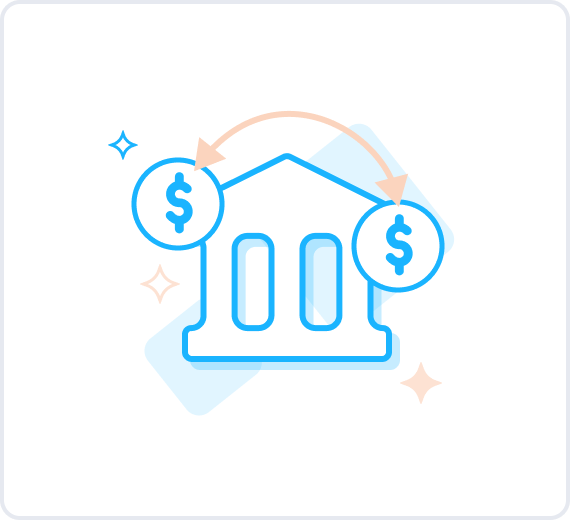
Flexibility
Use when needed or automatically apply on all your invoices so you never miss an early pay opportunity.
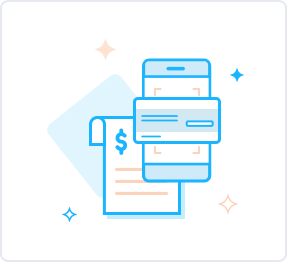
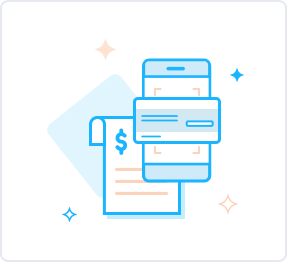
Security
Discount requests go directly to GameStop. If accepted, get paid using the same method you are paid today.
How to use Static Discounting
Static Discounting Video
You can also review our Static Discounting User Guide with step-by-step instructions.
Access Static Discounting
Action → Log into the Coupa Supplier Portal (CSP). Go to the Admin tab, choose “Payment Preferences”, and select “Static Discounting”.
Set payment terms
Action → Click on the Edit Preferences button in the top right corner of the Coupa Static Discounting Preferences page.
Action → Select your preferred terms for early payment based on your original payment term. Setting up your preferences here will apply these settings to all your customers using Static Discounting in Coupa. You can learn more about these settings in this Coupa Support Help Page. You must also add the name of the person at your company authorized to offer discounted payment terms.
Action → Select the “Apply to All Invoices” checkbox in the preferences section to have the discount automatically applied to all your invoices for your Static Discounting customer, even those submitted via cXML or csv.
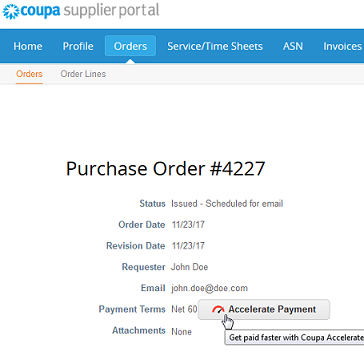
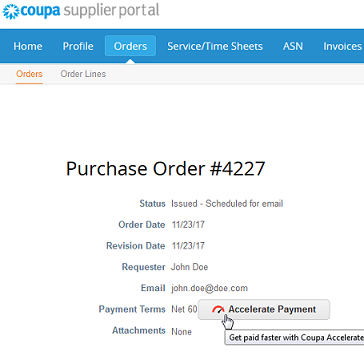
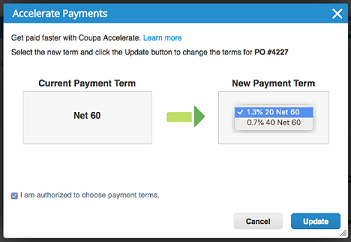
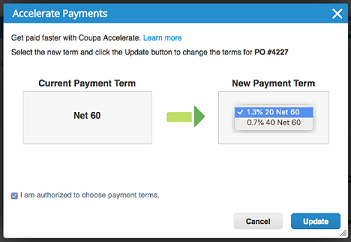
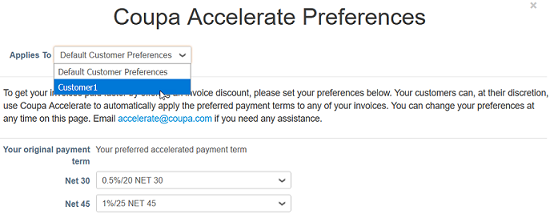
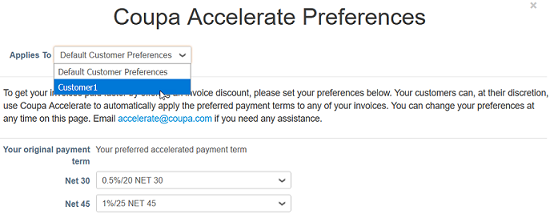
How to accelerate orders or invoices for GameStop
Notification of new payment term and order acceleration
When an accelerated payment term is applied to an order or an invoice, that payment term is available on the order or the invoice and it has the Accelerated flag. You are notified of the action in the message bar and the change is recorded in the History section.
For a specific transaction, if one of the listings in your customer’s Payment Terms table matches your selected preferred discount, that invoice or order is automatically marked as “Accelerated”. If there is no match, you can see the Accelerate Payment button in the Payment Term field of the invoice. Clicking on it allows you to select from the list of your authorized payment terms.
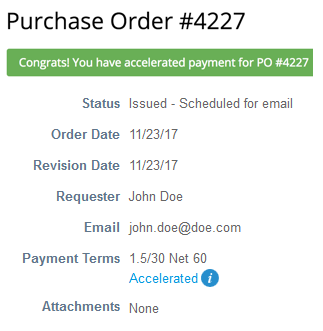
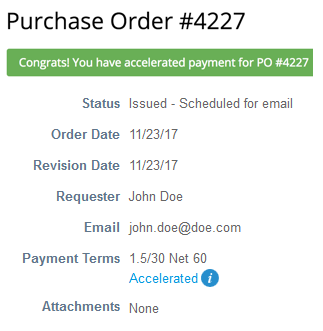
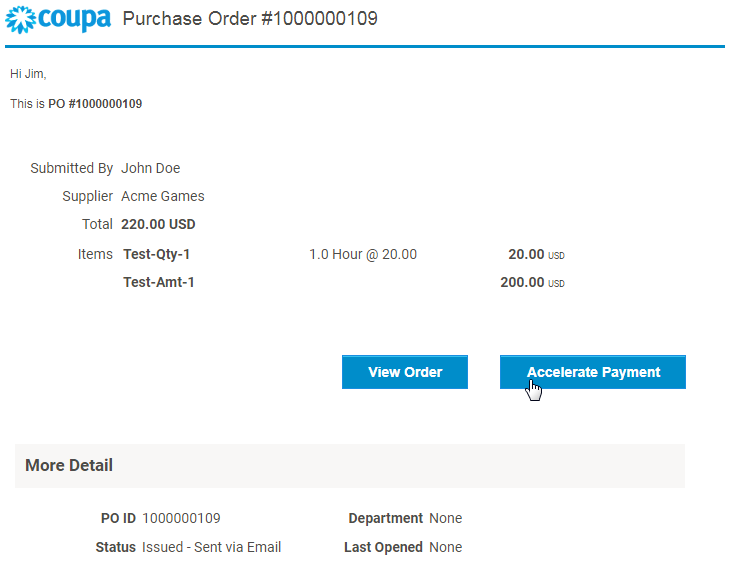
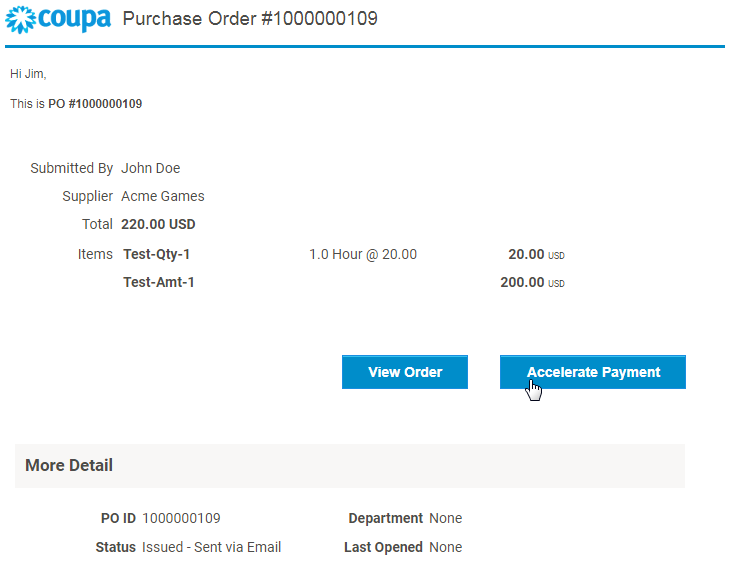
Accelerate orders from PO emails
You can accelerate orders directly from PO emails if:
- Your customer enabled Coupa Static Discounting.
- You set Static Discounting preferences in CSP.
- POs have net terms that can be accelerated.
- Your customer set up matching payment terms.
Click on the Accelerate Payment button in the PO email. From the email, you are directed to the PO and the Accelerate Payment dialog box appears.
Join the 9.5M businesses already on Coupa